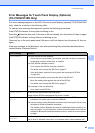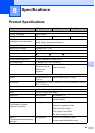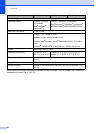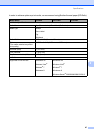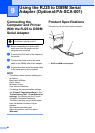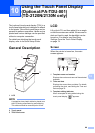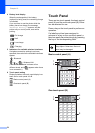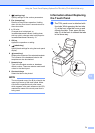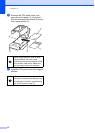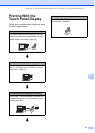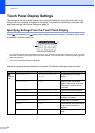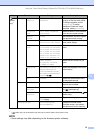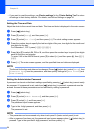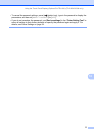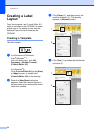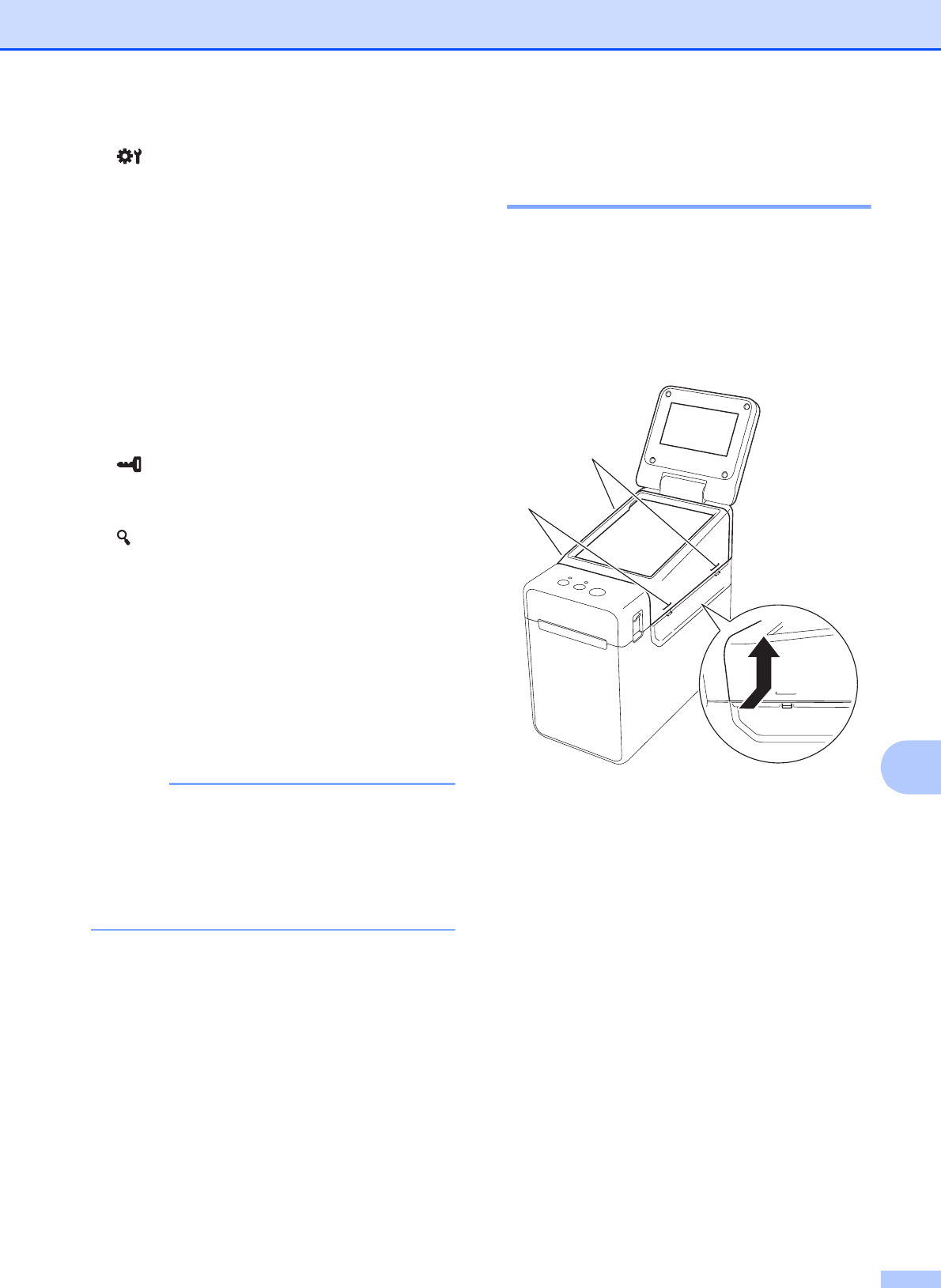
Using the Touch Panel Display (Optional:PA-TDU-001) (TD-2120N/2130N only)
71
10
1 (settings key)
Specify settings for the various parameters.
2 Esc (escape key)
Returns to the previous operation. Holding
down this key for at least 1 second returns to
the main screen.
3 a / b / d / c
Changes what is displayed, or
increases/decreases values. Holding down
this key quickly changes what is displayed or
increases/decreases values by 10.
4 OK key
Applies the operation or setting.
5 (admin key)
Specify basic settings for using the touch panel
display.
6 (search key)
Displays the contents of the selected template.
The contents of the database linked to the
template can also be checked.
7 Numeric keys
Type in the template number or database
record number. These can also be used to edit
values in the label layout.
8 One-touch keys
Select the label to be printed.
NOTE
The touch panel name (A or B) is printed in the
upper-right corner of the touch panel. Make
sure that the specified touch panel name,
which appears in the main screen on the LCD,
matches the name of the touch panel that is
being used.
Information About Replacing
the Touch Panel 10
a The TDU panel cover is attached with
four tabs. While pressing the two tabs
(1) at the front, slide the cover up and
unhook the tabs. Then, press the two
tabs (2) at the back to unhook the tabs
in the same way.
1
2