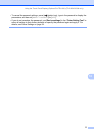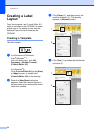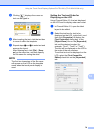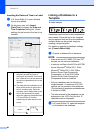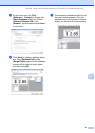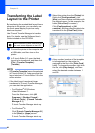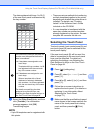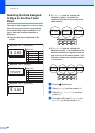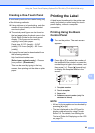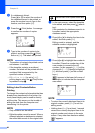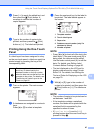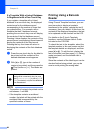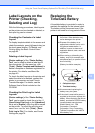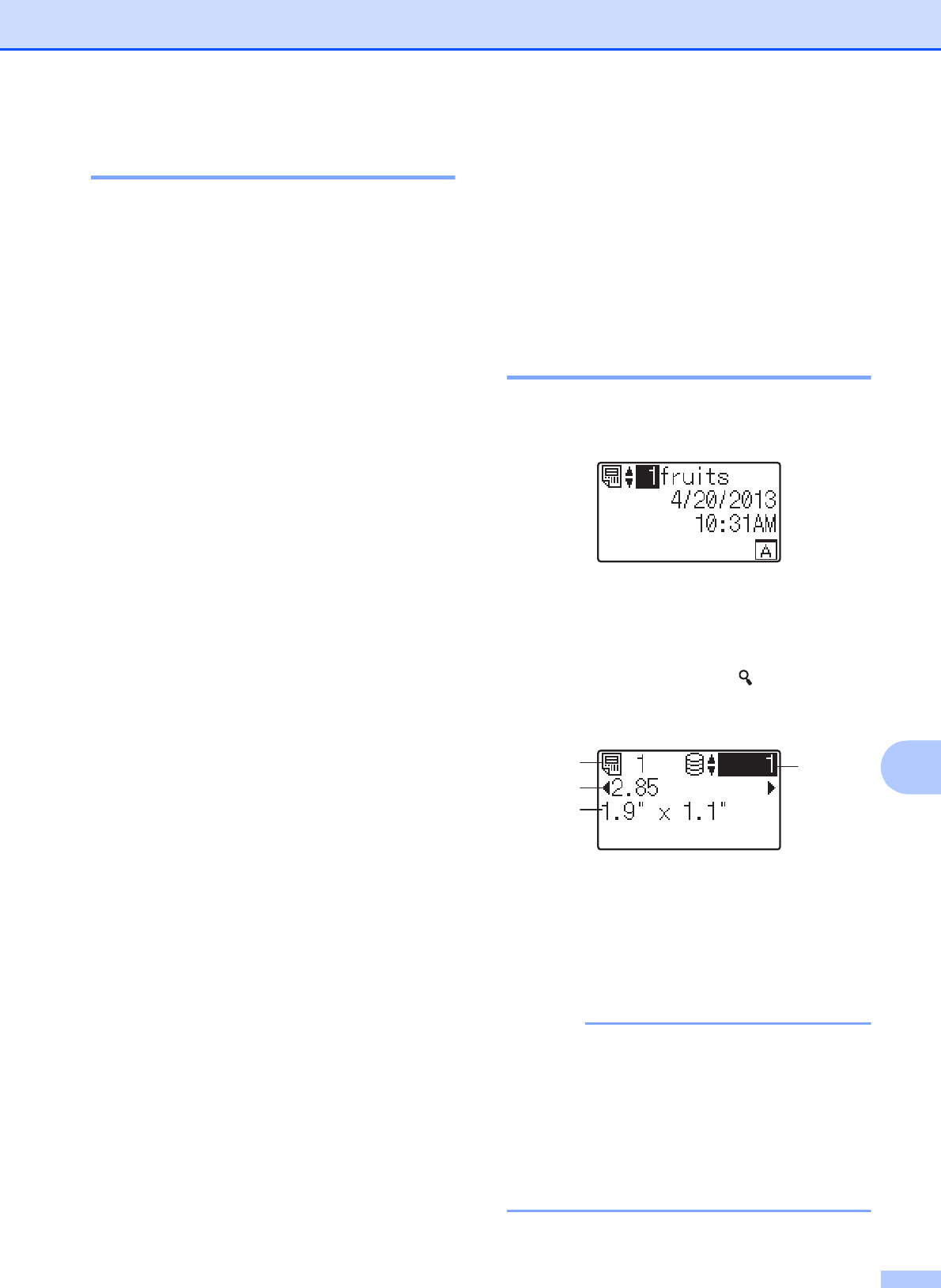
Using the Touch Panel Display (Optional:PA-TDU-001) (TD-2120N/2130N only)
85
10
Creating a One-Touch Panel 10
A one-touch panel can be created using any
of the following methods.
Using stickers or in handwriting, note the
names of keys directly on the included
one-touch panel.
The actual panel figure can be found on
the last page before the back cover in the
Quick Setup Guide for the touch panel
display. This figure can be used by
copying it onto plain paper.
Panel size: 5.213" (length) 3.634"
(width) (132.4 mm (length) 92.3 mm
(width))
A panel format can be downloaded from
the following website.
http://solutions.brother.com
[Select your region/country] - Choose
your product - [Downloads]
This can be used by typing in the key
names, then printing out the data on plain
paper.
Printing the Label 10
A label layout transferred to the printer can
easily be printed or edited using the touch
panel display, without a computer
connection.
Printing Using the Basic
Control Panel 10
a Turn on the printer. The main screen
appears.
b Press [a] or [b] to select the number of
the template to be printed, or press the
number keys to type in the number, and
then press [OK]. Press [ ] (search key)
to display the template details in the
screen.
1 Template number
2 Text in template
3 Paper size
4 Database record number (only if a
database is linked)
NOTE
• All text in the template can be checked by
pressing [d] or [c].
• The text displayed on the LCD and its
display order are set by using P-touch
Editor 5.0. For details, see Setting the
Text and Order for Displaying on the LCD
on page 79.
4
1
2
3