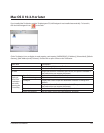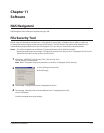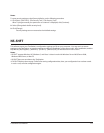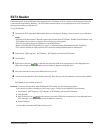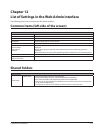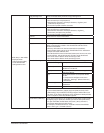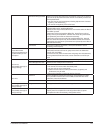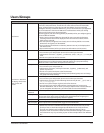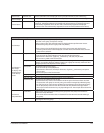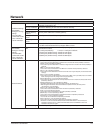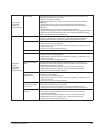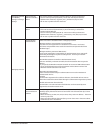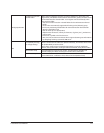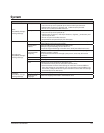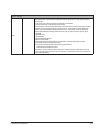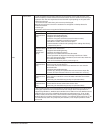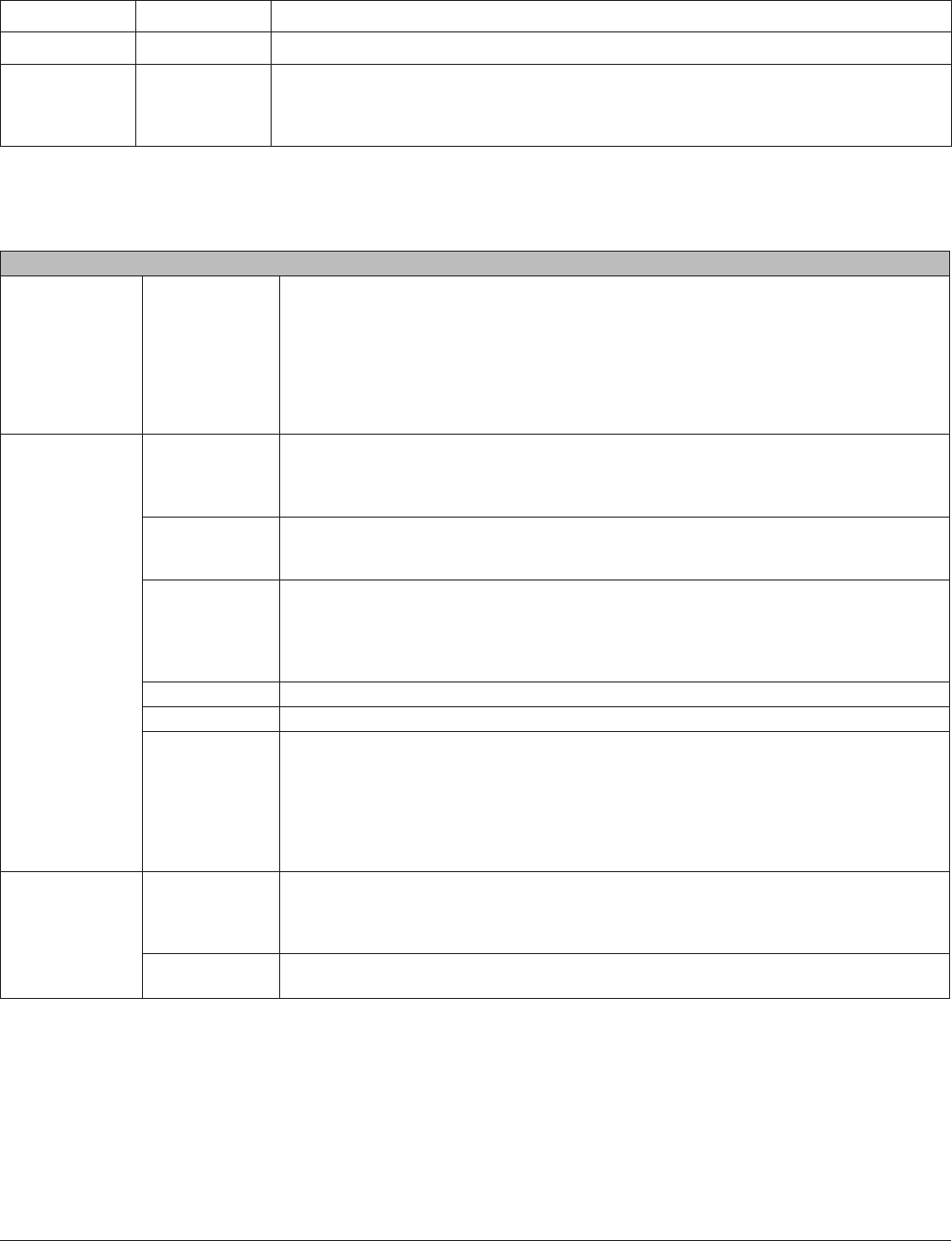
TeraStation User Manual 118
Users/Groups-Local Groups
Local Groups
Local Groups Displays [Group Name], [Group Id], and [Description].
To create a new group, click [Create Group].
Select a group name and click [Edit Group] to display Edit Group Information Screen.
To delete the group, select the group and click [Delete].
* Enter a letter in the [Find] eld, the choice of the group name with the rst letter
matching with the letter will be displayed. Click one of the shared folder listed, and the
group name is selected.
Local Groups >
New Group
To display, click
[Create Group]
on the Group
screen.
Group Name Set the name of the group.
* You can enter up to 20 bytes(UTF-8). Do not use multi-byte characters.
* Alphanumeric characters, -(hyphen), _(underscore), and .(dot) may be used.
* Do not use a symbol as the rst character.
Group Id If Group ID is left blank, a group ID will be automatically assigned. When using the Quota
feature, use numbers between 1000 and 1999 to set a group ID manually. Make sure that
the group ID does not duplicate to other groups.
Description Set the description of the group.
* You can enter up to 75 bytes(UTF-8).
* Alphanumeric characters, multi-byte characters, -(hyphen), _(underscore), and spaces
may be used.
* Do not use space as the rst character.
Group Quota To use a quota to restrict the space which is available for a group, click [Enable].
Soft Limit (GB) Set the space which if exceeded will trigger email notication.
Hard Limit (GB) Set space to be available for use (in GB).
* Quota feature only restricts the available hard drive space. This feature does not show
the space that each group is currently using; It should be managed by individual group.
To verify the owner, open the new window and click [Owner] tab by selecting [Security]
tab on [Properties] screen for each le or folder and click [Advance Settings] button.
(The steps to check the owner may very depending on OS. The example above shows for
Windows XP).
Local Users/
Group Members
Local Users Select a user name which have belong to the group and click [Add]. This will add the
selected as Group Members.
* You cannot let Domain Users that are obtained from the Domain Controller belong to
any group.
Group Members Displays users who are registered to a group. Select User group register and click [Remove]
to unregister from the group.
Domain User
Domain User The list of Domain Users is displayed when it joins [NT Domain] or [Active Directory].
Domain Group
Domain Group The list of Domain Groups is displayed when it joins [NT Domain] or [Active Directory].
External Users
External Users [Delegate Authority to External SMB Server] and [Automatic User Registration] from
[Network] - [Workgroup/Domain] for [Workgroup Authentication] are selected and user is
automatically registered, the list of user who is automatically registered is displayed.
To delete a user that automatically registered, that user and click [Delete External Users].