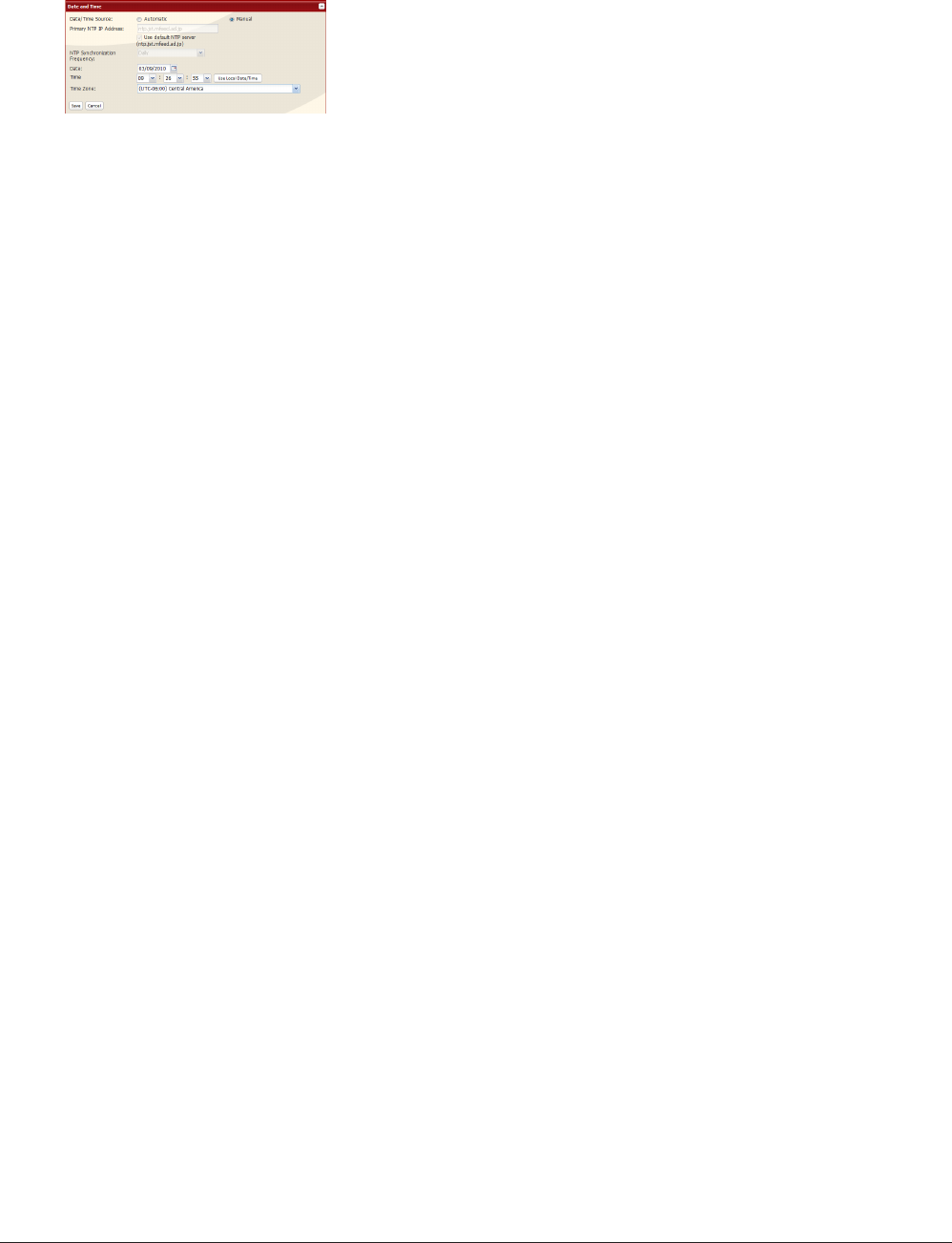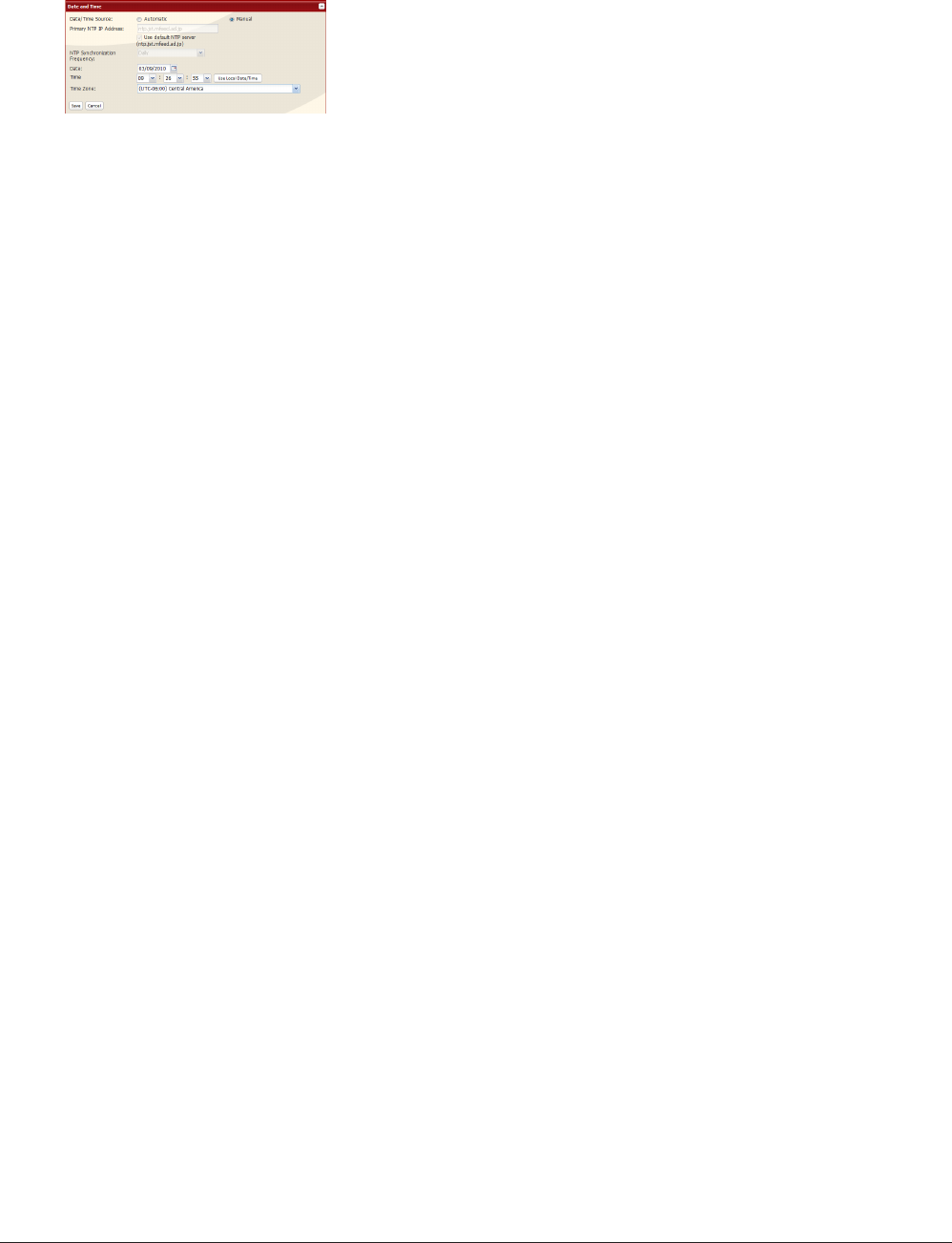
TeraStation User Manual 8
The following settings changes are recommended.
Notes:
• By default, the TeraStation will attempt to use an NTP server to set the time.
• NTP may not be usable in some network environments.
• Please read the terms of use for Internet Multifeed Co. at www.jst.mfeed.ad.jp. Internet Multifeed Co. is the
group that manages the NTP Server at www.jst.mfeed.ad.jp. Internet Multifeed Co. is not responsible for any
loss or damages caused by this service.
• BUFFALO is not responsible for any loss or damage caused by using of this service, stopping the service, or
missing service.
• If your TeraStation fails to automatically obtain the time from NTP Server, verify the settings for the DNS server
address of the TeraStation. You must set a primary DNS server address to specify an NTP server by host name.
Otherwise you will have to specify the DNS server by IP address. You can change the DNS server settings at
[Network] - [Settings] - [IP Address Settings] in the Web Admin interface.
Change your administration password
We recommend that you change the default password to a secure password.
1 Click [Users/Groups] - [Local Users] in the Web Admin interface.
2 Select [admin] from the user list and click [Edit User].
3
-1
Enter a new password (twice).
-2
Click [Save].
Your administrator password is now changed.
Congure RAID Scanning
RAID Scanning checks your RAID 1, 5 or 10 arrays for problems and automatically xes any errors it can. To
congure:
1 Click [System] - [Storage] - [RAID Scanning] - [Modify Settings].
2
Click [Enable] for [RAID Scanning].
3 Select the schedule to perform RAID Scanning.
Note: With [Immediate] checked, RAID Scanning will run immediately.
4 Click [Save].
You have completed the settings for RAID Scanning.
12
13
Note: Click [Use Local Date/Time] to use your computer's time (or Time
Zone) for the TeraStation's time.
1 To manually configure the date and time, click [Manual] for [Date/Time
Source] and adjust [Date], [Time], and [Time Zone].
2 Click [Save].