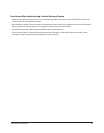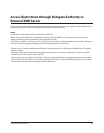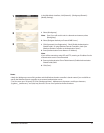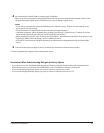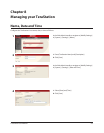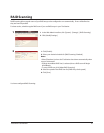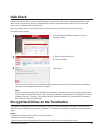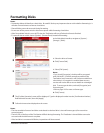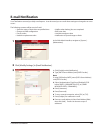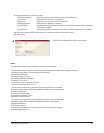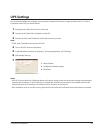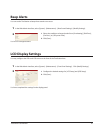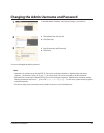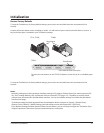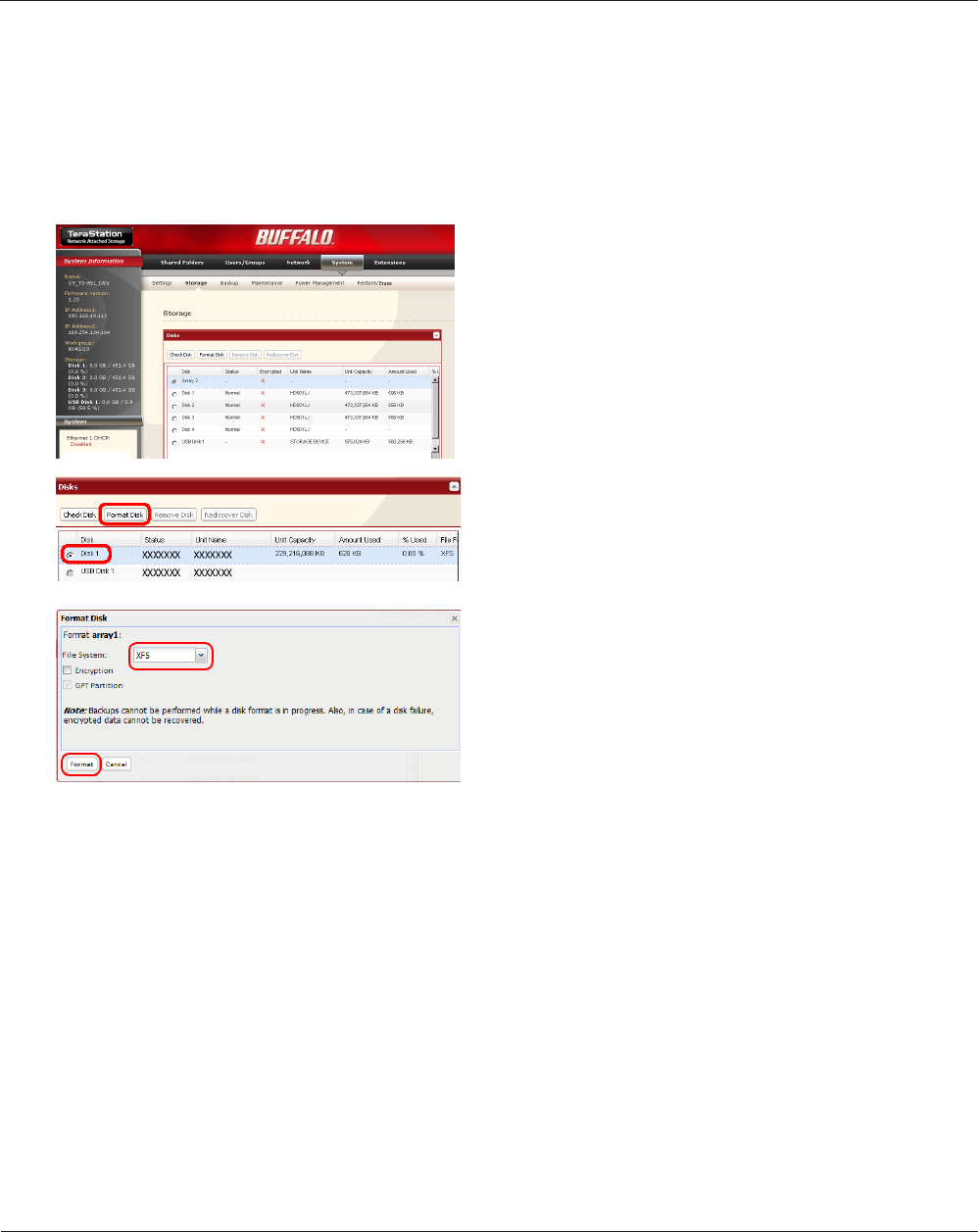
TeraStation User Manual 63
Formatting Disks
Notes:
• Formatting deletes all data from a hard drive. Be careful! Back up any important data on a drive before formatting it. It
will take a several minutes to format a hard drive.
• Shared folders cannot be accessed during formatting.
• Do not turn o the power switch or disconnect power while formatting a hard drive.
• If the Power Mode Switch is set to AUTO, then the TeraStation will turn o when the format is nished.
• To erase all data on a disk, choose [System] - [Restore/Erase] instead of formatting.
1
2
3
The [Conrm Operation] screen will be displayed. Type the displayed number into the [Conrmation Number] 4
eld within 60 seconds, then click [Apply].
Follow the instructions displayed on the screen.5
Notes:
• The time needed to format a hard drive varies based on the hard drive’s size and format types (a few seconds to
several minutes).
• The Info LED on the front of the TeraStation will ash during formatting. The TeraStation’s shared folders cannot be
accessed until the disk format is complete.
• If the hard drive is an external USB drive, its partitions will be recreated.
In the Web Admin interface, navigate to [System] -
[Storage] - [Disks].
Select the drive to format.1
Click [Format Disk].2
Select [File System]1 .
Notes:
• If you check [Encryption], the drive will be encrypted
with 128 bit AES. It will be normally accessible in the
TeraStation, but if removed, it will not be accessible from
other devices. If encryption is enabled, data recovery
services will not be able to recover data from a damaged
disk. To unencrypt the drive, uncheck [Encryption] and
format it again.
• Refer to page 125 for more on format type.
Click [Format].2