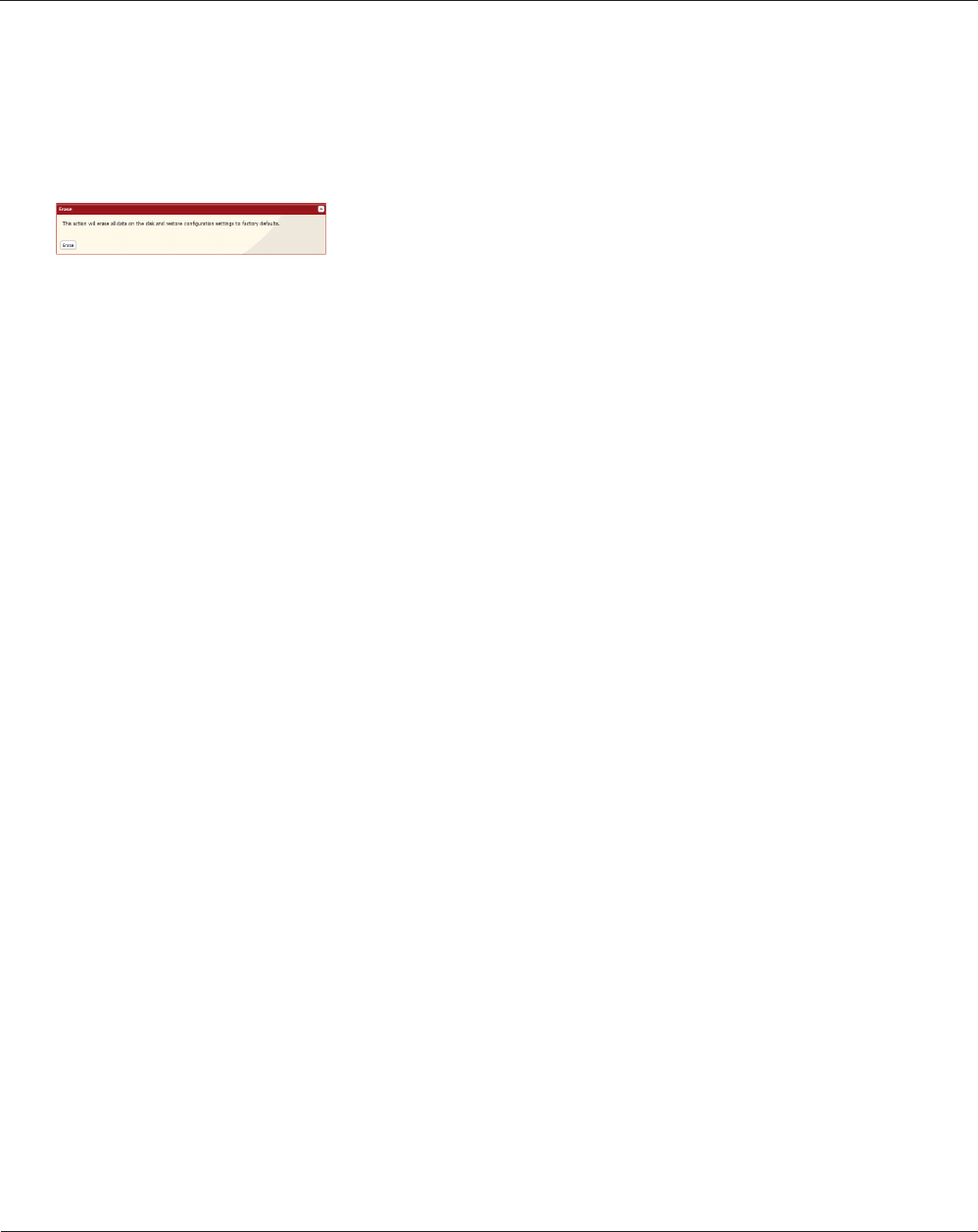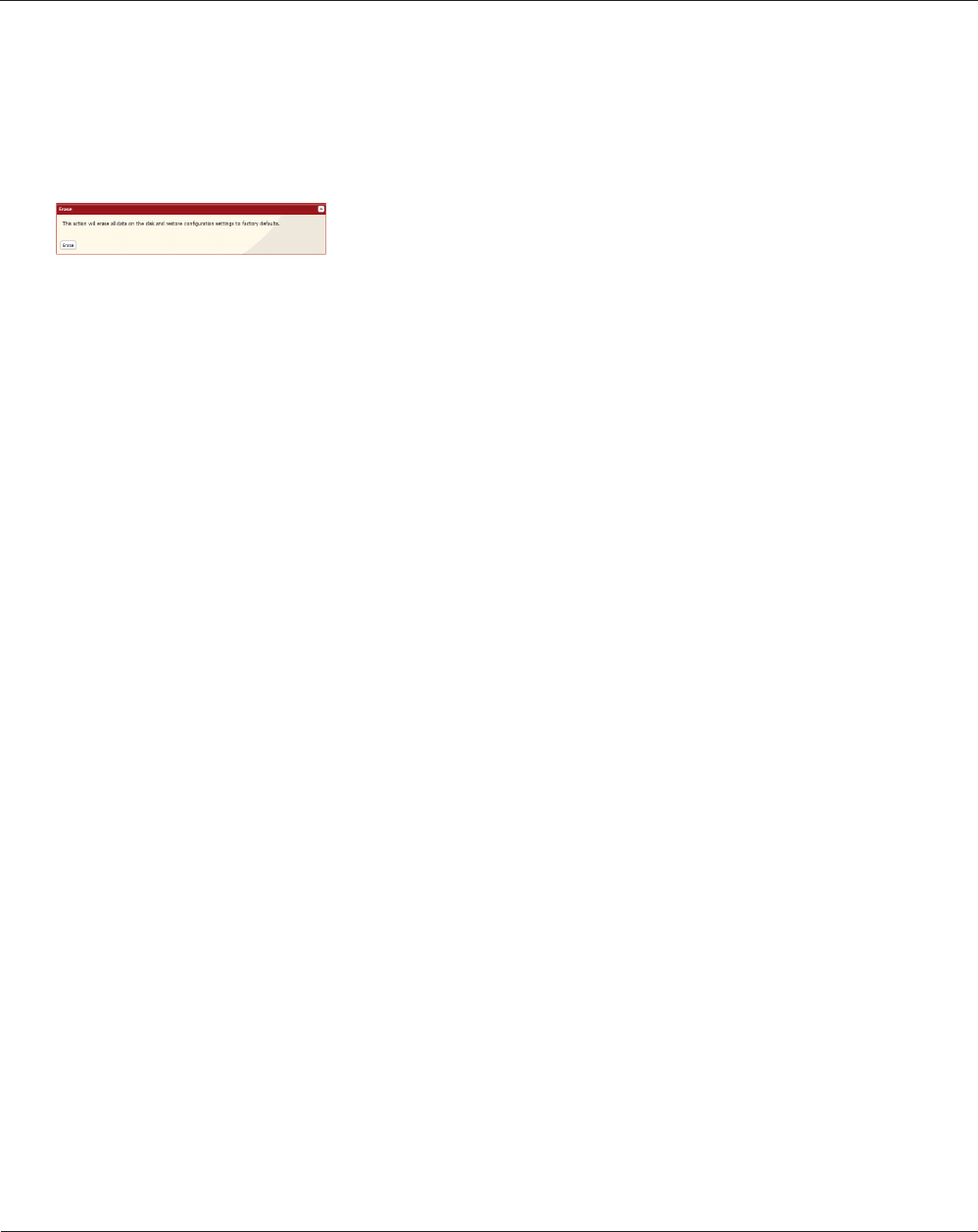
TeraStation User Manual 69
Erase Data on the TeraStation Completely
Data on the hard drive is not completely erased by just performing “Delete” or “Format”. If you want to completely
delete data from a TeraStation that you are going to donate, give away, or send in for repairs, do the following.
In the 1 Web Admin interface, select [System] - [Restore/Erase] - [Erase].
2
The [Conrm Operation] screen will appear. Enter the 3 number from the [Conrmation Number] eld within 60
seconds, then click [Apply].
Follow the instructions displayed on the screen. 4
Notes: This will erase all data on the TeraStation and replace it with zeros. When the process is complete, the
TeraStation will be congured as follows:
Hard drives in Normal mode
Shared folders (share 1 - 4 on TS-XL, TS-XEL, and TS-RXL; share 1 and 2 on TS-WXL) on each drive.
All settings to factory defaults
Logs: All deleted
Data: All deleted
If you remove a drive and then erase all data on the TeraStation, the LCD display will show the error “HDx Error
E22 HDx Can’t Mount” where x is the hard drive you removed. You can still use the TeraStation.
Click [Erase].