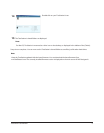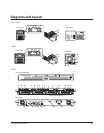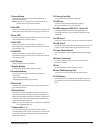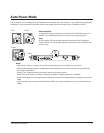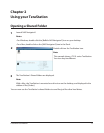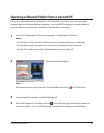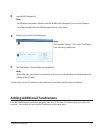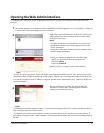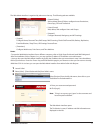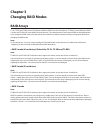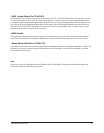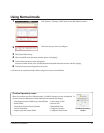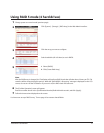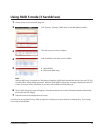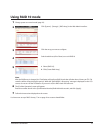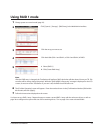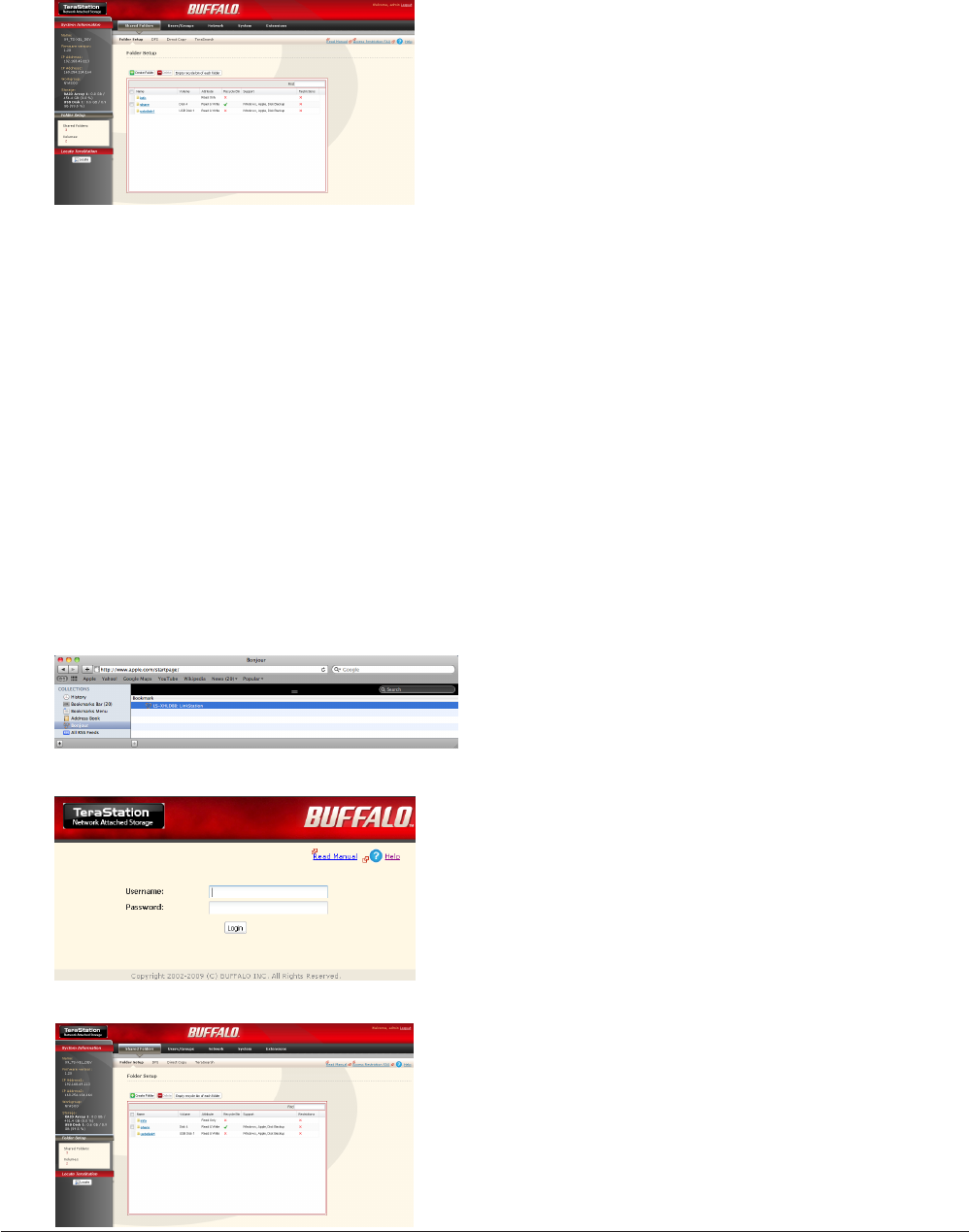
TeraStation User Manual 17
Notes:
•To open the Web Admin interface from a dierent computer, refer to Quick Setup Guide and install NAS Navigator2.
After the installation, follow Chapter 2, or, you may type the IP address of TeraStation on a web browser.
• You may also open the Web Admin interface by typing the IP address that you wrote down in step 2 into the address
eld of your browser. Press the <Enter> key and bookmark this page in your browser so that you can return to it easily.
•With Mac OS X 10.4 or later, you can open the Web Admin interface from within Safari with Bonjour.
Launch Safari. 1
Select [View] - [Show Bookmarks Bar] from Safari’s menu.2
3
4
5
Enter your username and password.1
Click [Login].2
Note: To log in as a guest, type “guest” as the username and
leave the password blank.
Select [Bonjour] from the left-side menu, then click on your
TeraStation in the bookmark list.
The Web Admin interface opens.
The TeraStation’s name, IP address and disk information are
displayed on the left.
The Web Admin interface is organized by tabs across the top. The following tabs are available.
[Shared Folders]•
Add or delete Shared Folders; congure Access Restrictions,
DirectCopy, DFS and TeraSearch.
[Users/Groups]•
Add, delete, and congure Users and Groups.
[Network]•
Congure Network, Workgroup, and NFS settings.
[System]•
Congure Name, Date and Time, RAID setup, RAID Scanning, Check Disk/Format Disk, Backup, Replication,
Email Notication, Sleep Timer, UPS Settings, Restore/Erase.
[Extensions]•
Congure Web Access, Print Server, and Time Machine.