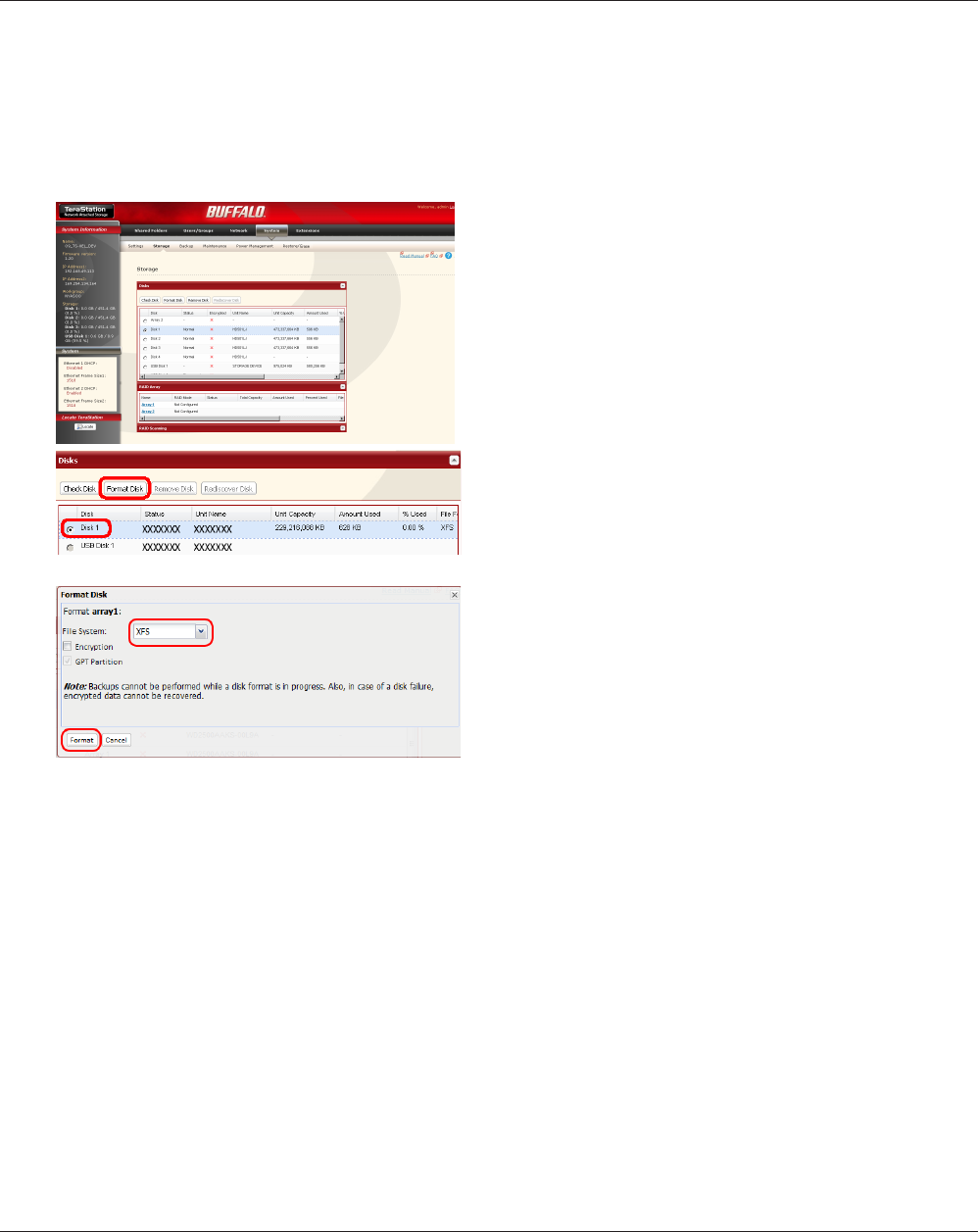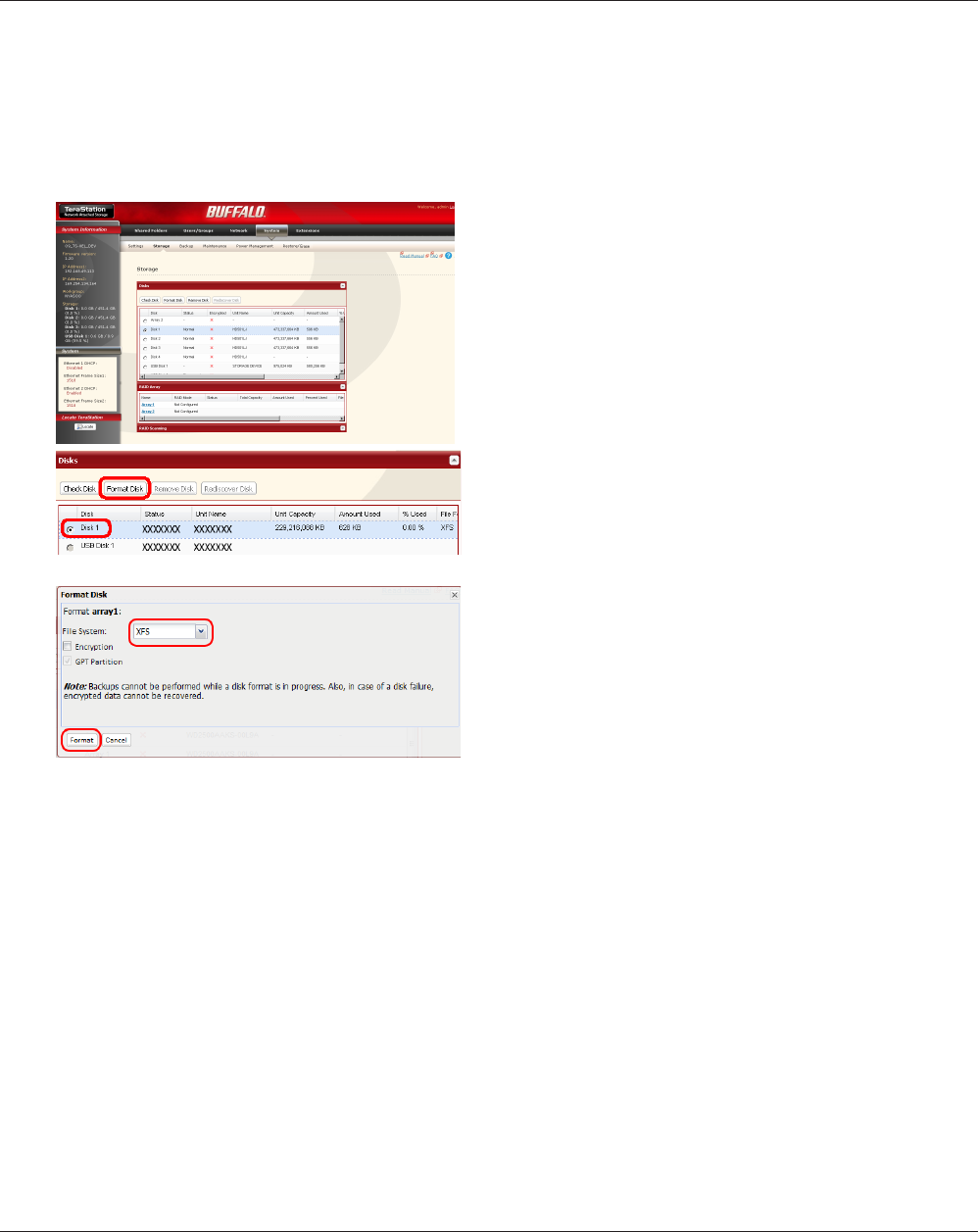
TeraStation User Manual 28
A format deletes all data from a hard drive. Be careful! Back up any important data on a drive before formatting it. It •
will take a several minutes to format a drive.
Shared folders cannot be accessed during formatting. •
Do not turn o or disconnect power to the TeraStation while formatting a hard drive.•
If Power Mode Switch is set to • AUTO, then the TeraStation will turn o when the format is nished.
To erase all data on a disk, choose [System] - [Restore/Erase].•
1
2
3
The [Conrm Operation] screen will be displayed. Type the displayed number into the [Conrmation Number] 4
eld within 60 seconds, then click [Apply].
Follow the instructions displayed on the screen.5
Notes:
• The time needed to format a hard drive varies based on the hard drive’s size and format type (a few seconds to several
minutes).
• The Info LED on the front of the TeraStation will ash during formatting. The TeraStation’s shared folders cannot be
accessed until the disk format is complete.
• If the hard drive is connected to the USB connector, partitions will be recreated.
In the Web Admin interface, navigate to [System] -
[Storage] - [Disks].
Select the drive to format. Make sure that you have 1
the right drive!
Click [Format Disk].2
Formatting the External Drive
Select [File System].1
Note:
Refer to page 125 for more on format type.
Click [Format].2