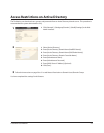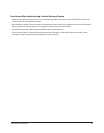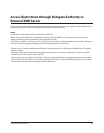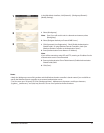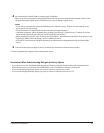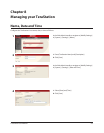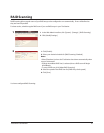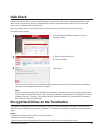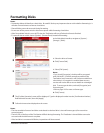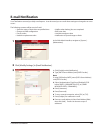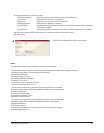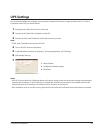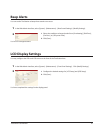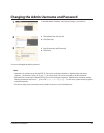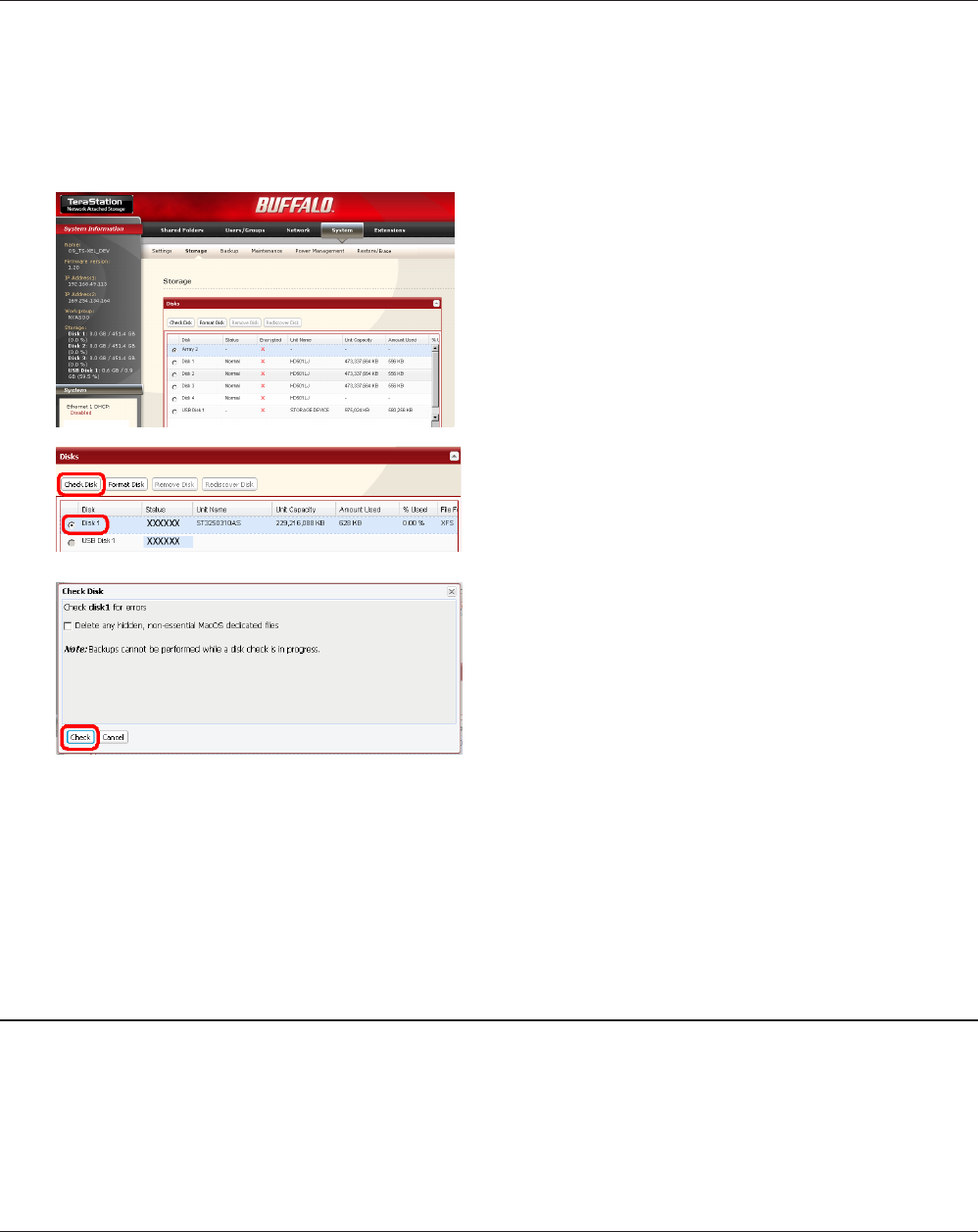
TeraStation User Manual 62
Disk Check
A disk check tests the data on a drive in the TeraStation or connected via USB. Errors are xed automatically. A disk
check may run for more than ten hours. Shared folders cannot be accessed during the disk check. Do not turn o
power to the TeraStation during the disk check.
If the Power Mode Switch is set to AUTO, then the TeraStation will turn o when the disk check is nished.
Run a disk check as follows:
1
2
3
The Status LED on the front of the TeraStation will ash during the disk check. The TeraStation’s shared folders
cannot be accessed until the disk check is complete.
Note:
If a power outage disconnects the TeraStation in the middle of a disk check, then you may not be able to access
shares on the TeraStation from Mac OS. This is because the database created by Mac OS is damaged. To resolve,
navigate to [System] - [Storage] - [Check Disk] and check [Delete any hidden, non-essential Mac OS dedicated
les]. Rerun the disk check when done.
In the Web Admin interface, navigate to [System] -
[Storage] - [Disks].
Select the hard drive to test.1
Click [Check Disk].2
Click [Check].
If encryption is selected during a reformat of a drive or array, it will be encrypted with 128 bit AES. The drive or array
will then be only readable from that specic TeraStation. To unencrypt the hard drive, uncheck [Encrypt] and format it
again.
Notes:
• Performance will be slower if an array or drive is encrypted.
• USB drives cannot be encrypted.
• Data recovery services will probably not be able to recover data from an encrypted drive or array.
Encrypt Hard Drives on the TeraStation