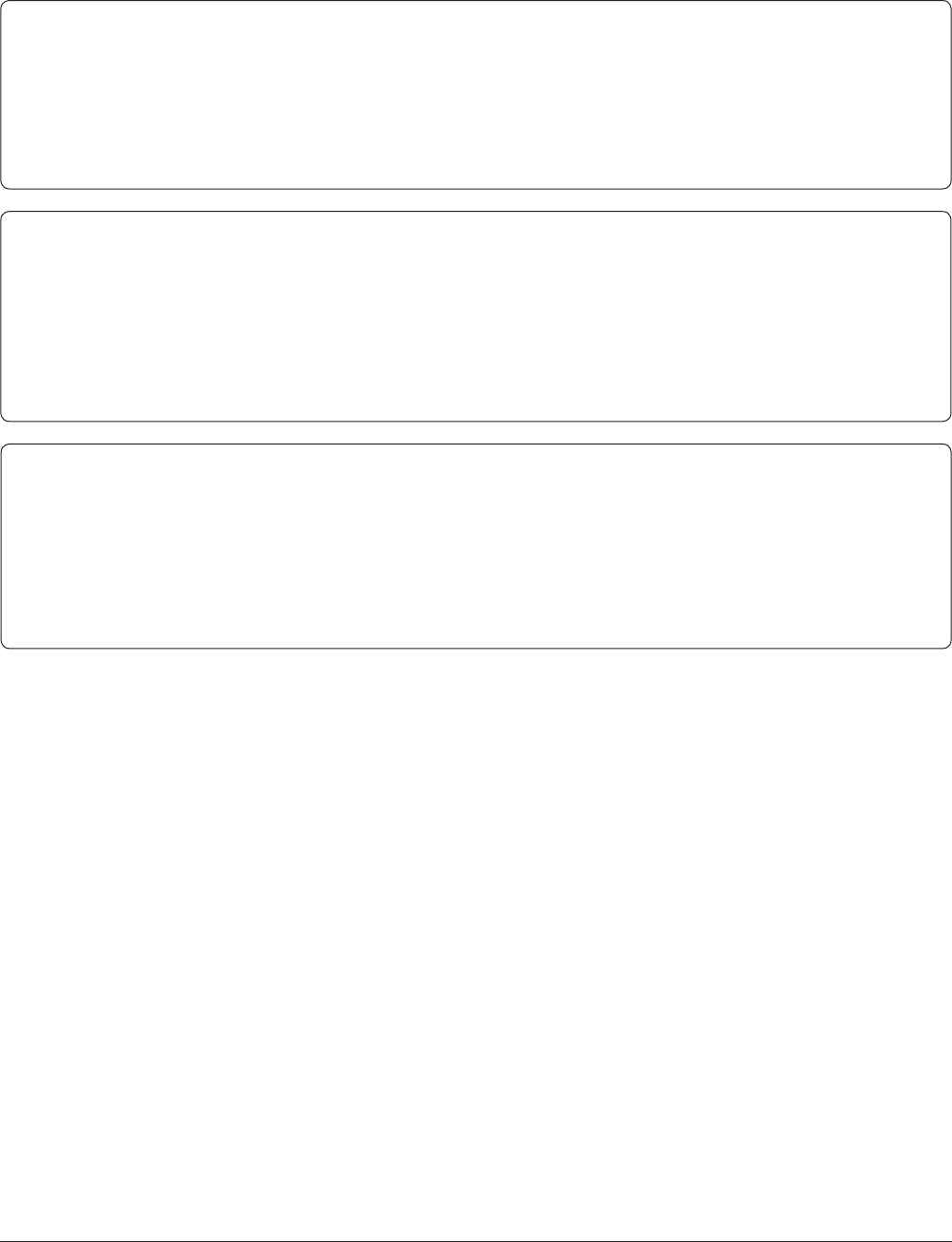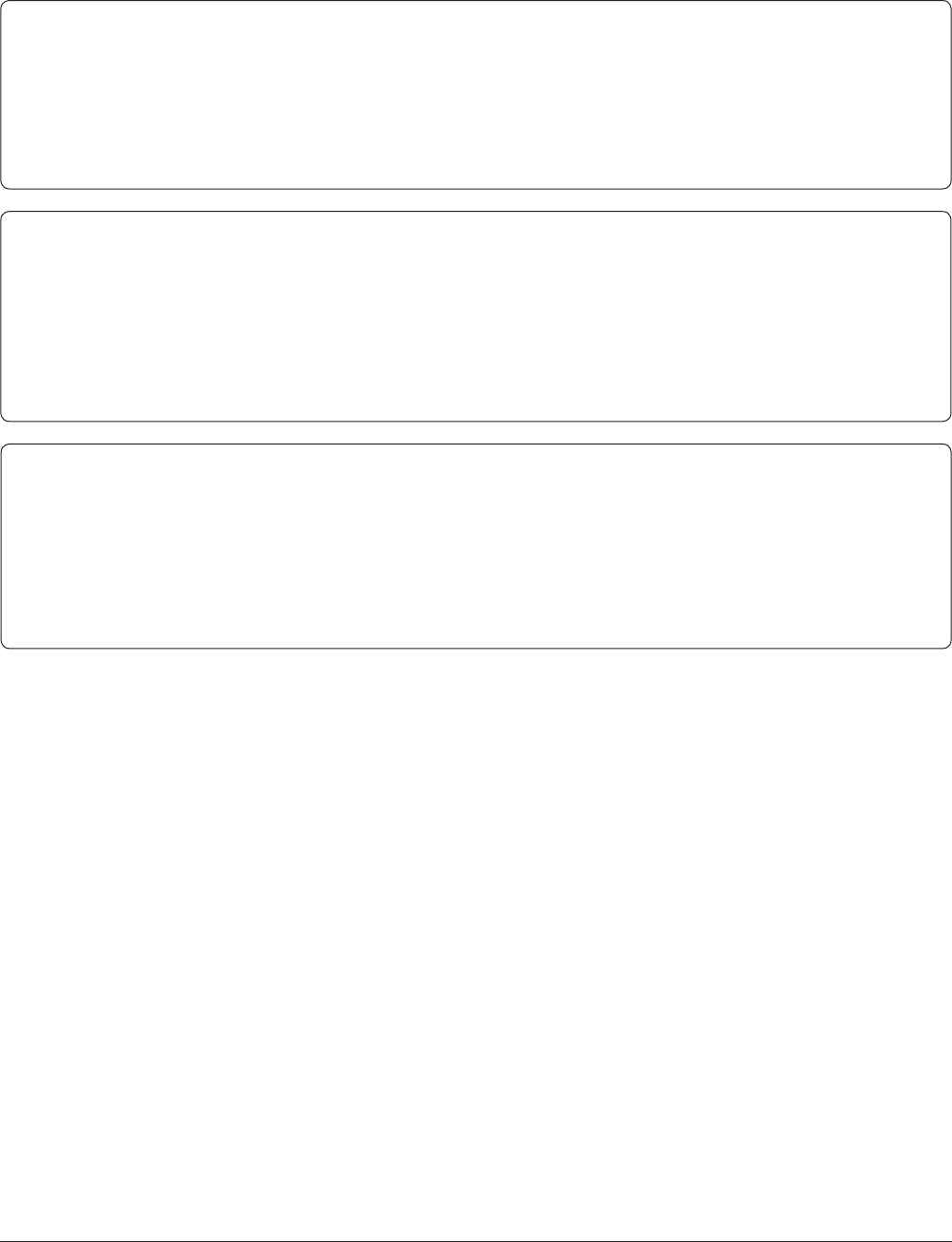
TeraStation User Manual 44
[Recycle Bin]
Each shared folder on the TeraStation that is connected by SMB may have the recycle bin enabled or disabled
from within the Web Admin interface. If enabled, deleted data from a shared folder will be temporarily moved to a
[Trashbox] subfolder. To recover deleted data, open the [Trashbox] folder and move les.
Notes: To delete all les in the Recycle Bin, click [Shared Folders] - [Folder Setup] - [Empty recycle bin of each
folder] on the Web Admin interface.
[Read Only] Shares
A folder may be congured as read-only by selecting [Read Only] from [Shared Folder Attributes].
Notes: The default setting is [Read & Write].
A shared folder whose attribute is set to [Read Only] is read-only for all users, even if they are assigned write
permissions on the share.
When a shared folder is congured to [Read Only], the message “(Read Only)” is added to the description of
that share folder.
[Hide Share]
In the Web Admin interface, click [Shared Folders] and select [Hide Share] on [Folder Mode (SMB Only) ]. Click [Save].
Only SMB shares may be hidden. If other protocols are checked for the share, such as [Apple], [Ftp], or [SFTP], you cannot select [Hide
Share].
To open a hidden share, click [Start] - [Run] and enter \\TeraStation Name\Shared Folder name$\. Example: If your TeraStation is
named “TS-XL001” with the default share “share” hidden, enter \\TS-XL001\share$\.