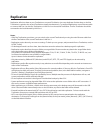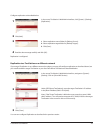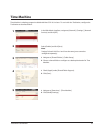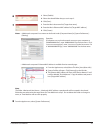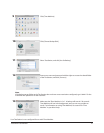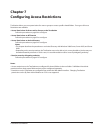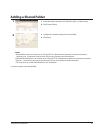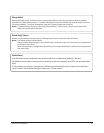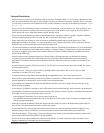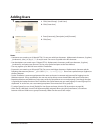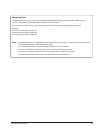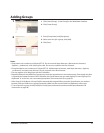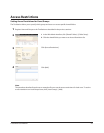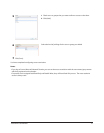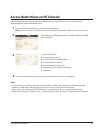TeraStation User Manual 45
Technical Restrictions
Windows does not support some characters that OS X and the TeraStation allow. So, if you create a lename on a Mac •
with any of the following characters, it will not display correctly on a Windows computer. With Mac OS X 10.2 or later,
you may have to connect to the TeraStation via AFP in order to display or copy any of the following characters: ? [ ] / ¥
= + < > ; : ” , | *
Do not use any of the following words as a Username or Group Name: root, bin, daemon, sys, adm, tty, disk, lp, sync, •
shutdown, halt, operator, nobody, mail, news, uucp, ftp, kmem, utmp, shadow, users, nogroup, all, none, hdusers,
admin, guest, man, www, sshd, administrator, ftpuser, apache, mysql.
Do not use any of the following words as a shared folder name: info, spool, usbdisk1, usbdisk2, usbdisk3, usbdisk4, •
lost+found, global, printers, homes, lp, auth, ram, disk1, disk2, disk3, disk4, array1, array2.
When using multi-byte characters (such as Japanese), make folder and le names with 80 bytes or less. Total •
pathlength is limited to 1024 bytes. You may not be able to copy a folder or le whose name is more than 80 bytes
characters long, or whose pathname is more than 1024 bytes total.
You cannot set hidden or read-only attributes to folders or les on a TeraStation from Windows. To set an attribute for •
a share on the TeraStation, use the Web Admin interface. In [Shared Folders] - [Folder Setup], click the shared folder
you want to congure. Select [Read Only] or [Read & Write] from [Shared Folder Attributes], and [Hide Share] from
[Folder Mode (SMB Only)].
If local characters aren’t displayed properly in a Shared Folder or Workgroup name, use alphabetical character. •
If you access a shared folder from a Macintosh computer, information les for Macintosh may be automatically •
generated. Do not delete these les from a Windows computer. Otherwise, you may no longer access folders from
Macintosh.
A volume name mounted by [Finder] from Mac OS X 10.3.9 may be corrupted when connected via SMB. File names •
and data should be ne.
On Mac OS X 10.5 - 10.5.6, you cannot search by Spotlight while connected via AFP. In such a case, use SMB •
connection or use Mac OS X 10.5.7 or later.
TeraStation belongs to the default zone specied by an AppleShare Server. You cannot specify a zone. •
Date and Time stamp information stored on a TeraStation’s hard disk or a USB hard disk connected to the TeraStation •
may be updated by an attached OS, and its accuracy cannot be guaranteed.
If you display size of hard drives through the Web Admin interface, it will show a larger value than that shown by •
Windows’ drive properties.
If you change a TeraStation’s settings or add a USB hard drive while transferring les, the le transfer may be aborted.•
Copying les to TeraStation is protected by the Journaling File System. However, if power is suddenly disconnected in •
the middle of a le copy, the following events may occur:
Data congured (TeraStation, User or Group names) may be lost. -
The copied le may be incomplete and it may not be deleted. In such a case, restart TeraStation and delete the le, -
and try copying the le again.
Although you format TeraStation’s hard disk, [Percent Used] or [Amount Used] in the Web Admin interface will not •
show 0 (zero). This is because some space is used for the system.
Set the TeraStation’s username and password the same as the user’s username and password for logging into the •
Windows network. If they are dierent, you may not be able to access share folders with access restrictions.
Click [Shared Folders] - [Folder Setup] - [Empty recycle bin of each folder] in the Web Admin interface to delete all of •
the contents of the [Recycle Bin] folder in the shared folder.
Do not set the same network address for LAN Port1 and LAN Port 2, or data transmission may be unstable. If this •
happens, initialize the TeraStation with the Reset Button.