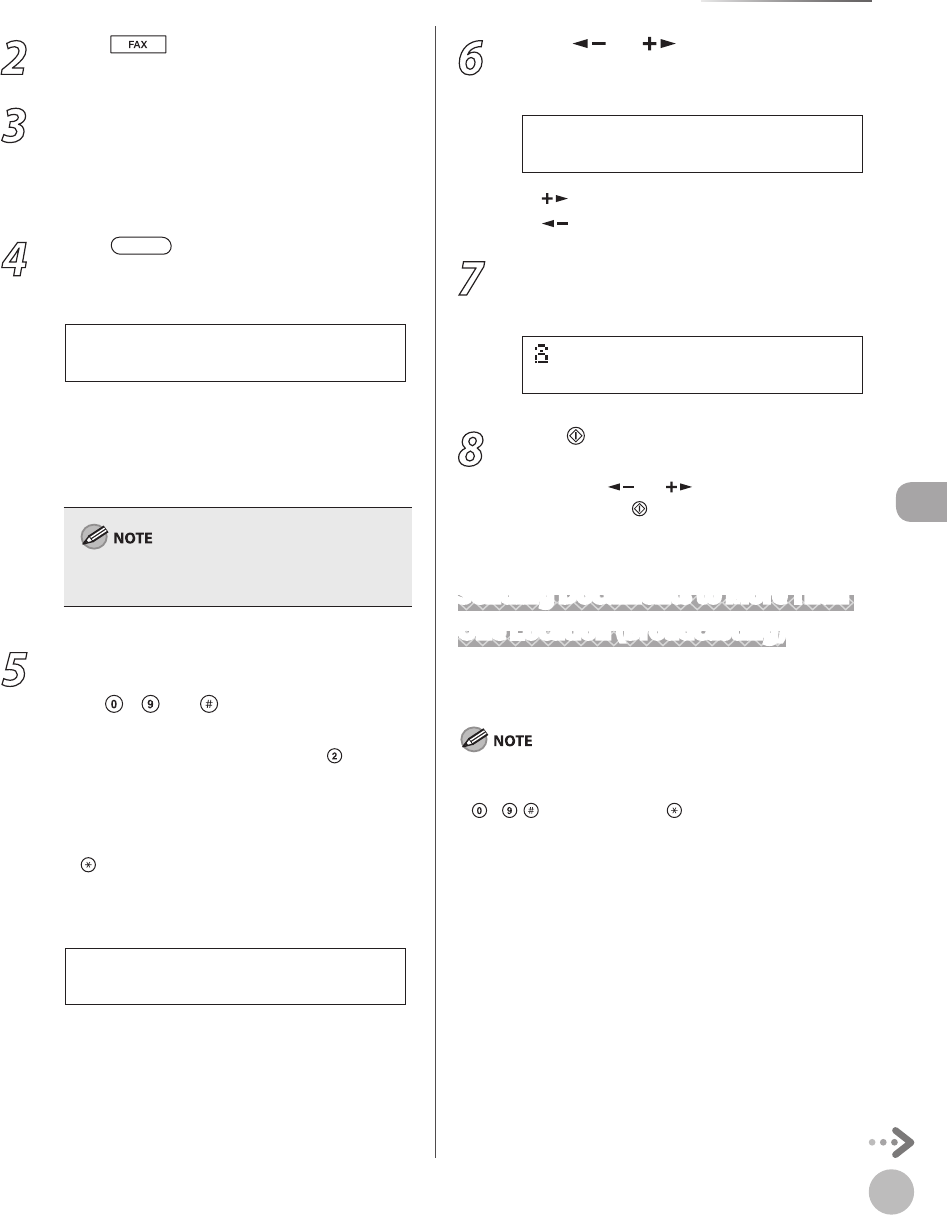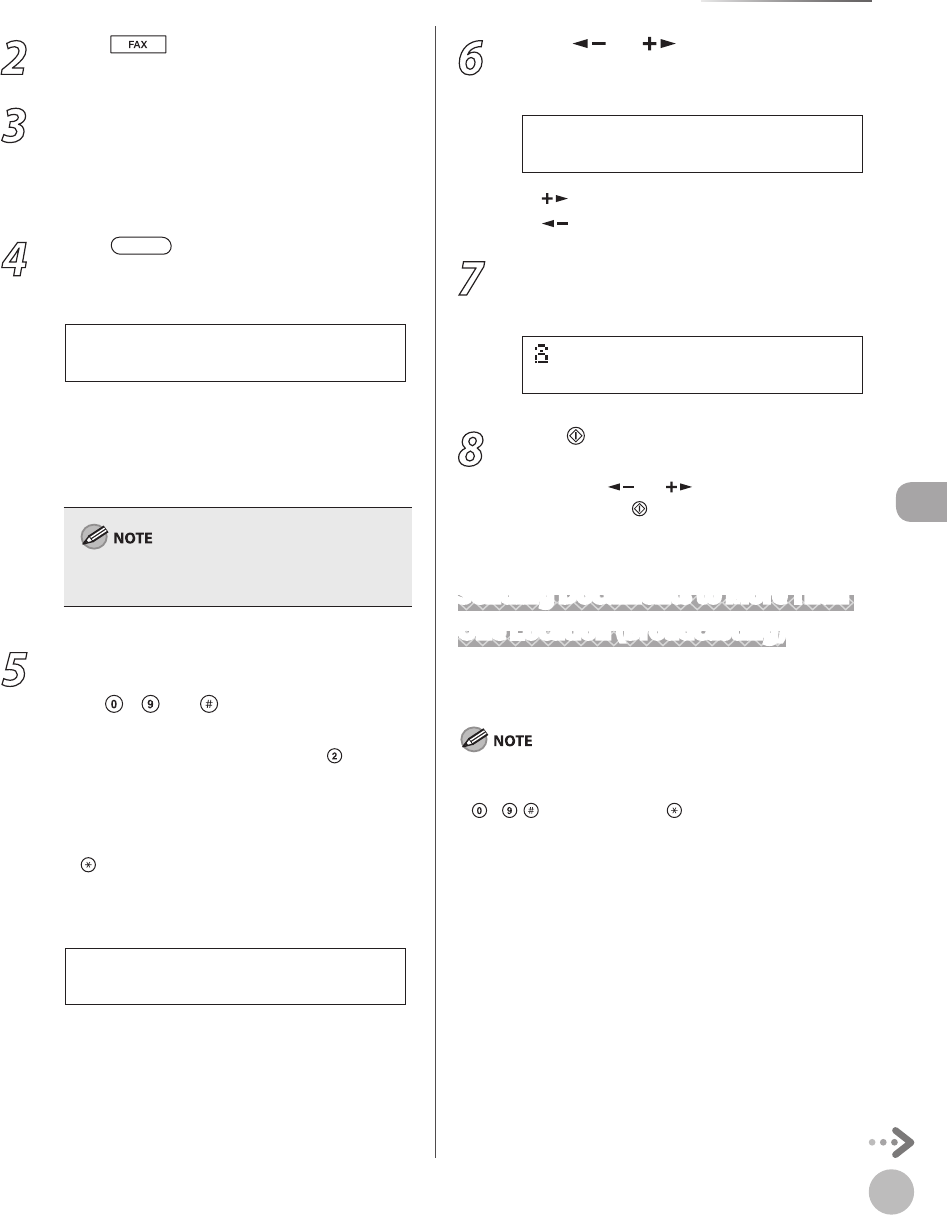
Fax
5-21
Specifying Destinations
2
Press [FAX].
3
Adjust any necessary scan settings for
your documents.
For details, see “Adjusting Density,” on p. 5-23,
“Selecting Image Quality,
” on p. 5-24, and “2-
Sided Document,
” on p. 5-25.
4
Press [Address Book] repeatedly
to select <NAME SEARCH> or <ADD/TEL
SEARCH>, then press [OK].
<NAME SEARCH>: Searches a destination by
name.
<ADD/TEL SEARCH>: Searches a destination
by fax number.
If no recipient is registered in the Address Book,
<NOT REGISTERED> is displayed.
5
Enter the first letter of the recipient’s
name or the first part of the fax number
with
– and [numeric keys].
For example, if you want to search for a name
that starts with the letter “C”, press
(ABC).
Entries starting with the letter you entered are
displayed if any entries are registered.
When you select <NAME SEARCH> in step 4,
you can switch the input mode by pressing
[Tone].
[:A]: Letter mode
[:1]: Number mode
c a n o n
N A M E S E A R C H [ A ]
Ex.
–
–
–
–
6
Press [ ] or [ ] to search for the
recipient.
D D D
N A M E S E A R C H [ A ]
Ex.
[ ]: Displays recipients in alphabetical order.
[
]: Displays recipients in reverse order.
7
When the desired recipient is displayed,
press [OK].
[ 0 1 ] D D D
= 0 3 1 X X X X X X
Ex.
8
Press [Start].
When you place the documents on the platen
glass, press [
] or [ ] to select the document
size, then press
[Start] for each document.
When scanning is complete, press [OK] to start
sending.
Sending Documents to More Than
One Location (Broadcasting)
Broadcasting enables you to send the same
document to multiple recipients.
Up to 124 destinations can be specified at the same time. (Out
of the 124 destinations, 16 numbers can be specified with
– , [numeric keys] and [Tone].). If you specify a
group, which is made up of several destinations, each
destination is counted as a separate address.
If you frequently send documents to multiple destinations, it
is recommended that you store those destinations as a group.
–
–
–
–