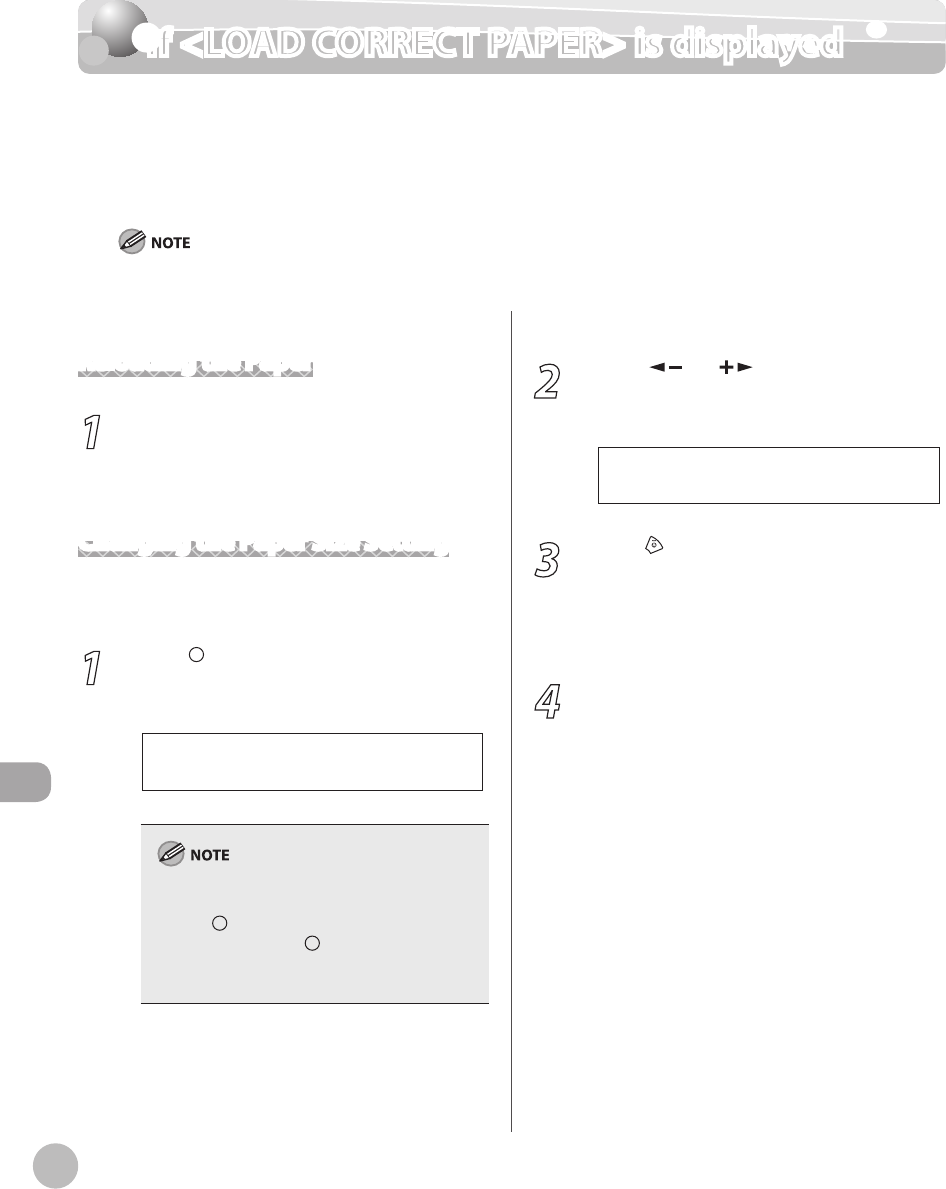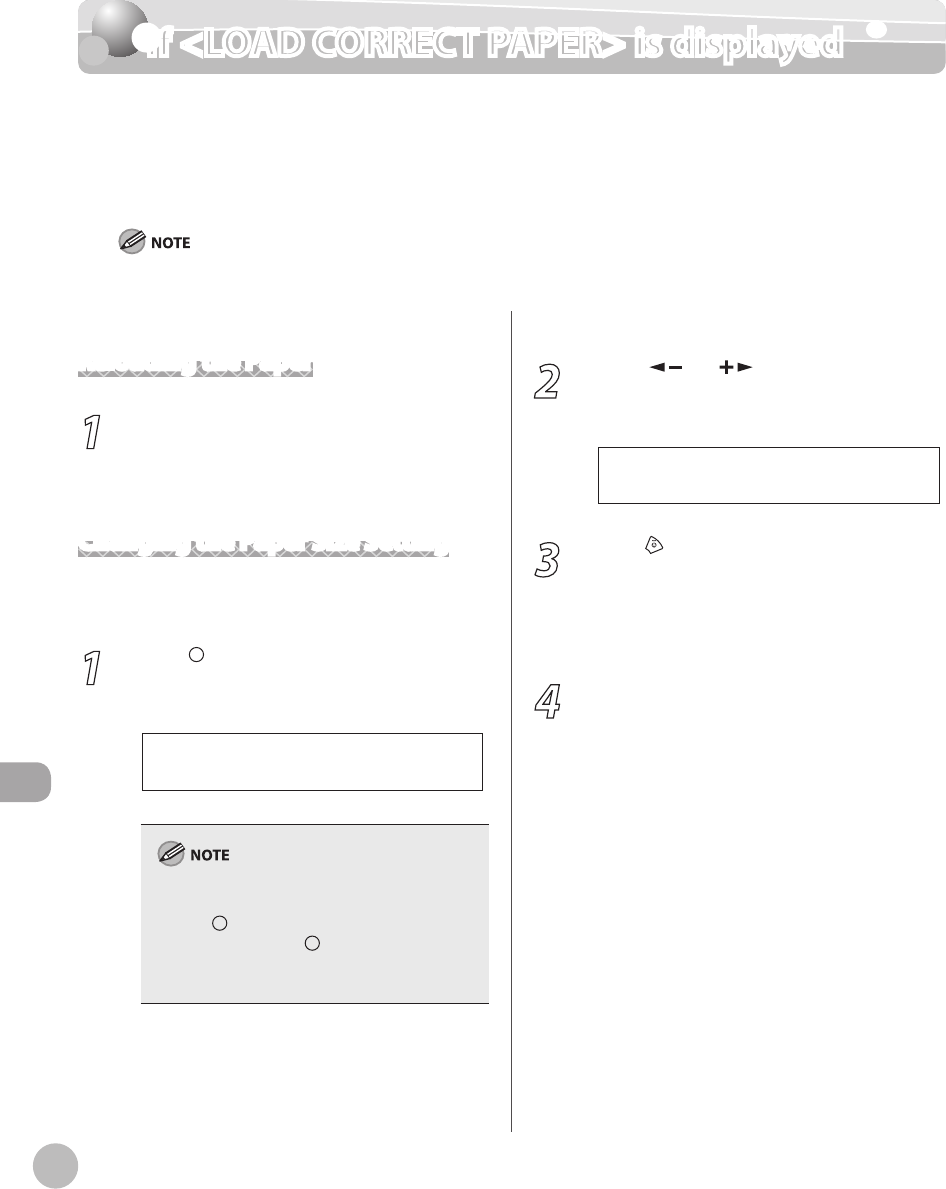
11-14
Troubleshooting
If <LOAD CORRECT PAPER> is displayed
If <LOAD CORRECT PAPER> is displayed
When <LOAD CORRECT PAPER> appears on the display, the size of the paper in the paper
cassette or multi-purpose tray is different from that of the paper specified in <PAPER SIZE>
for <CASSETTE> or <MP TRAY>. You need to load the correct size paper or change the paper
size in <PAPER SIZE> for <CASSETTE> or <MP TRAY>.
For print jobs, you need to specify the paper size from your computer.
Reloading the Paper
1
Load the correct size paper as shown on
the display, then press [OK] to resume the
job.
The machine re-starts printing.
Changing the Paper Size Setting
Follow this procedure to change the paper size
setting.
1
Press [Paper Settings] repeatedly to
select <CASSETTE> or <MP TRAY>, then
press [OK].
If <LOAD CORRECT PAPER> appears during a copy
job, you cannot access the paper size setting
through [Paper Settings]. In this case, cancel
the job first, then press [Paper Settings] and
change the paper size setting. For how to cancel
copy jobs, see “Canceling Copy Jobs,” on p. 4-5.
2
Press [ ] or [ ] to select the paper
size same as paper loaded into the
machine, then press [OK].
3
Press [Stop/Reset] to return to the
standby mode.
Now ready to copy your document.
For a fax job or report printing, go to the next
step.
4
Press [OK] to resume the job.
No further operation is required.
–
–