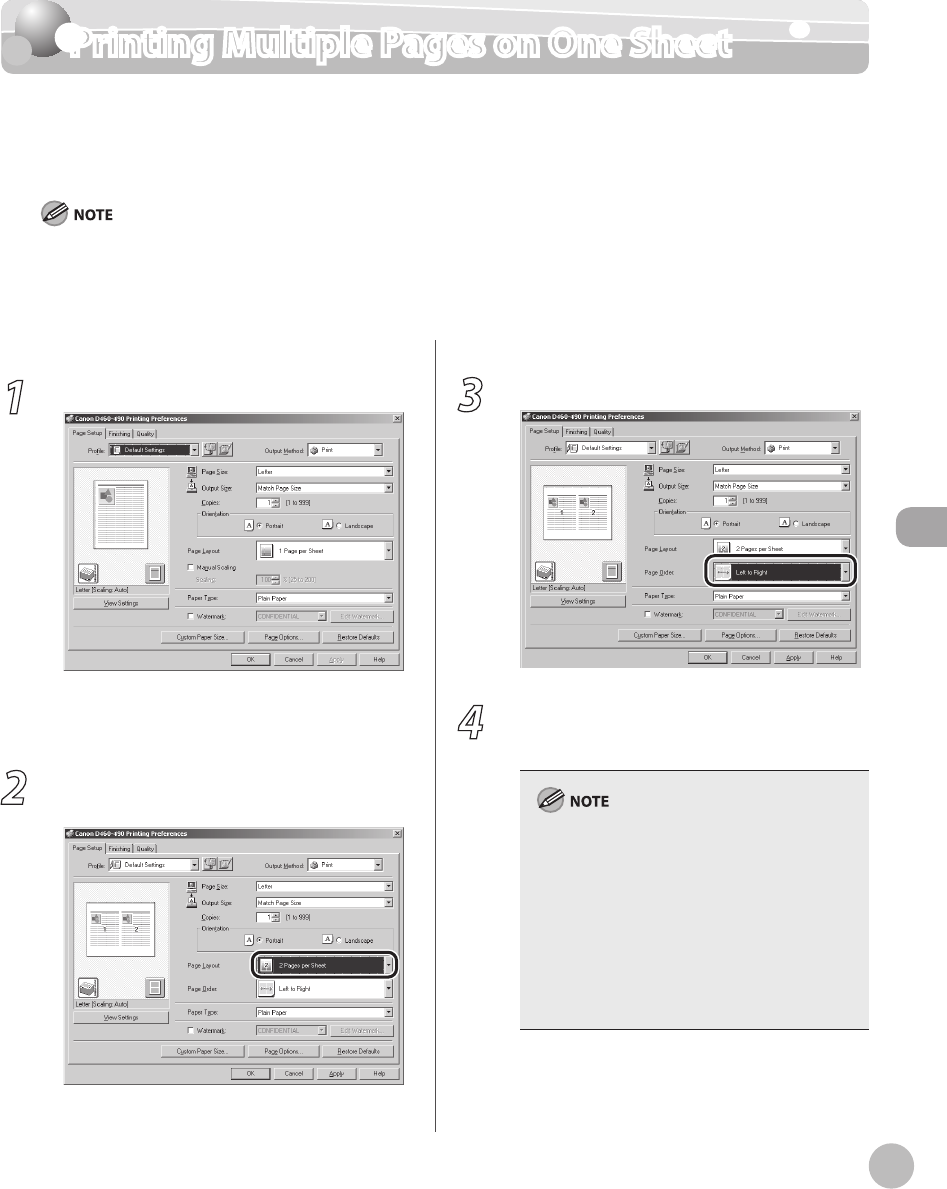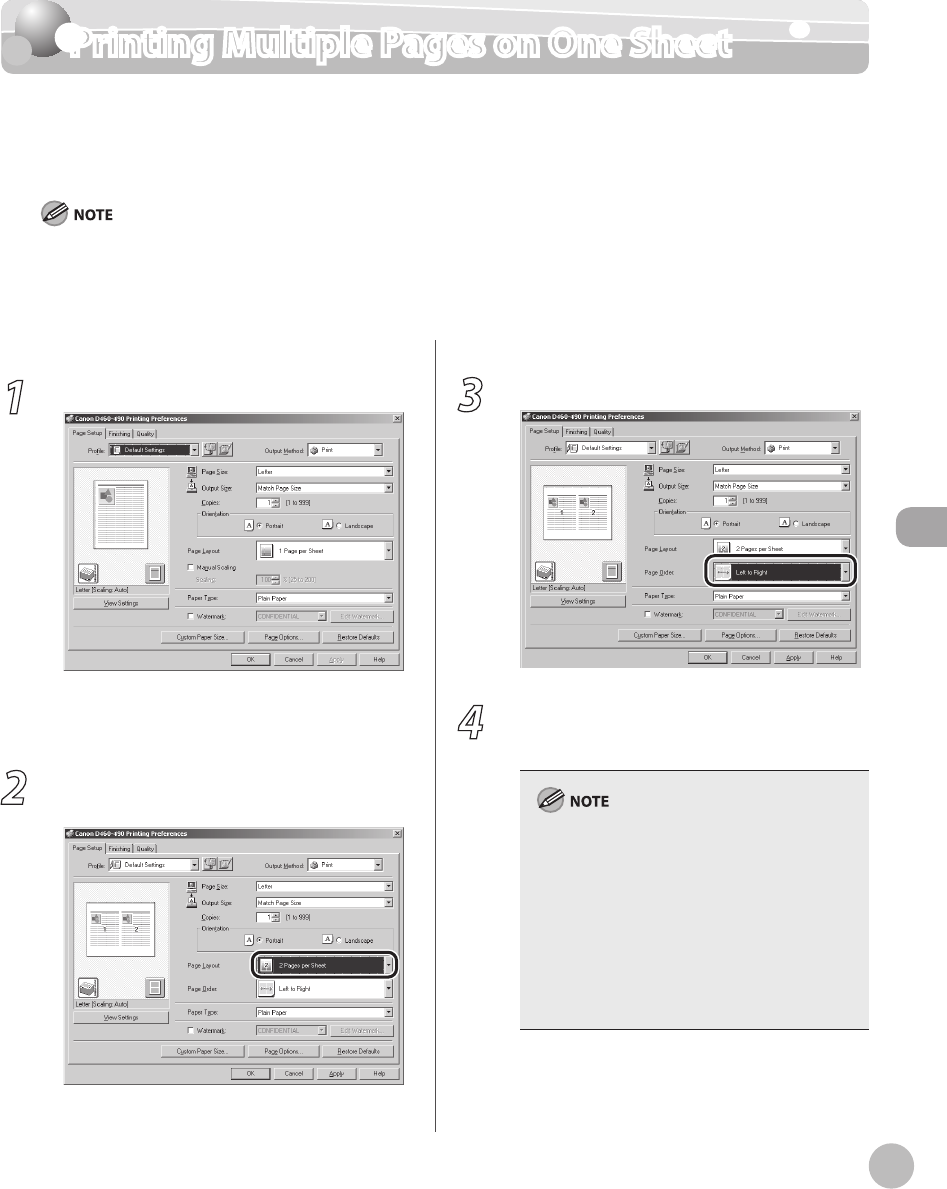
Printing
6-9
Printing Multiple Pages on One Sheet
Printing Multiple Pages on One Sheet
This mode enables you to reduce multiple pages to fit onto one sheet of paper. You can
make well-organized documents by editing multiple materials onto one sheet. And you can
cut down print costs by saving papers, and it is also useful for saving space.
Although there may be a function for printing multiple copies depending on the application you are using, do not use it
together with this function. If you do, printing may not be executed correctly.
You cannot enlarge and reduce manually when using this function.
The display may differ according to the operating system.
–
–
–
1
Display the [Page Setup] sheet.
See “Printing Documents from a Computer” on
p. 6-5 on how to display the printer driver
screen.
2
Select the page layout from [Page
Layout].
3
Select the page order from [Page Order].
4
On the [Print] dialog box, click [Print] or
[OK].
Other than [2 Pages per Sheet], you can also
select [4 Pages per Sheet], [6 Pages per Sheet],
[8 Pages per Sheet], [9 Pages per Sheet], or [16
Pages per Sheet]. If you select [Poster [2 x 2]],
[Poster [3 x 3]], or [Poster [4 x 4]], you can print
out a poster that consists of multiple sheets of
paper.
When reducing multiple pages to fit on a sheet,
you can also select the page order from the
[Page Order] pull-down menu.
–
–