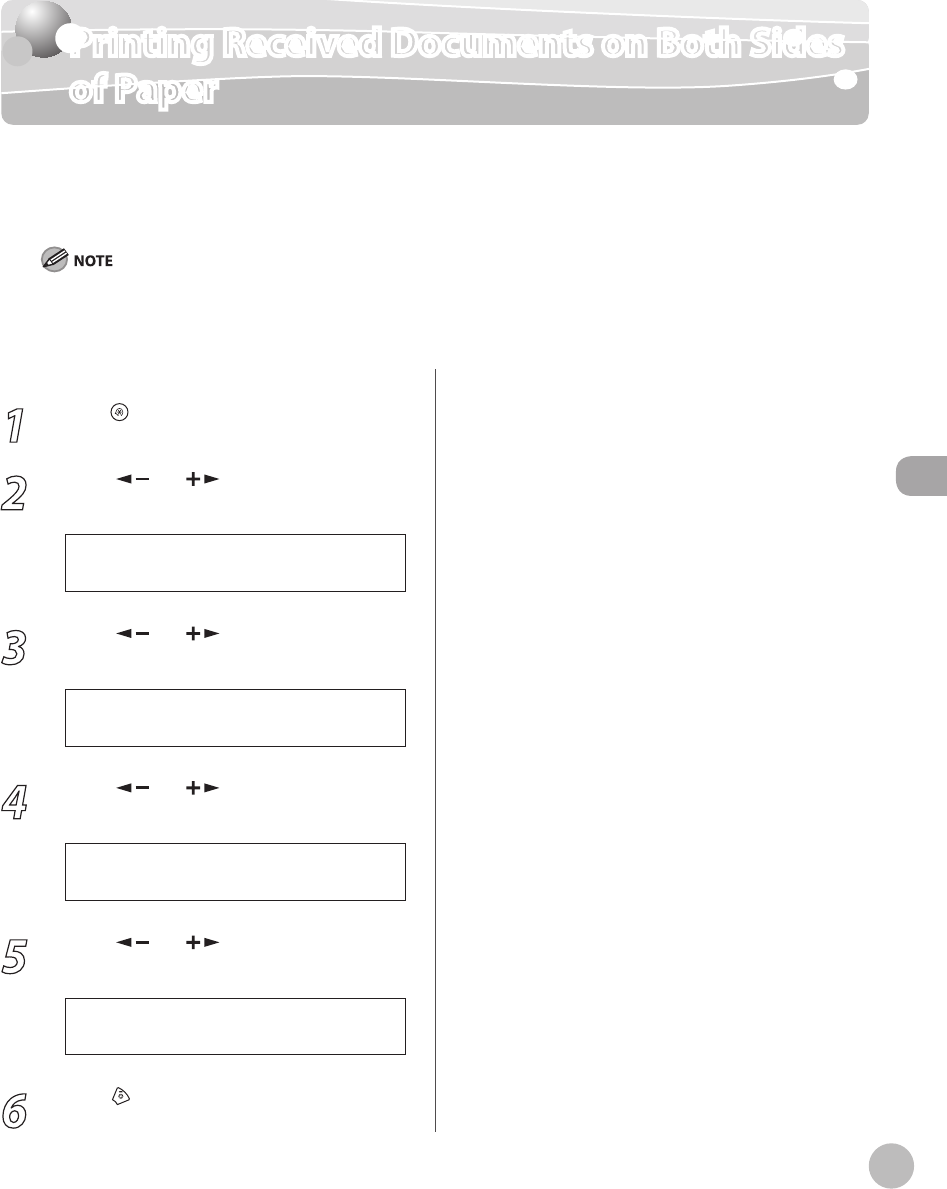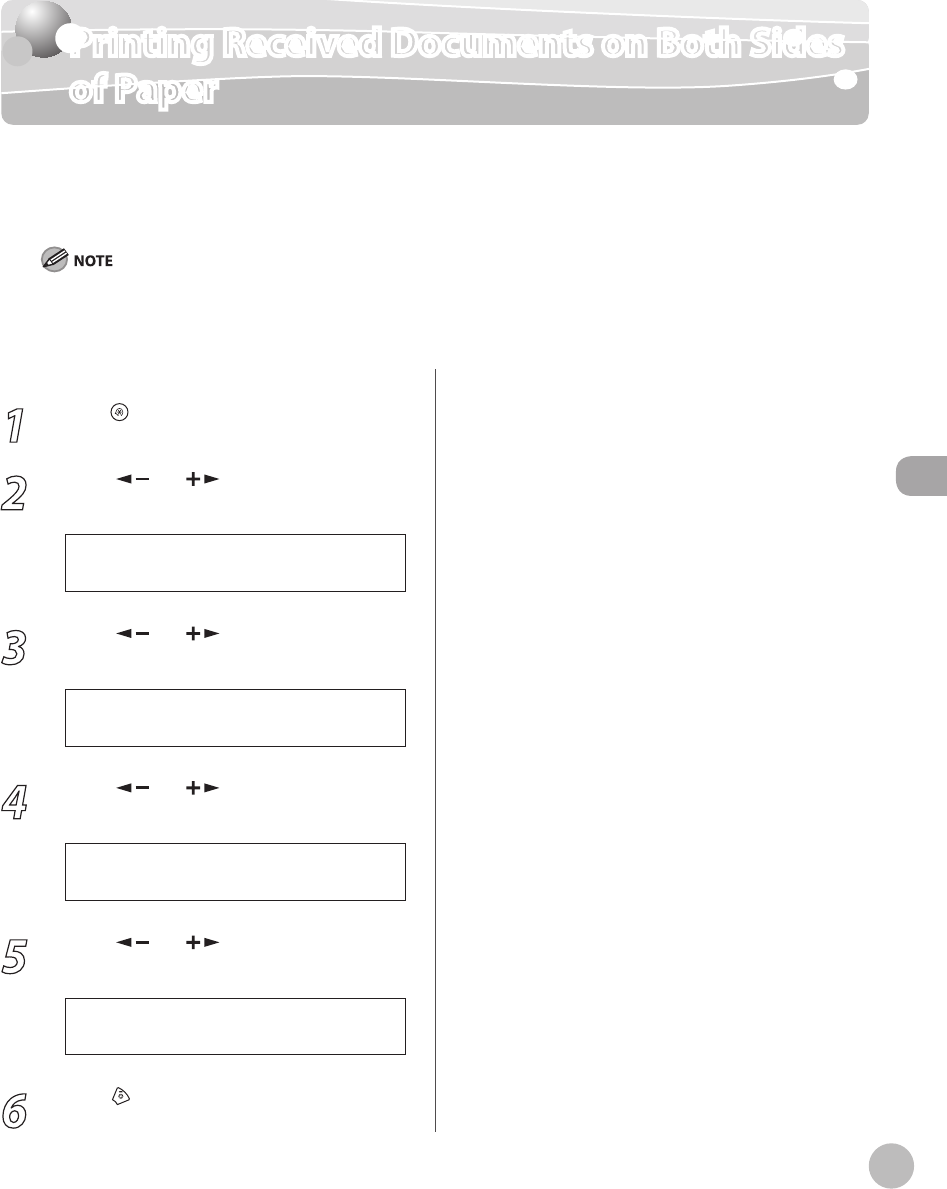
Fax
5-31
Printing Received Documents on Both Sides of Paper
Printing Received Documents on Both Sides
of Paper
You can print received documents on both sides of the paper you select. This enables you to
save paper.
The default setting is <OFF>.
You can print the received documents on both sides of the paper only when <PAPER SIZE> is set to <LTR> or <A4>. The received
documents are printed on one side of the paper when <PAPER SIZE> is not set to <LTR> or <A4>. (See “Setting Paper Size and
Type,” on p. 2-12.)
1
Press [Menu].
2
Press [ ] or [ ] to select <FAX
SETTINGS>, then press [OK].
5 F A X S E T T I N G S
M E N U
3
Press [ ] or [ ] to select <PRINTER
SETTINGS>, then press [OK].
5 P R I N T E R S E T T I N G S
F A X S E T T I N G S
4
Press [ ] or [ ] to select <2-SIDED
PRINT>, then press [OK].
2 2 - S I D E D P R I N T
P R I N T E R S E T T I N G S
5
Press [ ] or [ ] to select <OFF> or
<ON>, then press [OK].
O F F
2 - S I D E D P R I N T
6
Press [Stop/Reset] to return to the
standby mode.