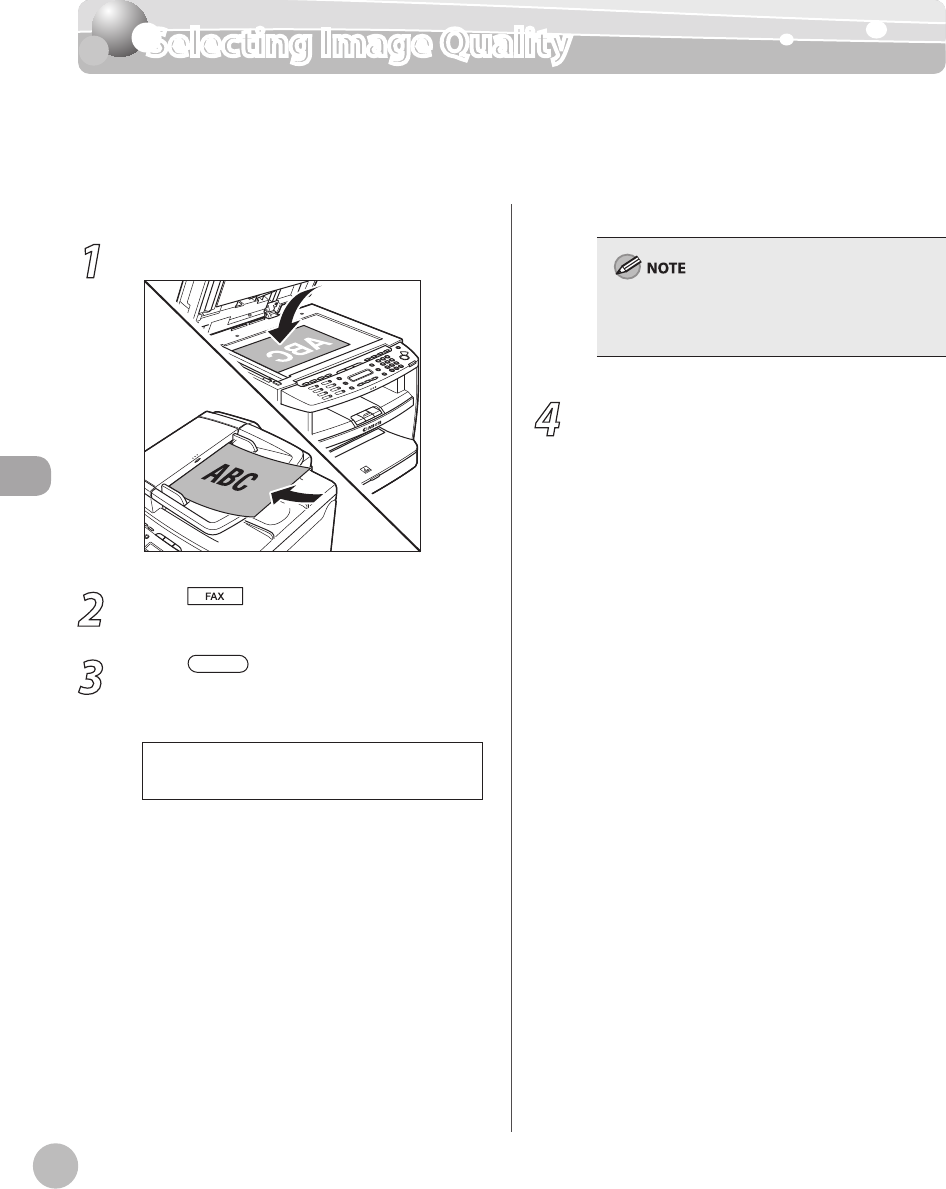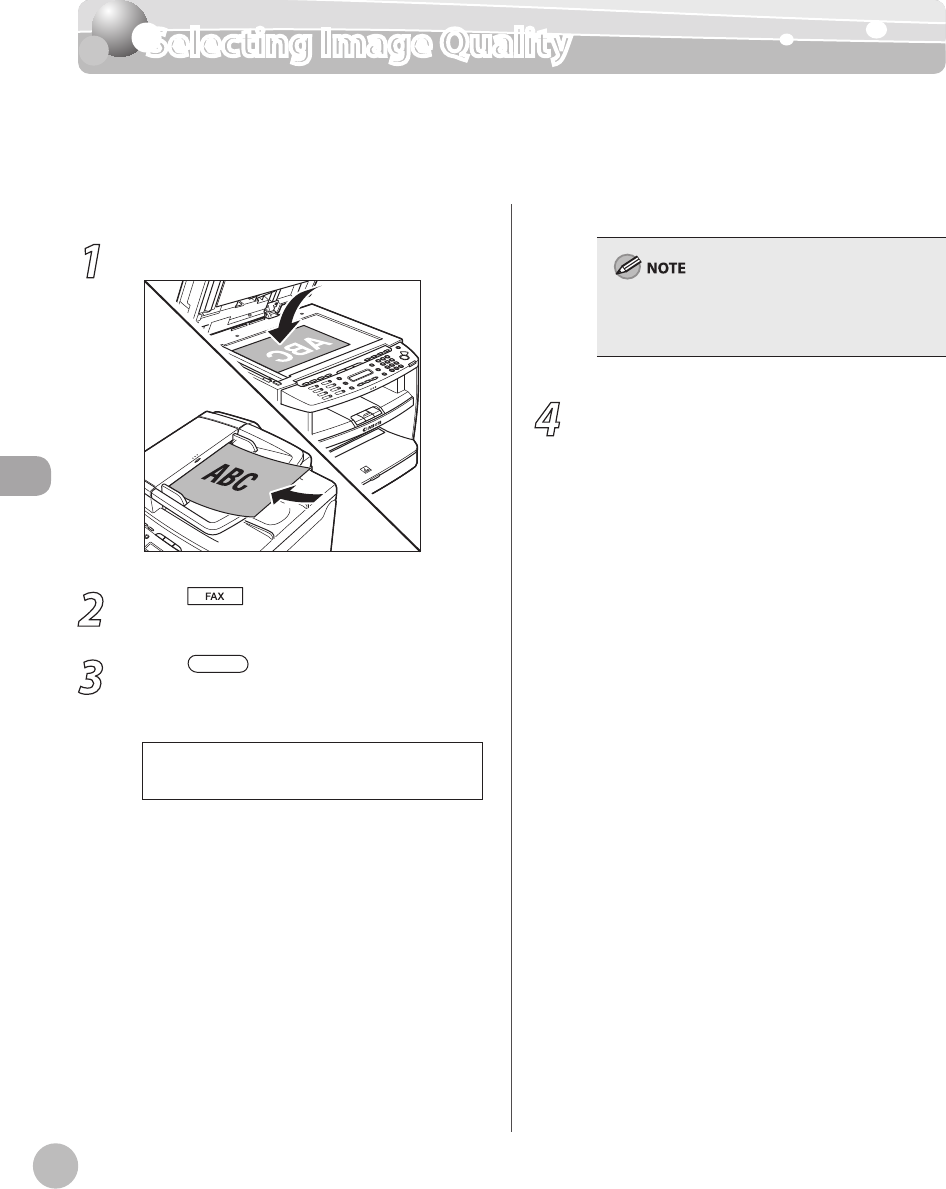
Fax
5-24
Selecting Image Quality
Selecting Image Quality
You can adjust the image quality of the document you send. The higher image quality you
set, the better the output will be, but the longer the transmission will take.
The default setting is <STANDARD>.
1
Place documents.
2
Press [FAX].
3
Press [Image Quality] repeatedly
to select the image quality, then press
[OK].
F I N E
I M A G E Q U A L I T Y
<STANDARD>: for most text-only documents
(200 × 100 dpi)
<FINE>: for fine-print documents (the
resolution is twice that of <STANDARD>) (200
× 200
dpi)
<PHOTO>: for documents that contain
photographs (the resolution is twice that of
<ST
ANDARD>) (200 × 200 dpi)
<SUPER FINE>: for documents that contain
fine print and images (the resolution is four
times that of <ST
ANDARD>) (200 × 400 dpi)
–
–
–
–
This setting returns to the default after all
documents are scanned. If you want to keep the
setting, see “Changing Standard Mode,” on p. 5-29.
4
Specify the destination and send your
documents.
For details, see “Specifying Destinations,” on p. 5-
18.