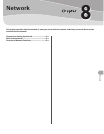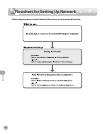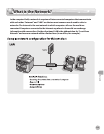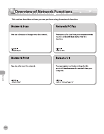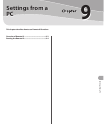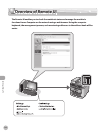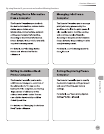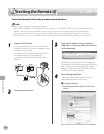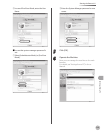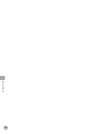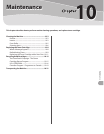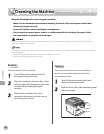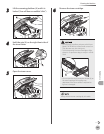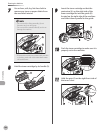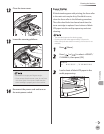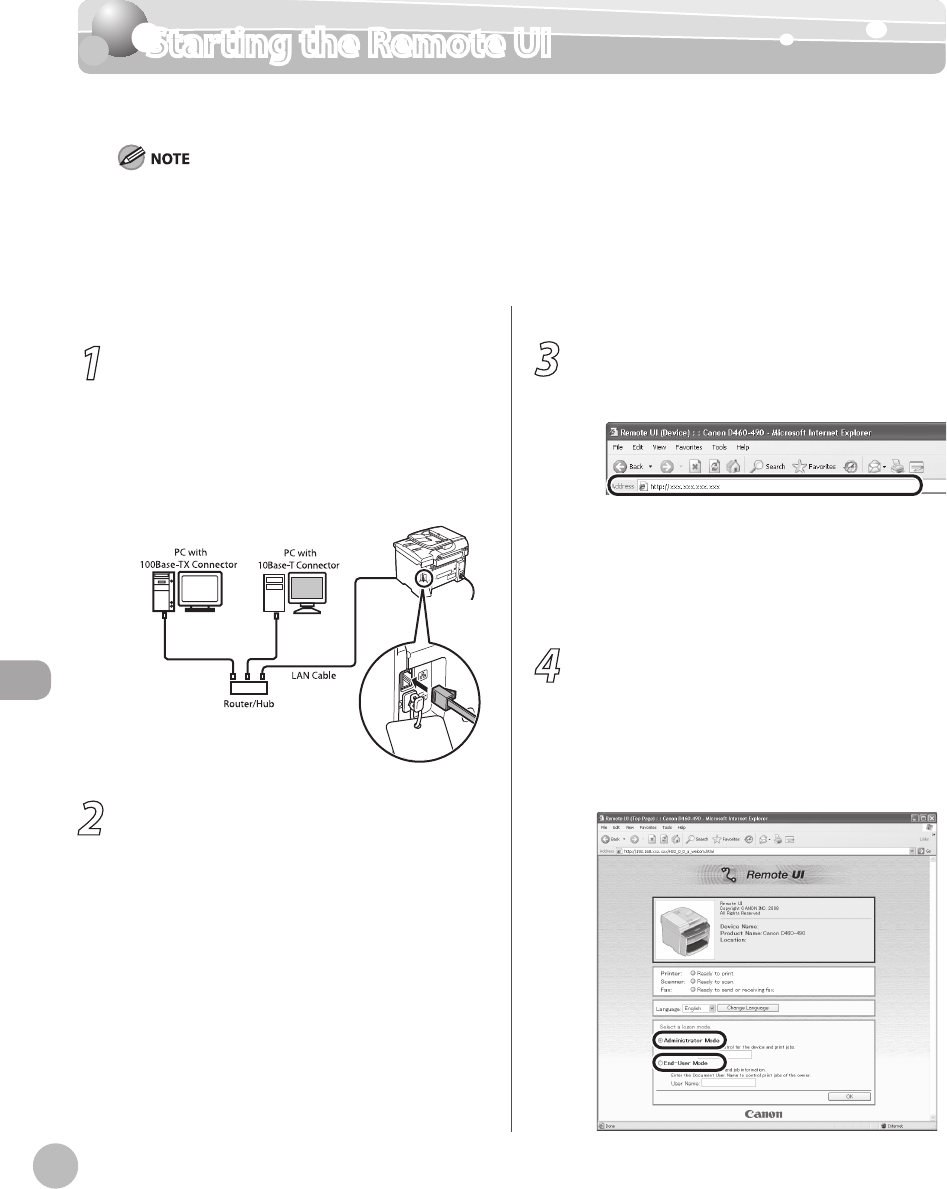
Settings from a PC
9-4
Starting the Remote UI
Starting the Remote UI
To start the Remote UI, follow the procedure described below.
Before you start the Remote UI, perform the following:
Select <VIEW IP ADDRESS> in <NETWORK SETTINGS> located in the <SYSTEM SETTINGS>, and verify the IP address of the
machine. If you do not know the IP address, consult with your network administrator. (See “Confirming IPv4 Address
Settings and Checking IPv4 Connection,” or “Confirming IPv6 Address Settings,” in “Network Settings,” in the e-Manual.)
Set <USE HTTP> to <ON> in <SYSTEM SETTINGS>. (See “Setting the Use of HTTP,” in “Network Settings,” in the e-Manual.)
–
–
1
Prepare the Network.
Set up the machine for use in a network, then
connect the machine and the computer to your
network router or a hub.
For details, see “Set Up Network Connection,” in
the Starter Guide, or “Set Up Network
Connection,” in “Set Up the Machine,” in the e-
Manual.
2
Start the web browser.
3
Enter the IP address of the machine in
[Address] or [Location], then press [Enter]
on the keyboard.
For details on how to check the IP address, see
“Confirming IPv4 Address Settings and Checking
IPv4 Connection,” or “Confirming IPv6 Address
Settings,” in “Network Settings,” in the e-Manual.
The Remote UI screen appears.
4
Enter the required data.
The required data differ depending on the
authentication mode you are using.
■
For default settings:
①
Select [Administrator Mode] or [End-User
Mode].