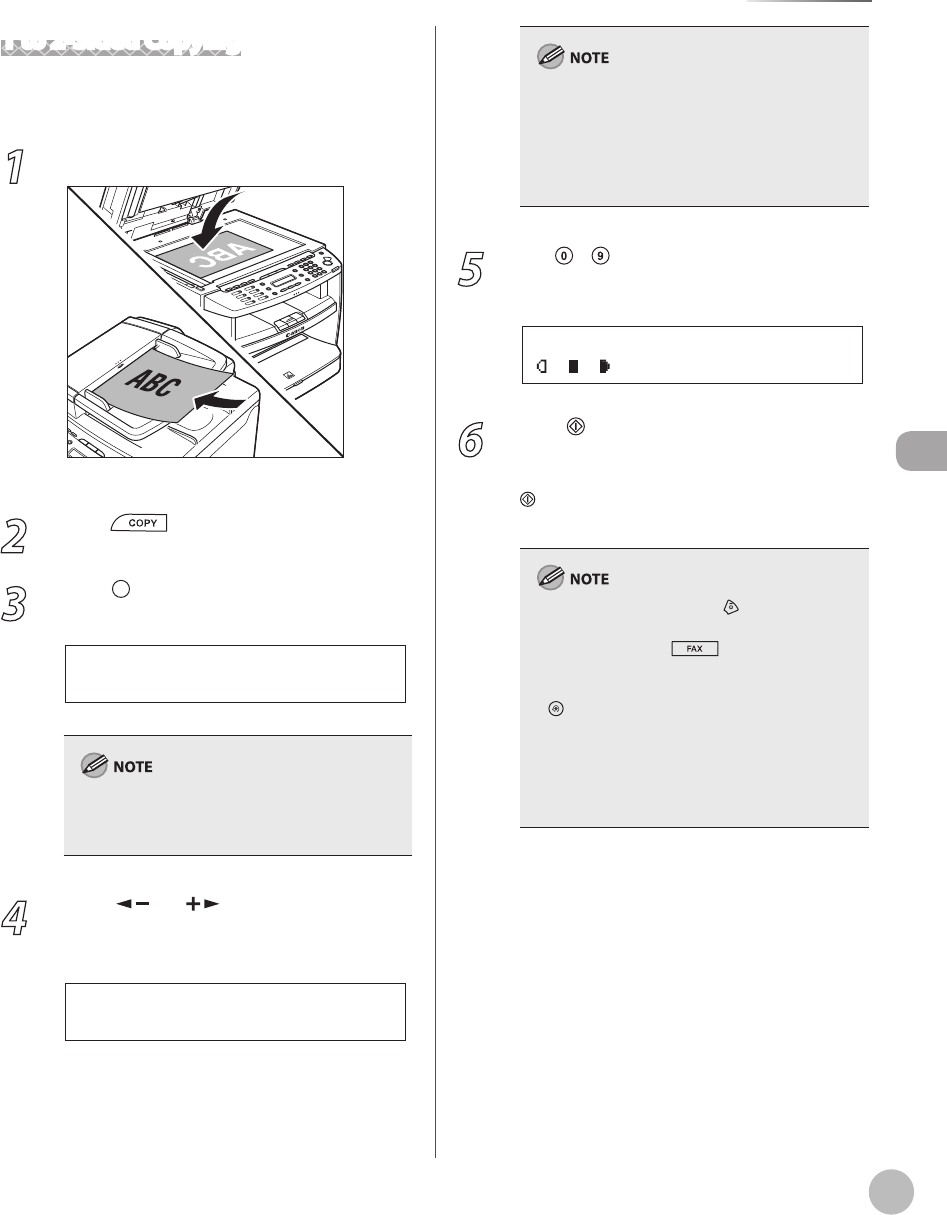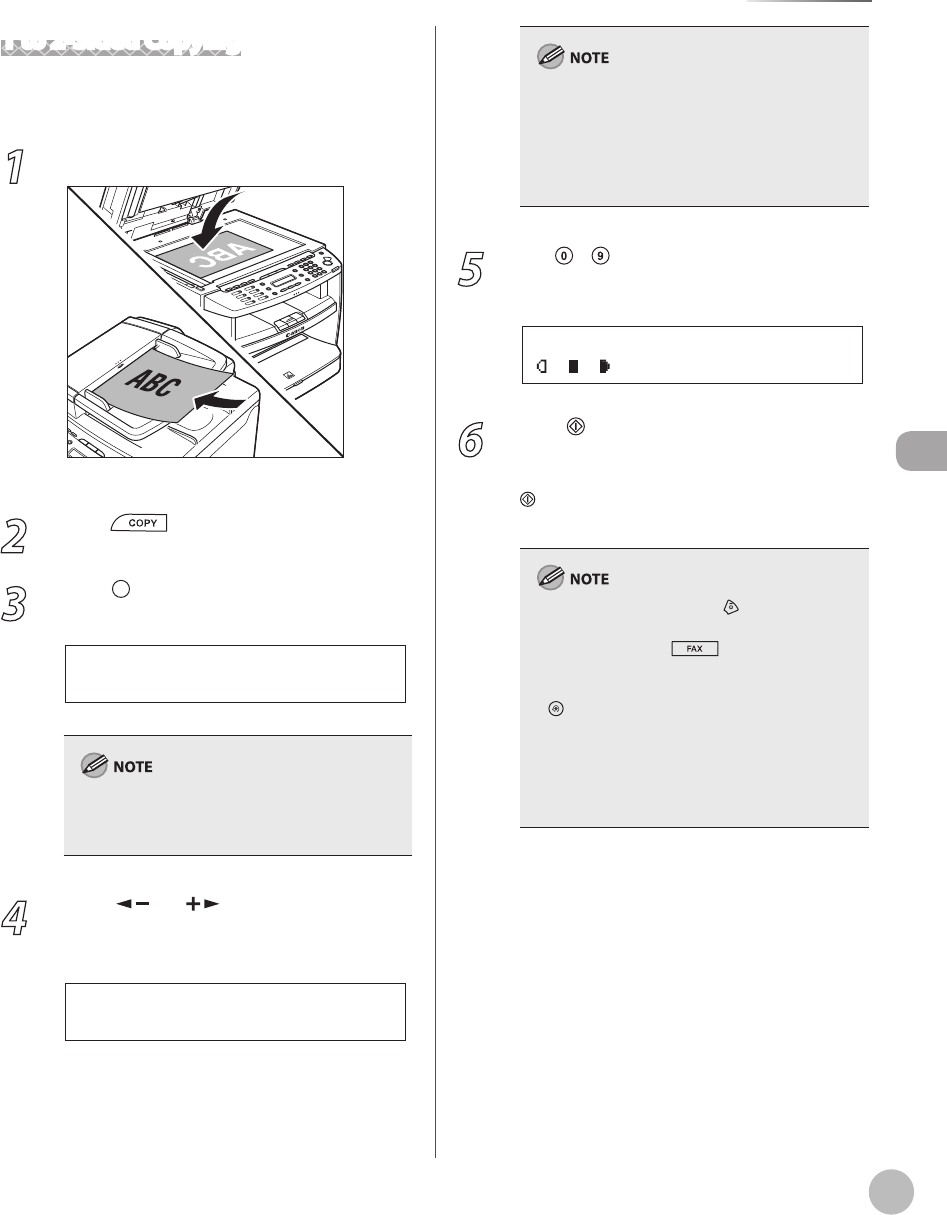
Copying
4-19
2-Sided Copying
1 to 2-Sided Copying
You can make 2-sided copies from 1-sided
documents.
1
Place documents.
For details, see “Placing Documents,” on p. 2-4.
2
Press [COPY].
3
Press [2-Sided] to select <1 >2-SIDED>,
then press [OK].
1 > 2 - S I D E D
2 - S I D E D
If there are odd number of documents when the
1-Sided to 2-Sided mode is used, the back side of
the last copy is left blank.
4
Press [ ] or [ ] to select <BOOK
TYPE> or <CALENDAR TYPE>, then press
[OK].
B O O K T Y P E
T Y P E O F O U T P U T
<BOOK TYPE>: The front and back sides of the
copy will have the same top-bottom orientation.
<CALENDAR TYPE>: The front and back sides of
the copy will have the opposite top-bottom
orientation.
For the landscape oriented documents:
When <BOOK TYPE> is selected, the front and
back sides of the copy will have the opposite top-
bottom orientation. When <CALENDAR TYPE> is
selected, the front and back sides of the copy will
have the same top-bottom orientation.
5
Use
– [numeric keys] to enter the
desired copy quantity (1 to 99).
T E X T / P H O T O 1
1 0 0 % * L T R
Ex.
6
Press [Start].
If you want to copy multiple documents using
the platen glass, place a document and press
[Start] once for each page. When scanning is
complete, press [OK].
To cancel all settings, press [Stop/Reset].
When you switch the mode by pressing the
mode keys such as [FAX], all settings will
be canceled. If you want to keep the settings,
store the settings as follows:
[Menu] → <COPY SETTINGS> → <STANDARD
SETTINGS> → <2-SIDED> (See “COPY SETTINGS,”
on p. 12-5.)
You can skip step 4. In this case, the machine
scans 1-sided documents to make 2-sided,
<BOOK TYPE> copies.
–
–
–