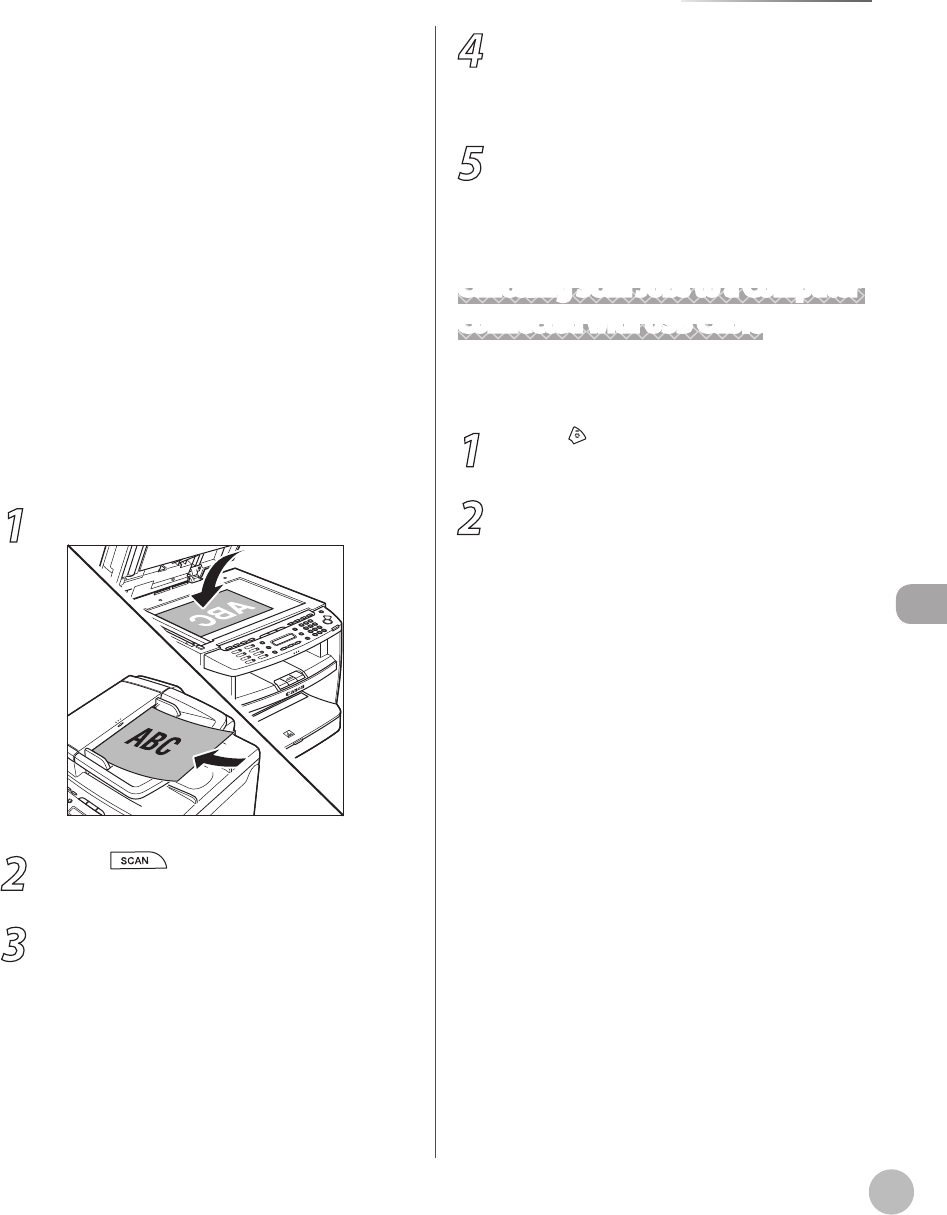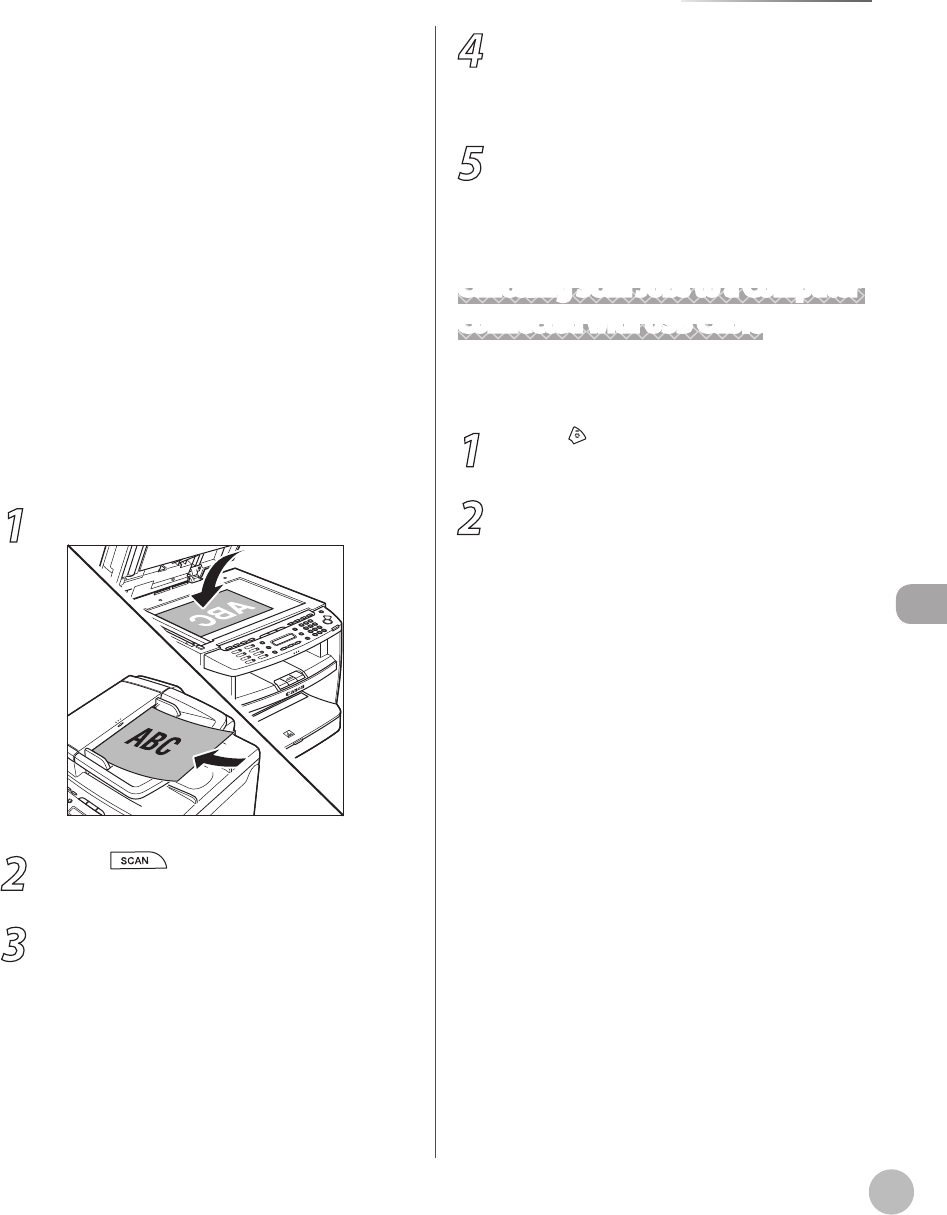
Scanning
7-5
Basic Scanning Operations
Sending documents from a computer and scanning
documents over the network cannot be processed at the
same time. If this happens, these documents are handled
differently depending on the following:
If you send PC documents when the machine is scanning
documents, the machine scans documents first, then starts
sending the PC documents when scanning is complete.
If you scan documents when the machine is sending PC
documents, scanning is canceled. Wait for the PC
documents to be sent out, then perform the scanning
operation again.
Printing documents from a computer and scanning
documents over the network cannot be processed at the
same time. If this happens, these documents are handled
differently depending on the following:
If you print PC documents when the machine is scanning
documents, an error may occur. In this case, the machine
scans documents first, then starts printing the PC
documents when scanning is complete.
If you scan documents when the machine is printing PC
documents, scanning is canceled. Wait for the PC
documents to be printed out, then perform the scanning
operation again.
1
Place documents.
2
Press [SCAN] repeatedly to select
<NETWORK SCANNING>.
3
Start Network ScanGear from the
application on your computer.
For details, see “Scan,” in the e-Manual.
–
•
•
–
•
•
4
Make scan settings on the [Main],
[Options], and [Scanner Info] sheets.
For details about the settings in each sheet, refer
to the Online Help for that sheet.
5
Click [Scan].
Network ScanGear Main Window closes and the
scanned image is transferred to the application.
During scanning, a scanning progress dialog box
is displayed. To interrupt scanning, click [Cancel].
Canceling Scan Jobs to a Computer
Connected with USB Cable
Follow the procedure below to cancel an ongoing
scan job via USB.
1
Press [Stop/Reset].
2
Click [OK] on the computer screen.