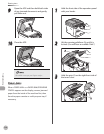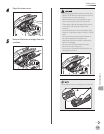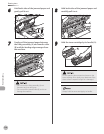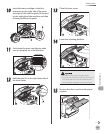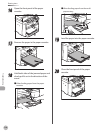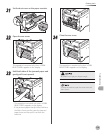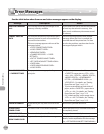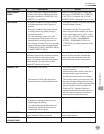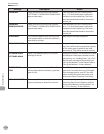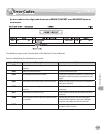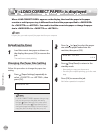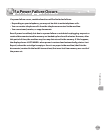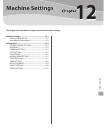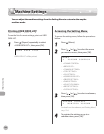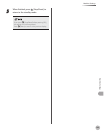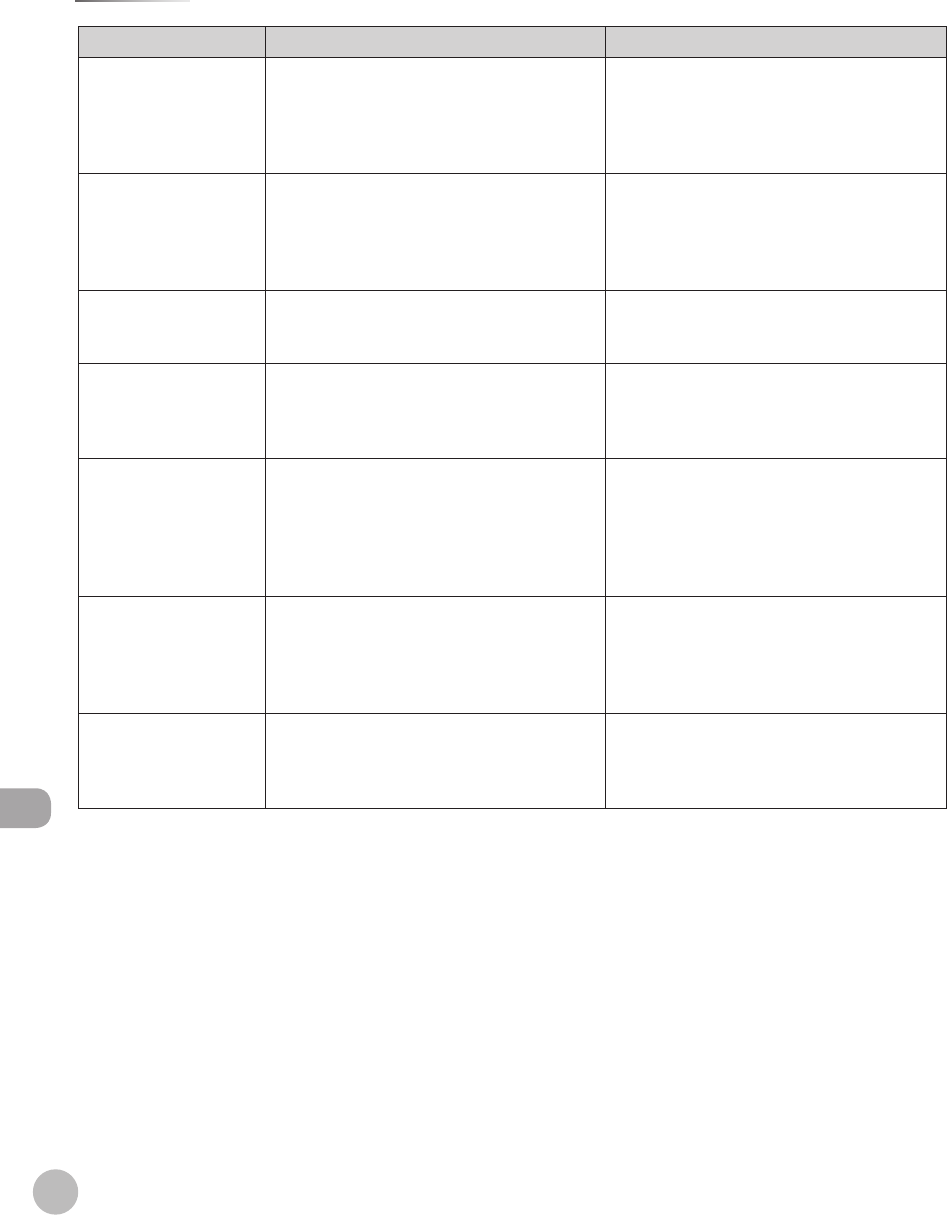
11-12
Troubleshooting
Error Messages
Message Description Action
PAPER JAM Paper jams have occurred in the machine.
<LIFT PANEL TO OPEN/OPEN TONER COVER>
appears alternately.
Clear the paper jam (See “Clearing Jams,”
on p. 11-2) and reload paper in the paper
cassette or multi-purpose tray. The cover
must be opened and closed to resume the
current job.
PAPER JAM
OPEN REAR COVER
Paper jams have occurred in the machine.
<LIFT PANEL TO OPEN/OPEN TONER COVER>
appears alternately.
Clear the paper jam (See “Clearing Jams,”
on p.
11-2) and reload paper in the paper
cassette or multi-purpose tray. The cover
must be opened and closed to resume the
current job.
PLEASE WAIT This message appears when turning on the
main power switch, or when the machine is
not ready for printing.
Wait until the message disappears.
REMOVE MP PAPER Paper is loaded in the multi-purpose tray. Remove the paper from the multi-purpose
tray. The machine will not print faxes, reports,
or lists when paper is loaded in the multi-
purpose tray. They will be stored in memory.
SET PAPER AGAIN
SET TONER AGAIN
Paper is not loaded properly, or the toner
cartridge is not set.
Load paper properly. (For instructions on how
to load paper in the paper cassette or multi-
purpose tray, see “Loading Paper,” on p.
2-8.)
Set the toner cartridge in the machine (see
“Set Up the Machine,” in the Starter Guide or
“Set Up the Machine,” in the e-Manual).
SYSTEM ERROR
EXXX
A system error has occurred. <XXX> will be
a three-digit code that indicates a particular
type of error.
Turn OFF the main power switch, wait for
more than 5 seconds, then turn it ON again.
If the message persists, turn OFF the main
power switch, disconnect the power cord,
and contact Canon Customer Care Center.
WRONG PASSWORD The memory lock reception password or
system password you entered is incorrect.
Enter the correct password. For details, see
“Receiving Documents in Memory without
Printing Out (Memory Lock Reception),” on
p.
5-41 or “Security,” in the e-Manual.