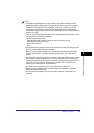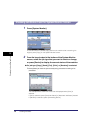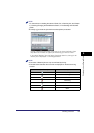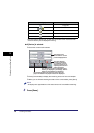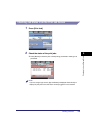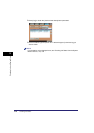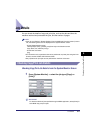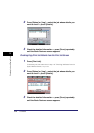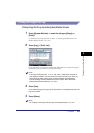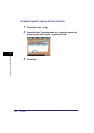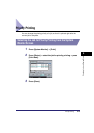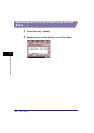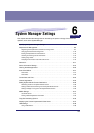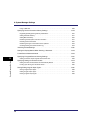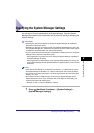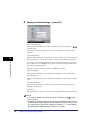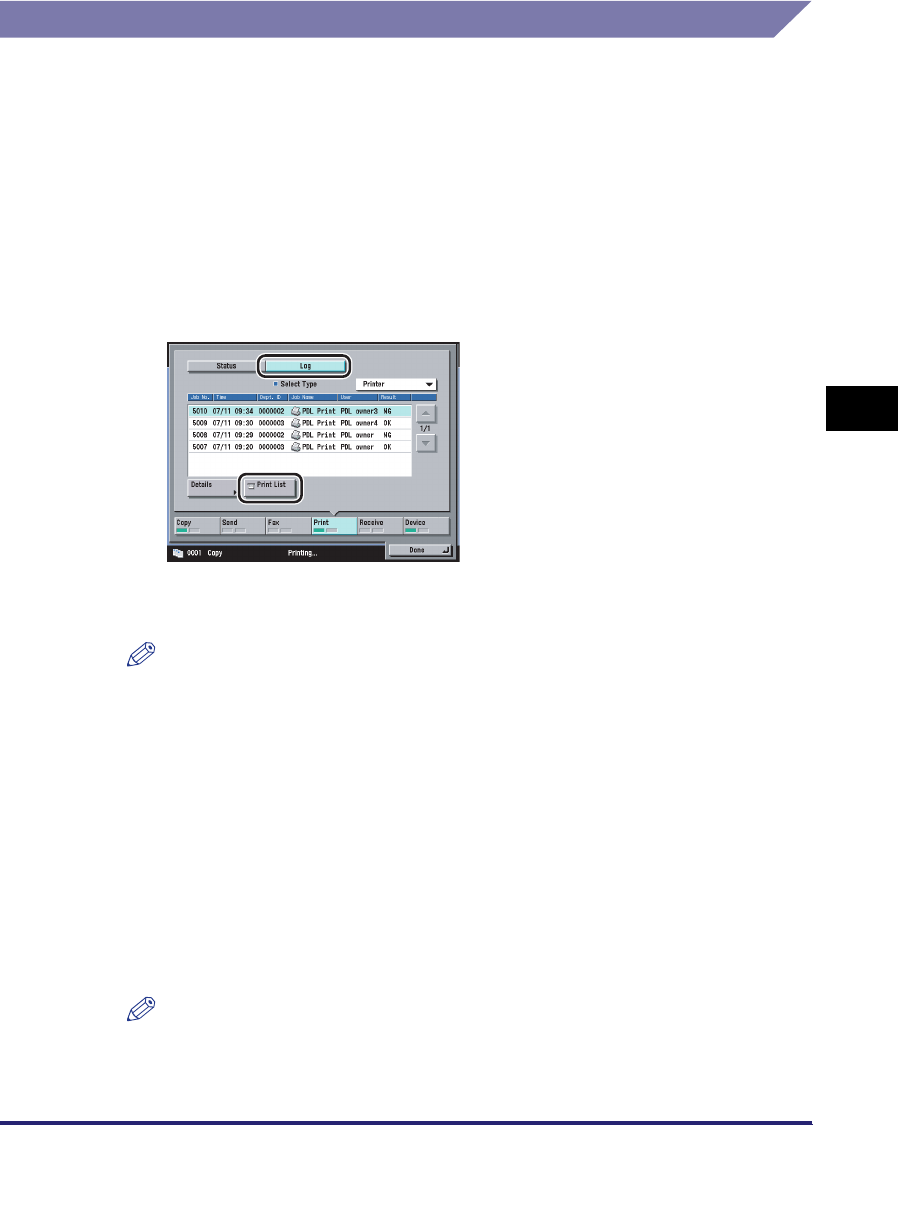
Job Details
5-13
5
Checking Job and Device Status
Printing the Copy/Print Log
Printing Copy/Print Log from the System Monitor Screen
1
Press [System Monitor] ➞ select the job type ([Copy] or
[Print]).
If necessary, see the screen shot in step 1 of "Checking Job Status from the
System Monitor Screen," on p. 5-6.
2
Press [Log] ➞ [Print List].
If you selected [Print], press the Select Type drop-down list ➞ select the type of
job whose log you want to print ➞ press [Print List].
NOTE
The log can be printed only if 11" x 17", LGL, LTR, or LTRR (plain, recycled, or
color paper) is loaded in one of the paper sources that are set to 'On' when you
press [Other] to select a paper source in Drawer Eligibility For APS/ADS in
Common Settings (from the Additional Functions screen). (See "Auto Paper
Selection/Auto Drawer Switching," on p. 4-31.)
3
Press [Yes].
If you selected [Copy], the Copy Log List is printed. If you selected [Print], the Print
Log List is printed.
4
Press [Done].
NOTE
For samples of the Copy and Print Logs, see "Sample Reports," on p. 9-3.