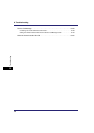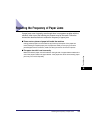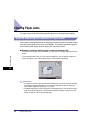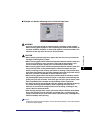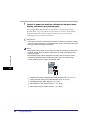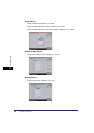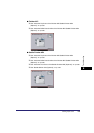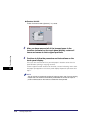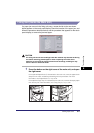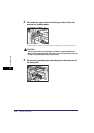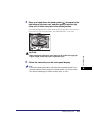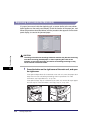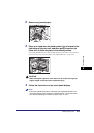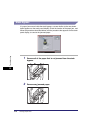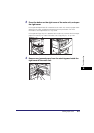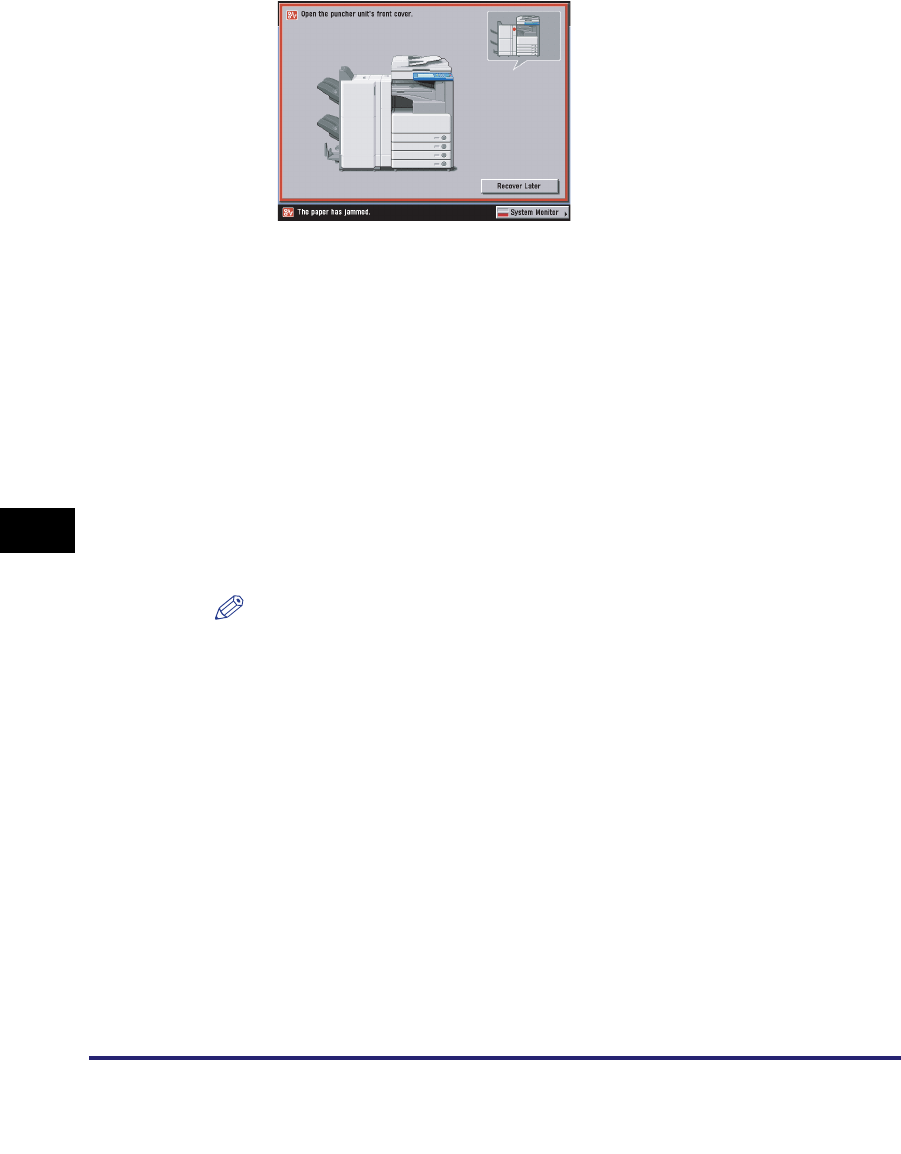
Clearing Paper Jams
8-10
8
Troubleshooting
● Puncher Unit-M1
❑
See "Puncher Unit-M1 (Optional)," on p. 8-65.
3
After you have removed all of the jammed paper in the
locations indicated on the touch panel display, restore all
levers and covers to their original positions.
4
Continue to follow the procedure and instructions on the
touch panel display.
Once you have removed all of the jammed paper in locations other than the
optional feeder, printing or copying resumes.
If there is paper that still needs to be removed, a screen indicating how to clear
that paper jam appears on the touch panel display. Repeat the procedure from
step 1.
NOTE
You do not have to re-enter the number of copies or prints, even if you are printing
multiple sets. The machine automatically recalculates the number of copies or
prints to make based on the number of sheets that have jammed.