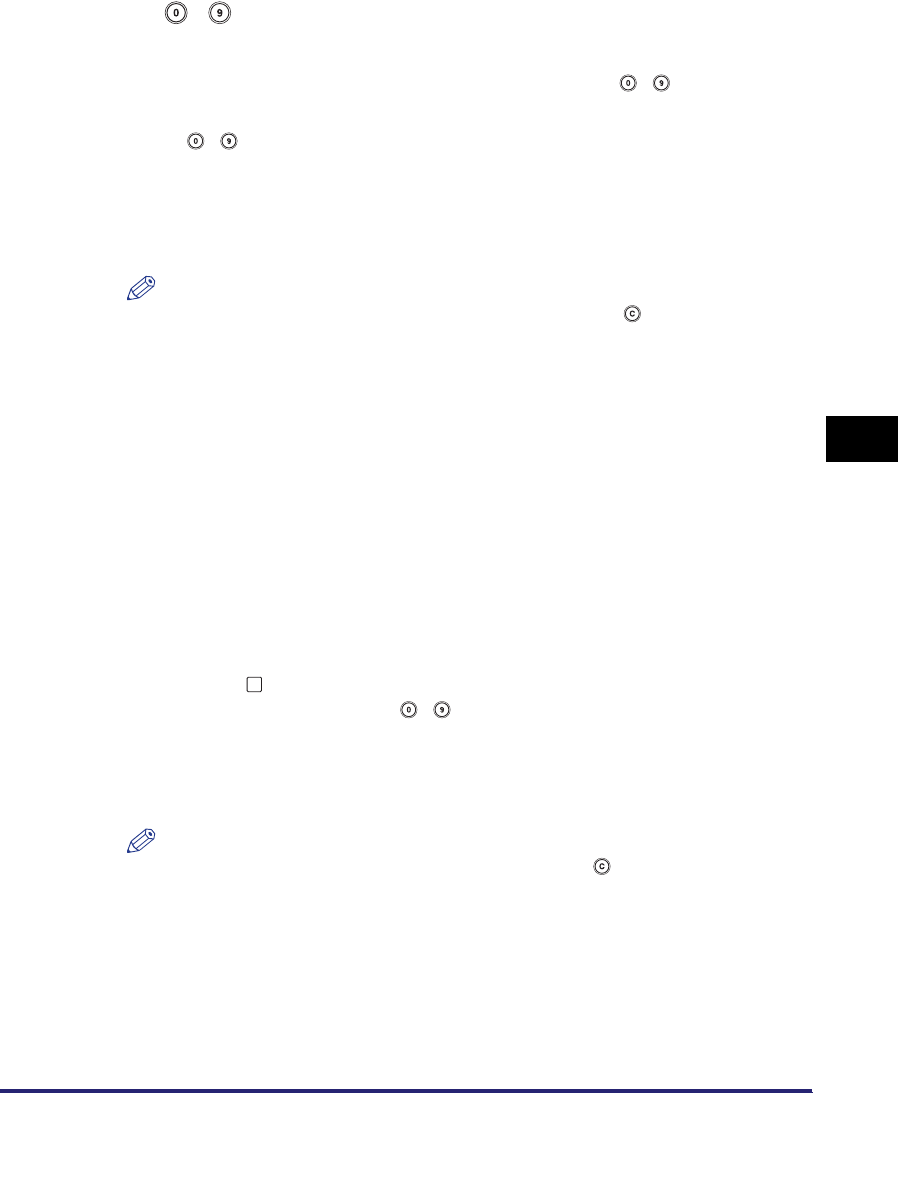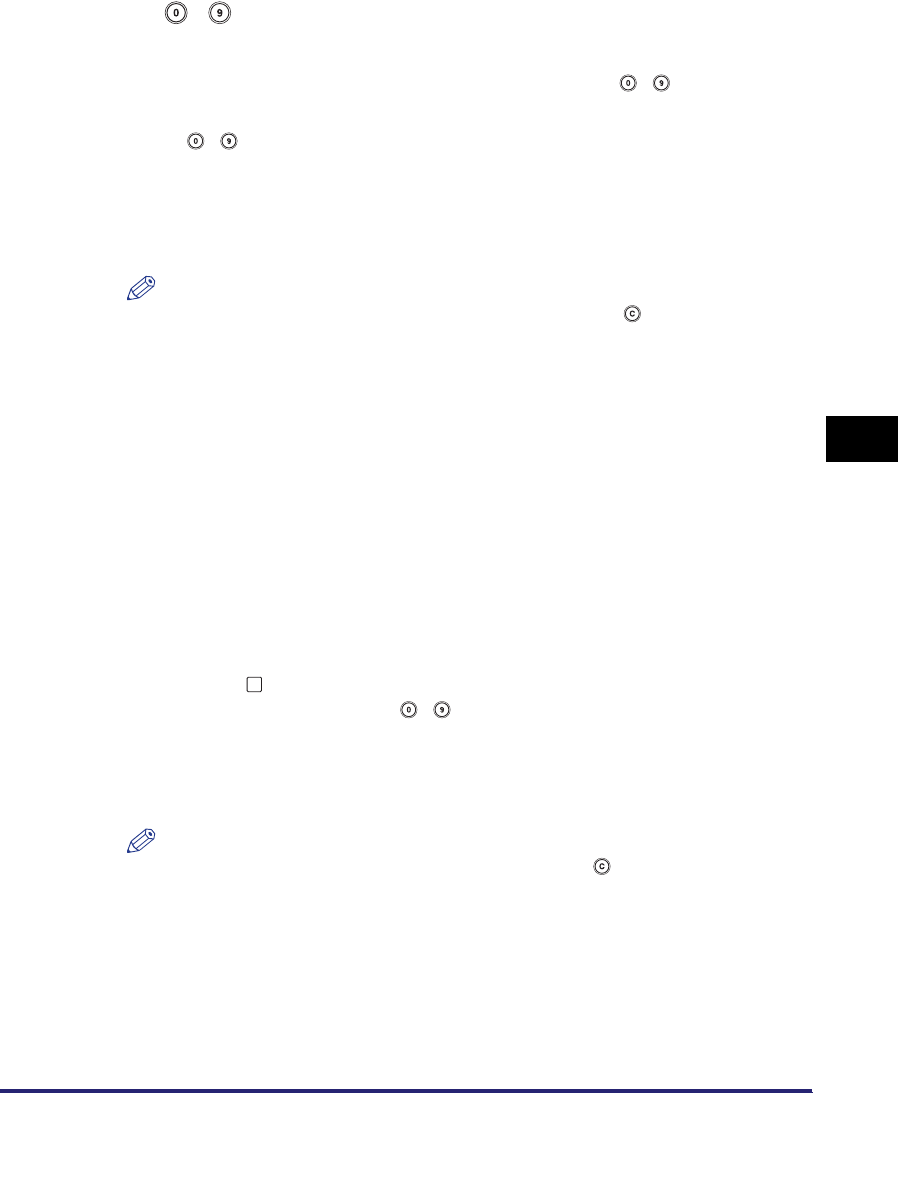
Department ID Management
6-11
6
System Manager Settings
4
Enter the new password (up to seven digits) using
- (numeric keys).
❑ Press [Password].
❑ Press [Password] ➞ enter the desired password using - (numeric keys).
❑ Press [Confirm] ➞ enter the same number to confirm the password using
- (numeric keys) ➞ press [OK].
You cannot store a password with only zeros as the number, such as
<0000000>. If you enter a number that begins with zeros, the leading zeros
are ignored.
Example: If <02> or <002> is entered, <0000002> is stored.
NOTE
•
If you make a mistake when entering the password, press (Clear) to clear the
password
➞
enter the correct password.
•
You cannot change the Department ID.
•
If Use Asterisks to Enter Access No./Passwords in System Settings (from the
Additional Functions screen) is set to 'Off', passwords you enter are not displayed
as asterisks (********). (See "Setting the Display Method When Entering a
Password," on p. 6-59.)
5
If you want to change or set a page limit restriction, press
[Turn Limits On/Off and Set Page Limits].
6
Change the page limit restriction, if necessary.
❑ Press [On] under the desired function(s).
❑ Press [ ] (Page Limit) next to [On]/[Off] of the desired function(s) ➞ enter the
page limit restriction using - (numeric keys).
❑ Press [OK] ➞ [OK].
If you do not want to set a page limit restriction for a function, press [Off] under
the desired function's name.
NOTE
•
If you make a mistake when entering a number, press (Clear) to clear the
number
➞
enter the correct number.
•
You can set the page limit from 0 to 999,999 pages. Once a page limit is reached,
copying, scanning, or printing is not possible.
•
The page limit refers to the number of printed surfaces. Therefore, a two-sided print
is counted as two pages.