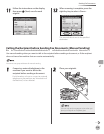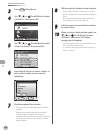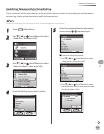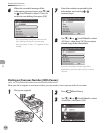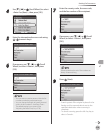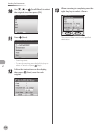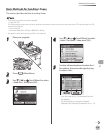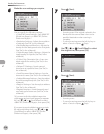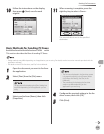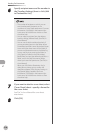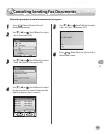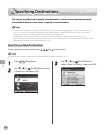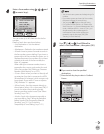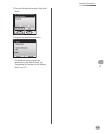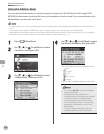Fax
5-27
Sending Fax Documents
10
Follow the instructions on the display,
then press (Start) once for each
original.
11
When scanning is complete, press the
right Any key to select <Done>.
The scanned data is sent to the specied
destination.
Basic Methods for Sending PC Faxes
This section describes the ow of sending PC faxes.
Faxing methods may dier depending on the application you are using. For details, see the instruction manuals provided with the
application software.
For details on the PC fax functions, see “Fax,” in the e-Manual.
–
–
1
Open the document you want to fax from
the application.
2
Select [Print] from the [File] menu.
The procedure for displaying the [Print] dialog box
may dier depending on the application you are
using.
3
Select your fax from [Name], then click
[Properties].
The fax name displayed in the fax driver screen
is changed by settings in the [Printers] folder
(or [Printers and Faxes]). (See “Fax,” in the
e-Manual.)
The procedure for displaying the fax driver
screen may dier depending on the
applications you are using.
–
–
4
Congure the required settings in the fax
driver screen, then click [OK].
5
Click [Print].