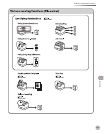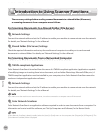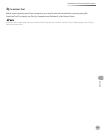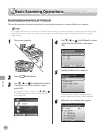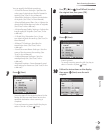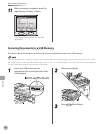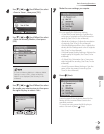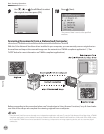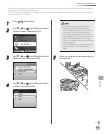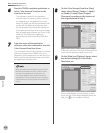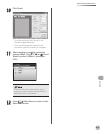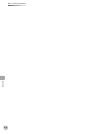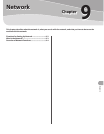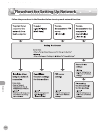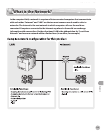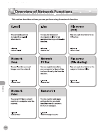Scanning
8-11
Basic Scanning Operations
1
Press (Main Menu).
2
Use [▼], [▲] or (Scroll Wheel) to select
<Scan to Store>, then press [OK].
3
Use [▼], [▲] or (Scroll Wheel) to select
<Remote Scan>, then press [OK].
4
Use [▼], [▲] or (Scroll Wheel) to select
<Online>, then press [OK].
When scanning originals remotely from a
computer, you must switch the machine
online. For details, see “Scan,” in the e-Manual.
If you want to continue scanning another
original, keep the Use Remote Scan screen in
step 4 displayed. If you change the screen, the
machine will automatically go oine when
scanning is complete or as soon as the preview
image is displayed.
If you press (Main Menu) while the machine is
online, the machine will automatically go
oine.
–
–
–
5
Place your original on the platen glass or
in the feeder.
The Color Network ScanGear driver cannot store scanned images or convert them to PDF or other le formats. Store the imported
images with the TWAIN-compliant application.
The Color Network ScanGear driver is a software used with the machine connected to a computer over the network. The software
does not support USB connection.
–
–