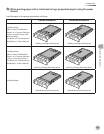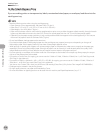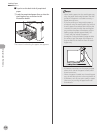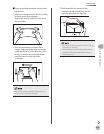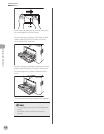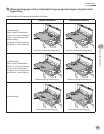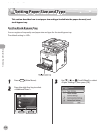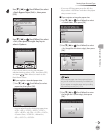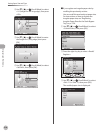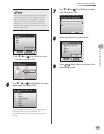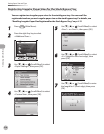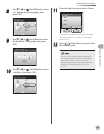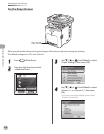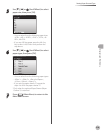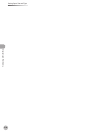2-23
Setting Paper Size and Type
Originals and Print Media
4
Use [▼], [▲] or (Scroll Wheel) to select
<Stack Bypass Paper (Std.)>, then press
[OK].
5
Use [▼], [▲] or (Scroll Wheel) to select
<On>, then press the right Any key to
select <Option>.
If you do not want to set the stack bypass
standard settings, select <O>, then press [OK],
and press
(Main Menu) to return to the
Main Menu screen.
■
If you register a standard paper size:
①
Use [▼], [▲] or (Scroll Wheel) to select
paper size, then press [OK].
You can select from the following paper sizes:
<LTR>, <LGL>, <STMT>, <EXEC>, <FLSC>,
<OFI>, <B-OFI>, <M-OFI>, <G-LTR>, <G-LGL>,
<Custom Size>, <COM10>, <Monarch>,
<DL>, <ISO-C5>, <ISO-B5>
–
If you use A/B size paper, press the left Any
key to select <A/B Sizes> and select the paper
size you want to use.
■
If you register an irregular paper size:
①
Use [▼], [▲] or (Scroll Wheel) to select
<Custom Size>, then press [OK].
② Use [▼], [▲] or (Scroll Wheel) to select
<X:> (length for the short edge), then press
[OK].
If the irregular paper sizes have previously been
set, you can recall the size setting. For details, see
“If you register an irregular paper size by recalling
the previously set size:,” on p. 2-24.
③ Use [▼], [▲] or (Scroll Wheel) to enter
the length for X (short edge), then press
[OK].
–