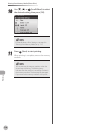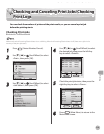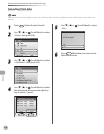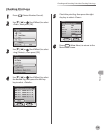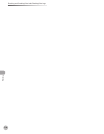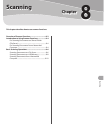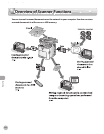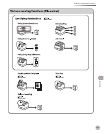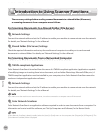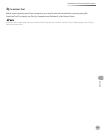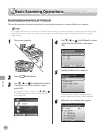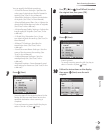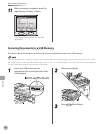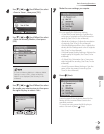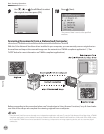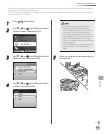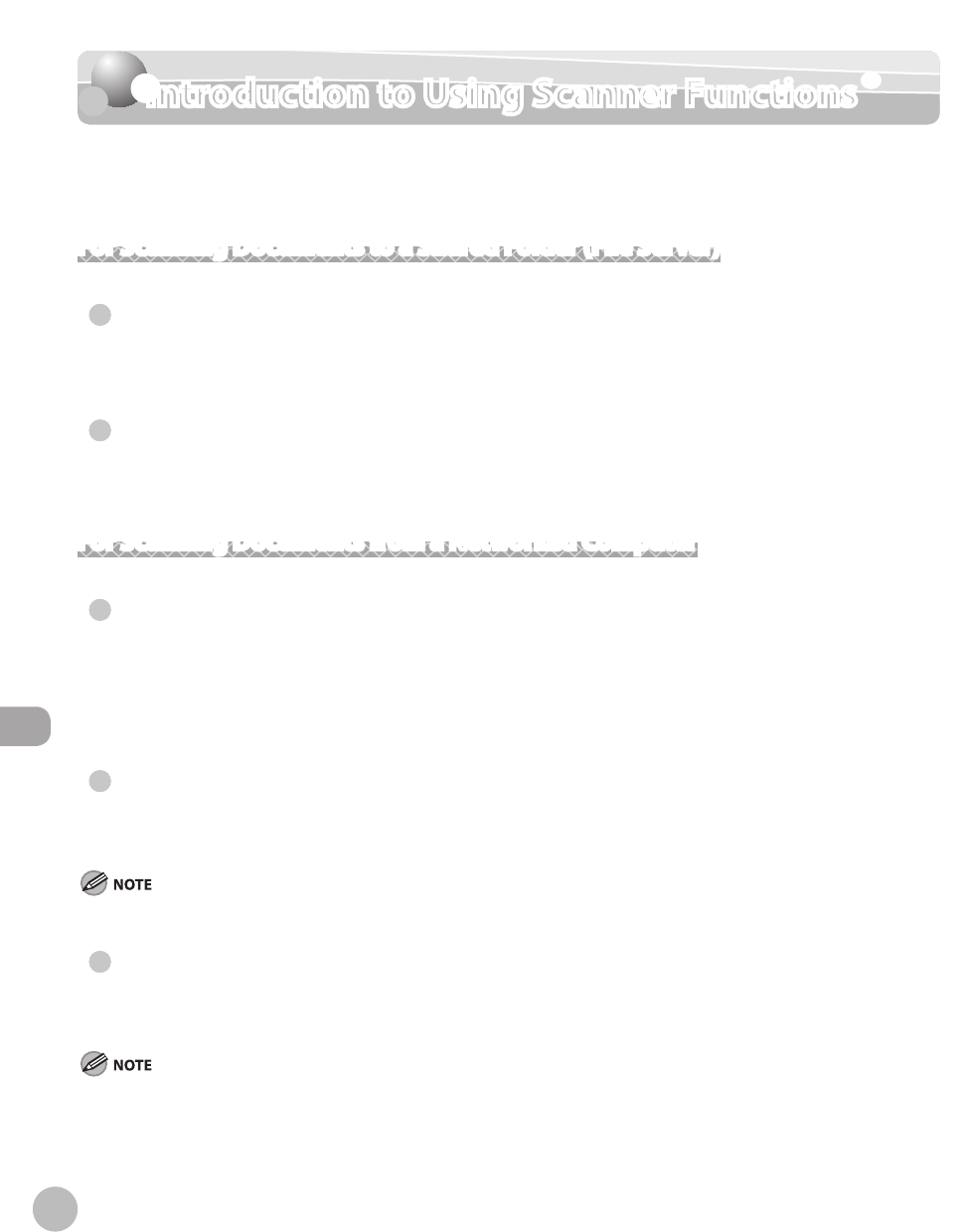
Scanning
8-4
Introduction to Using Scanner Functions
Introduction to Using Scanner Functions
The necessary settings before sending scanned documents to a shared folder (le server),
or scanning documents from a computer are as follows.
For Scanning Documents to a Shared Folder (File Server)
Network Settings
Connect the network cable and set the IP address to enable your machine to communicate over the network.
For details, see “Network Settings,” in the e-Manual.
Shared Folder (File Server) Settings
Check the required information and set up the machine and computer to enable you to send scanned
documents to a shared folder. For details, see “Network Settings,” in the e-Manual.
For Scanning Documents from a Networked Computer
TWAIN-compliant Applications
Color Network ScanGear is launched from the menu of a TWAIN-compliant application (applications capable
of modifying images or inserting them into a document, such as Adobe Photoshop, Microsoft Oce, etc.). A
TWAIN-compliant application must be installed in your computer, since Color Network ScanGear cannot be
used as an independent application software.
Network Settings
Connect the network cable and set the IP address to enable your machine to communicate over the network.
For details, see “Network Settings,” in the e-Manual.
If you want to use the machine as a network scanner, it must be connected to a computer over an IPv4 network.
Color Network ScanGear
Color Network ScanGear is an application software required in order to scan documents from a computer. For
information on how to install the software, see “Set Up Computers and Software,” in the Starter Guide.
If Color Network ScanGear is already installed, select the [start] (or [Start]) menu on the computer, then [Program](or [All Programs]). The
[Color Network ScanGear] folder is displayed.
●
●
●
●
●