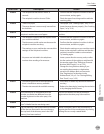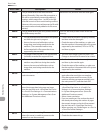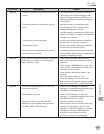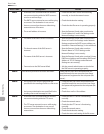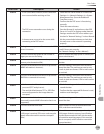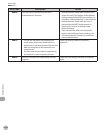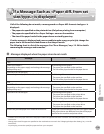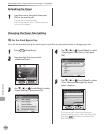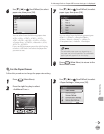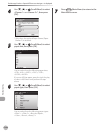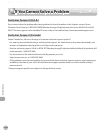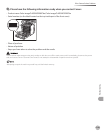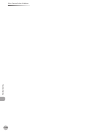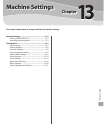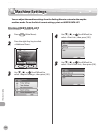12-43
If a Message Such as <Paper di. from set size/type.> is displayed
Troubleshooting
6
Use [▼], [▲] or (Scroll Wheel) to select
paper size, then press [OK].
You can select from the following paper sizes:
<LTR>, <LGL>, <STMT>, <EXEC>, <FLSC>,
<OFI>, <B-OFI>, <M-OFI>, <G-LTR>, <G-LGL>,
<Custom Size>, <COM10>, <Monarch>, <DL>,
<ISO-C5>, <ISO-B5>
If you use A/B size paper, press the right Any key
to select <A/B Sizes> and select the paper size
you want to use.
7
Use [▼], [▲] or (Scroll Wheel) to select
paper type, then press [OK].
You can select from the following paper types:
<Plain 1>, <Plain 2>, <Recycled Paper>,
<Color>, <Bond>, <Heavy 1>, <Heavy 2>,
<Transparencies>, <Labels>, <Envelope>
The selectable paper types vary depending on
the paper size you have specied. The unavailable
paper types are grayed out on the display.
8
Press (Main Menu) to return to the
Main Menu screen.
For the Paper Drawer
Follow this procedure to change the paper size setting.
●
1
Press (Main Menu).
2
Press the right Any key to select
<Additional Func.>.
3
Use [▼], [▲] or (Scroll Wheel) to select
<Paper Settings>, then press [OK].