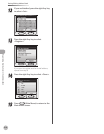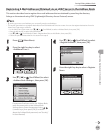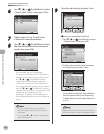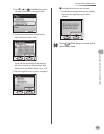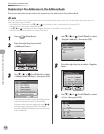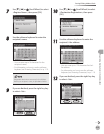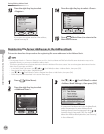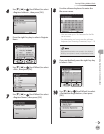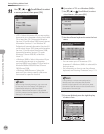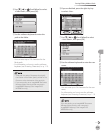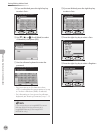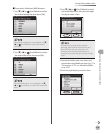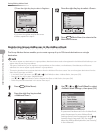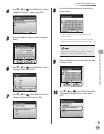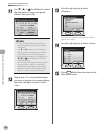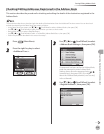3-20
Storing/Editing Address Book
Registering Destinations in the Address Book
11
Use [▼], [▲] or (Scroll Wheel) to select
a server protocol, then press [OK].
<FTP>: Select this protocol if you are sending
documents to a computer running Sun Solaris
2.6 or later, Mac OS X, Internet Information
Services 5.0 on Windows 2000 Server, Internet
Information Services 5.1 on Windows XP
Professional, Internet Information Services 6.0
on Windows Server 2003, Internet Information
Services 7.0 on Windows Vista/Server 2008,
Internet Information Services 7.5 under
Windows 7/Server 2008 R2, or Red Hat
Linux 7.2.
<Windows (SMB)>: Select this protocol if you
are sending documents to a computer
running UNIX/Linux (Samba 2.2.8a or later) or
Windows 98/Me/2000/XP/Vista/7/Server
2003/Server 2008.
<Windows (SMB): Browse>: Select this
protocol if you want to specify a le server
connected to a specic network.
After turning the main power on, you must wait
for the time set in the Startup Time Settings to
elapse before selecting <Windows (SMB):
Browse>. Network transmission is not possible
until this startup time has elapsed. (See “Network
Settings,” in the e-Manual.)
–
–
–
■
If you select <FTP> or <Windows (SMB)>:
①
Use [▼], [▲] or (Scroll Wheel) to select
<Host Name>, then press [OK].
② Use the software keyboard to enter the host
name.
You can enter up to 47 characters (120
characters if <Windows (SMB)> is selected) for
the host name.
For information on how to use the software
keyboard, see “Entering Characters,” on p. 1-19.
A host name is a unique name assigned to
identify each host computer that provides
services on the Internet. In this entry box, enter
the name of the le server on the network as the
destination of the send job.
③ If you are nished, press the right Any key
to select <Set>.
–
–