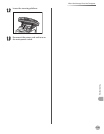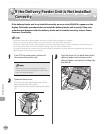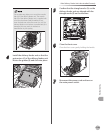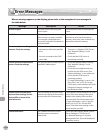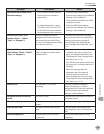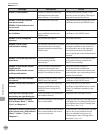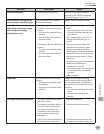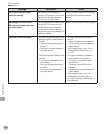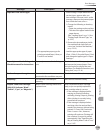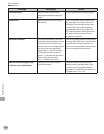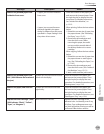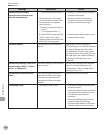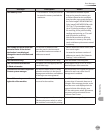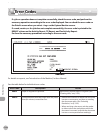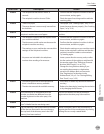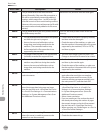12-29
Error Messages
Troubleshooting
Message Description Action
Paper diff. from set size/type. If the message <Paper different from
set size/type> appears after you
have selected <Recover Later> to the
message <Remove the jammed paper
from inside the front cover.>:
1. Change the following so that they
match:
Paper size setting on the machine
The size of the paper loaded in the
paper drawer
(See “Loading Paper” on p. 2-10 or
“Setting Paper Size and Type,” on
p. 2-2
2.)
2. Remove the jammed paper inside
the machine and close the front
cover (see “Inside of the Machine,”
on p. 12-1
3).
–
•
•
The appropriate paper type for
printing received faxes, I-faxes, or
E-mails is not loaded.
– Load the appropriate type of paper
(Plain 1, Plain 2, Recycled Paper, Color)
and change the paper type in <Paper
Settings>.
–
Paper is jammed in the fixing unit.
Check the manual for instructions.
A paper jam occurred in the fixing
unit.
Check the location of the paper jam
and remove the jammed paper. Press
the right Any key to display the next
procedure. For detailed instructions, see
“Fixing Unit,” on p. 12-16
.
Perform the operation again. A transmission error has occurred
because the line condition was poor.
Check the line condition, then try again.
Preparing... The machine is not ready for
scanning.
Wait until the machine is ready.
Prepare a new toner cartridge.
(XXX) (XXX indicates “Black”,
“Yellow”, “Cyan”, or “Magenta”.)
When a toner cartridge needs to be
replaced soon.
Have a replacement toner cartridge
ready so you can quickly replace the
toner cartridge when it runs out.
If the message is displayed while
copying or printing (including
manually printing a report), printing
of the job that is currently being
processed will continue.
If the message is displayed when
receiving a fax, the received fax is
stored in the memory without being
printed. If <Toner Out Continuous
Print> is set to <On>, however,
printing will continue. (Printing will
also continue if a report is printed
automatically.) See “Specifying the
Way of Printing When Toner Is Low,”
on p. 5-107.
•
•