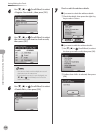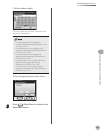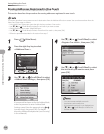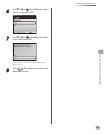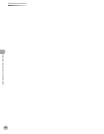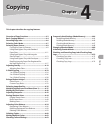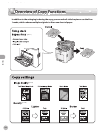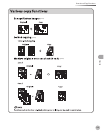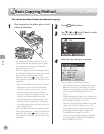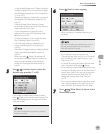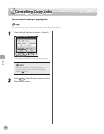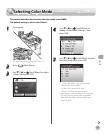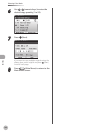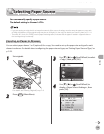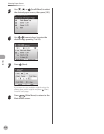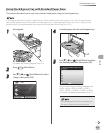Copying
4-4
Basic Copying Method
Basic Copying Method
This section describes the basic procedure for copying.
1
Place originals on the platen glass or load
it them in the feeder.
For details, see “Placing Originals,” on p. 2-4.
Close the feeder after placing your originals.
For originals you can copy, see “Originals
Requirements,” on p. 2-
2.
When the display shows the message <Enter
the Dept. ID and password using the numeric
keys.>, enter the department ID and
password. Then press (Log In/Out) on the
control panel. For details, see “Security” in the
e-Manual.
When <Allow Black Copy Jobs> in <System
Management Set.> from the Additional
Functions screen is set to <On>, you can
make black and white copies without
entering <Dept. ID> and <Password>. (For
details, see “Accepting B&W Copy Jobs
without Entering the Department ID and
Password,” in the e-Manual.) To make black
and white copies, press the right Any key to
select <Black Copy>.
When the display shows the message <Enter
User ID and password.>, enter the user ID and
password. Then press (Log In/Out) on the
control panel. For details, see “Security” in the
e-Manual.
–
–
–
–
•
–
2
Press (Main Menu).
3
Use [▼], [▲] or (Scroll Wheel) to select
<Copy>, then press [OK].
4
Make the copy settings you require.
You can specify the following settings:
<Color Mode Settings>: Species the color or
B&W. (See “Selecting Color Mode,” on p. 4-7.)
<Paper Source Settings>: Species the paper
source. (See “Selecting Paper Source,” on
p. 4-
9.)
<Density/Background Rem. Set.>: Adjusts the
density and the background color of originals.
(See “Adjusting Density,” on p. 4-19.)
<Various 2-Sided Settings>: Makes two-sided
copies. (See “2-Sided Copying,” on p. 4-23.)
<Copy Ratio Settings>: Adjusts the size by
enlarging/reducing original images. (See
“Enlarge/Reduce Images,” on p. 4-3
1.)
<Original Image Quality Settings>: Species
the image type of originals. (See “Selecting
Image Quality,” on p. 4-3
5.)
–
–
–
–
–
–