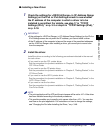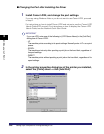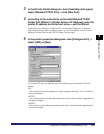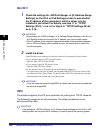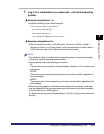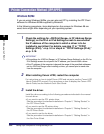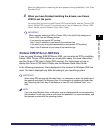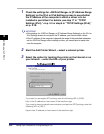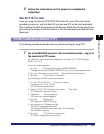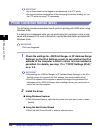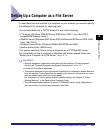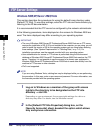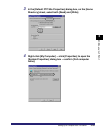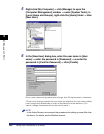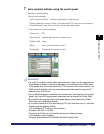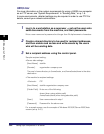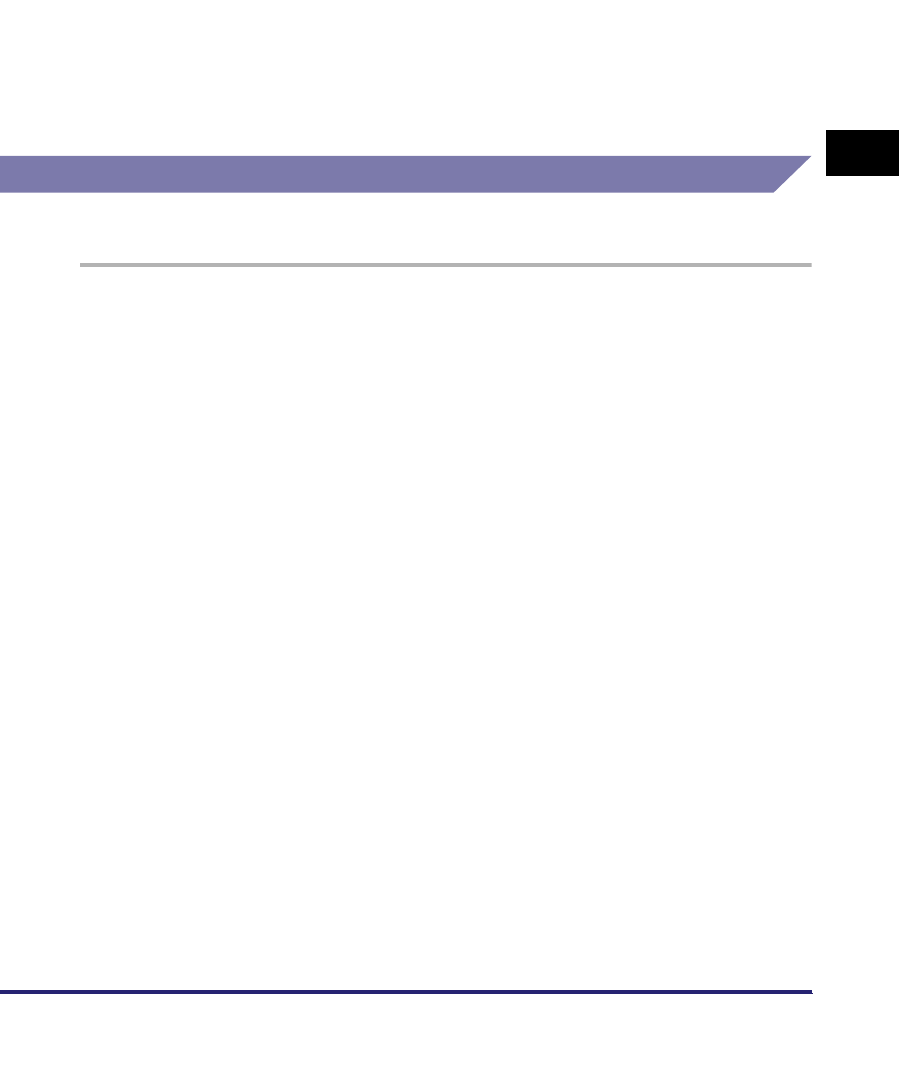
Setting Up a Computer for Printing/Sending a Fax
3-55
3
Using a TCP/IP Network
4
Follow the instructions on the screen to complete the
installation.
Mac OS X 10.3 or later
If you are using the optional UFR II/PCL/PS Printer Kit, and a PS printer driver
provided by Apple Inc. with the Mac OS, you can use IPP as the print application.
After installing the PPD file according to the Network Quick Start Guide, specify the
print settings according to the instructions in the documentation provided with your
Macintosh.
Printer Connection Method (FTP)
The following procedure describes how to perform printing by using FTP.
1
Go to the MS-DOS prompt or the command prompt ➞ log in to
the machine's FTP server.
For details on user names and passwords, see step 10 in "TCP/IP Settings
(IPv4)," on p. 3-3.
Command to be executed
1. ftp> bin *Change the file type to IMAGE (BINARY)
Change the file type to IMAGE (BINARY) even if you are printing text files.
2. ftp> put <file name to be printed> *Upload the file to be printed
3. ftp> bye *Cut off server connection
The following is a UNIX command example.
1. U:> ftp 172.24.176.244 *Connect to server
Connected to 172.24.176.244.
220 Connection established.
2. Name (172.24.176.244:none): user_name *User login
331 Password required to login.
3. Password: *Enter password
230 User user_name logged in.
4. ftp> bin *Set file type
200 Type set to IMAGE (binary).
5. ftp> put print.txt *Upload print file
200 PORT command successful.
150 Opened BINARY data connection for file transfer.
226 Transfer complete.
6. ftp> bye *Cut off server connection
221 Server closing down connection.