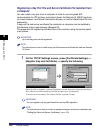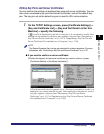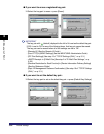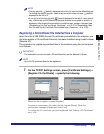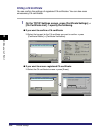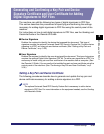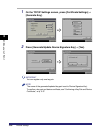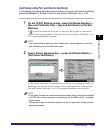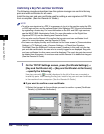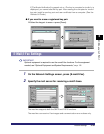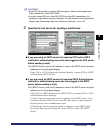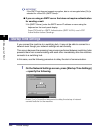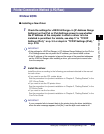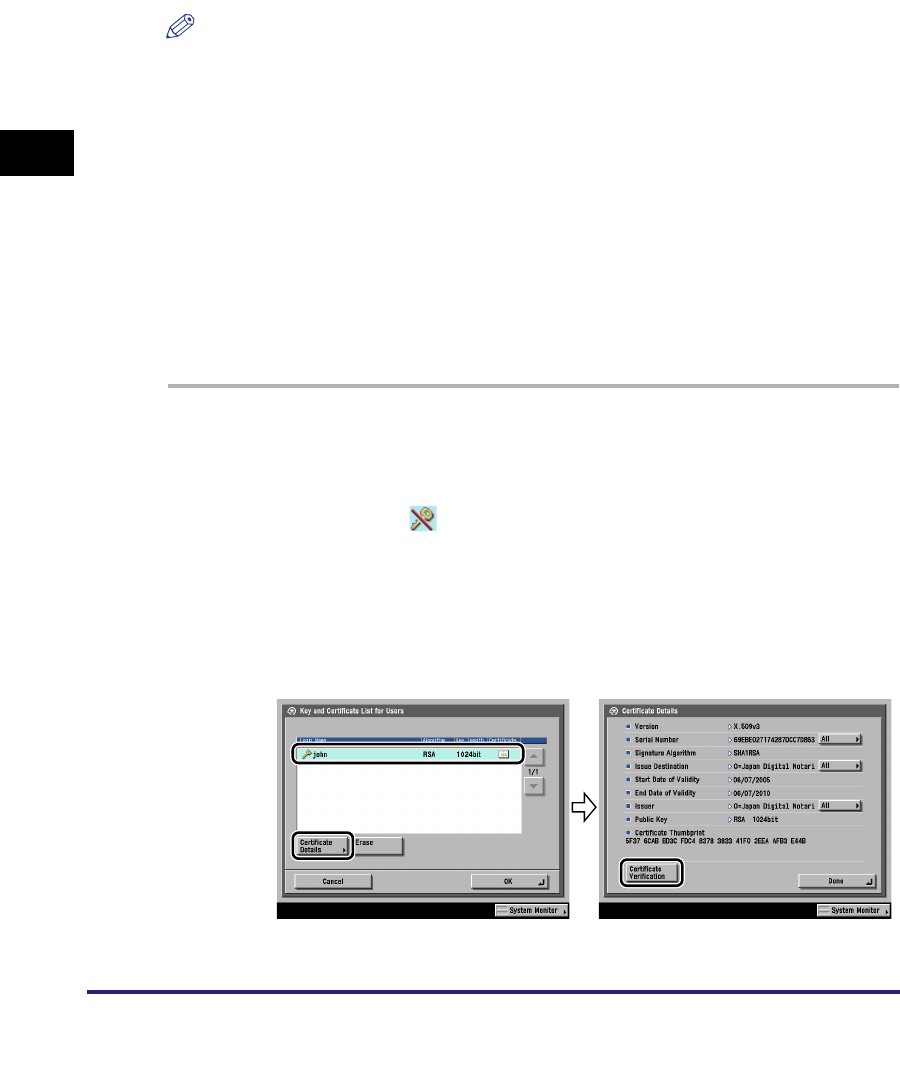
Protocol Settings
3-38
3
Using a TCP/IP Network
Confirming a Key Pair and User Certificate
The following procedure describes how the system manager can confirm the key
pairs and user certificates for all users.
Install the key pair and user certificate used for adding a user signature to PDF files
from a computer. (See the Remote UI Guide.)
NOTE
•
To add a user signature to a PDF, it is necessary to log in to the machine using the SDL
or SSO login service, and the optional Digital User Signature PDF Kit must be activated
by registering a license key. For more information on the SDL and SSO login services,
see the MEAP SMS Administrator Guide. For more information on the Digital User
Signature PDF Kit, see the Sending and Facsimile Guide.
•
You can also use the Remote UI to confirm the key pairs and user certificates for all
users. For more information, see the Remote UI Guide.
•
End users can display the Key and Certificate List for Users screen in [Communications
Settings]
➞
[TX Settings] under <Common Settings>
➞
[Check User Signature
Certificate] (from the Additional Functions screen). However, in this case, only the key
pair and user certificate for the user who is currently logged in are displayed. Key pairs
and user certificates for other users cannot be displayed. The user's key pair also cannot
be deleted from this screen. An end user must use the Remote UI to delete their key pair.
(See the Remote UI Guide).
1
On the TCP/IP Settings screen, press [Certificate Settings] ➞
[Key and Certificate List] ➞ [Key and Certificate List for Users]
➞ specify the following.
User key pairs with (invalid) displayed to the left of them are corrupted or
invalid key pairs. After erasing the key pair, install a key pair and user certificate
in the machine from a computer. (See the
Remote UI Guide
.)
● If you want to confirm a user certificate:
❑
Select the key pair for the certificate you want to confirm ➞ press [Certificate
Details] ➞ [Certificate Verification].