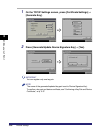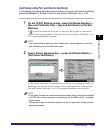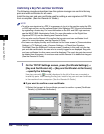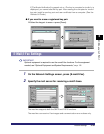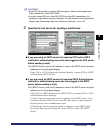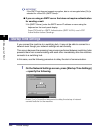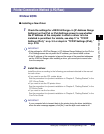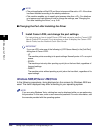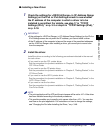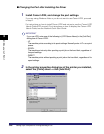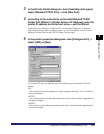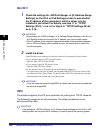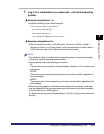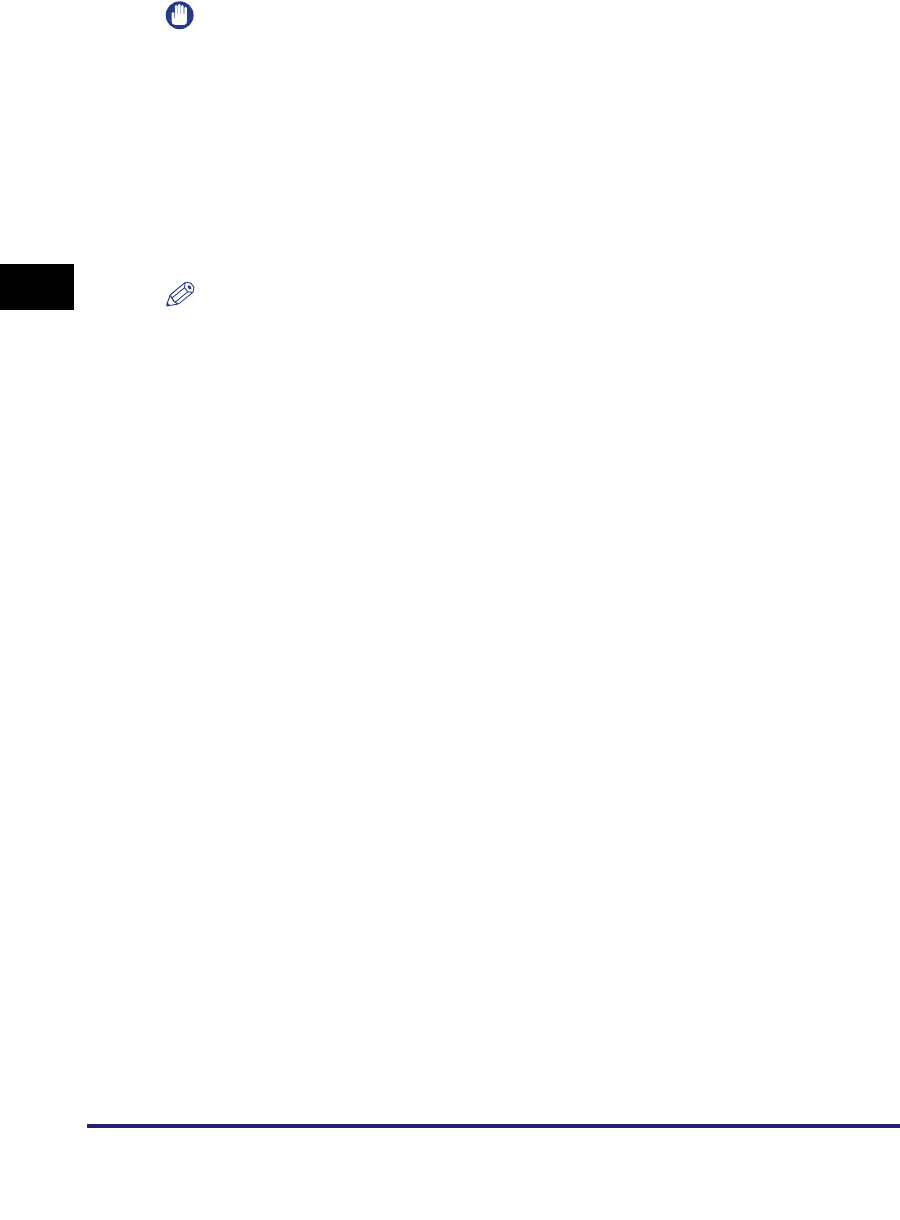
Setting Up a Computer for Printing/Sending a Fax
3-44
3
Using a TCP/IP Network
IMPORTANT
•
Optional equipment is required to print or send a fax from a computer. For the equipment
needed, see "Optional Equipment and System Requirements," on p. 1-2.
•
If the settings for <RX/Print Range> in [IP Address Range Settings] on the IPv4 or IPv6
Settings screen do not permit the IP address of a computer in which a driver is installed,
you cannot print from the computer. (See step 17 in "TCP/IP Settings (IPv4)," on p. 3-3 or
step 6 in "TCP/IP Settings (IPv6)," on p. 3-18.)
•
If you print with IPP, the [Pause Printing] and [Cancel All Documents] settings on the
[Printer] menu in the Windows print queue cannot be used. (To view the print queue, click
the [Start] menu
➞
point to [Settings]
➞
click [Printers]
➞
double-click the icon of the
machine.)
NOTE
•
It is recommended that you install Canon LPR2 when using Raw or IPP in Windows 98/
Me/2000/XP/Server 2003. Canon LPR2 enables you to set ports easily. For more
information, see the Canon LPR2 User's Guide (PDF manual). For instructions on how to
display the Canon LPR2 User's Guide, see the Network Quick Start Guide.
•
If Windows 2000/XP/Server 2003/Vista is on your network, the following procedure
enables you to set up a print server for more efficient management of network printers.
Once a print server is set up, print jobs can be managed by the print server. Also, by
setting up an alternate driver for the print server, printer drivers can be installed in each
computer via the network.
For instructions on how to set print servers, see the following procedures indicated in the
manual for each driver. (Since the UFR II printer driver is not supported by Windows 98/
Me, it cannot be used as an alternative driver.)
- If you want to use the PCL printer driver
See the procedure for alternative printer driver installation in Chapter 2, "Getting
Started," in the PCL Driver Guide.
- If you want to use the PS printer driver
See the procedure for alternative printer driver installation in Chapter 2, "Getting
Started," in the PS Driver Guide.
- If you want to use the fax driver
See the procedure for alternative fax driver installation in Chapter 2, "Getting Started,"
in the Fax Driver Guide.