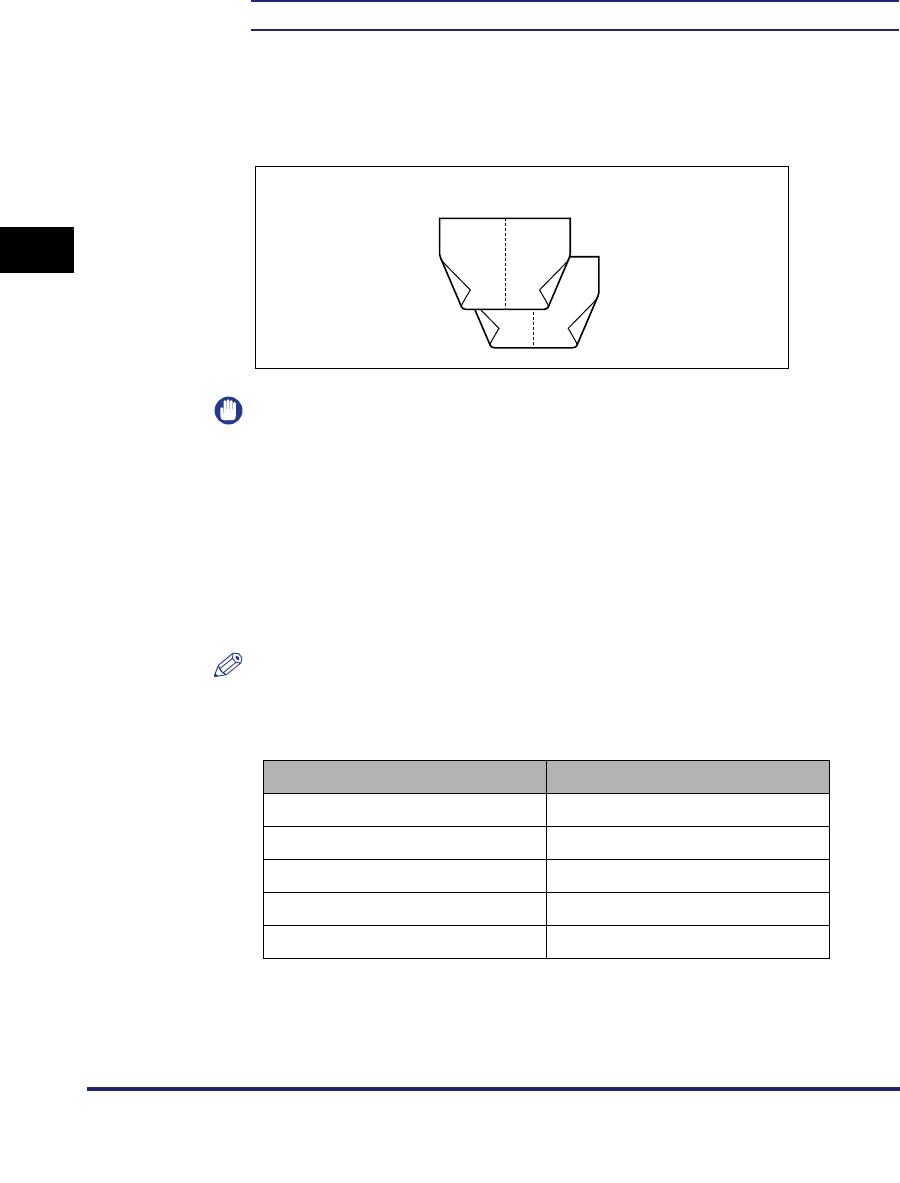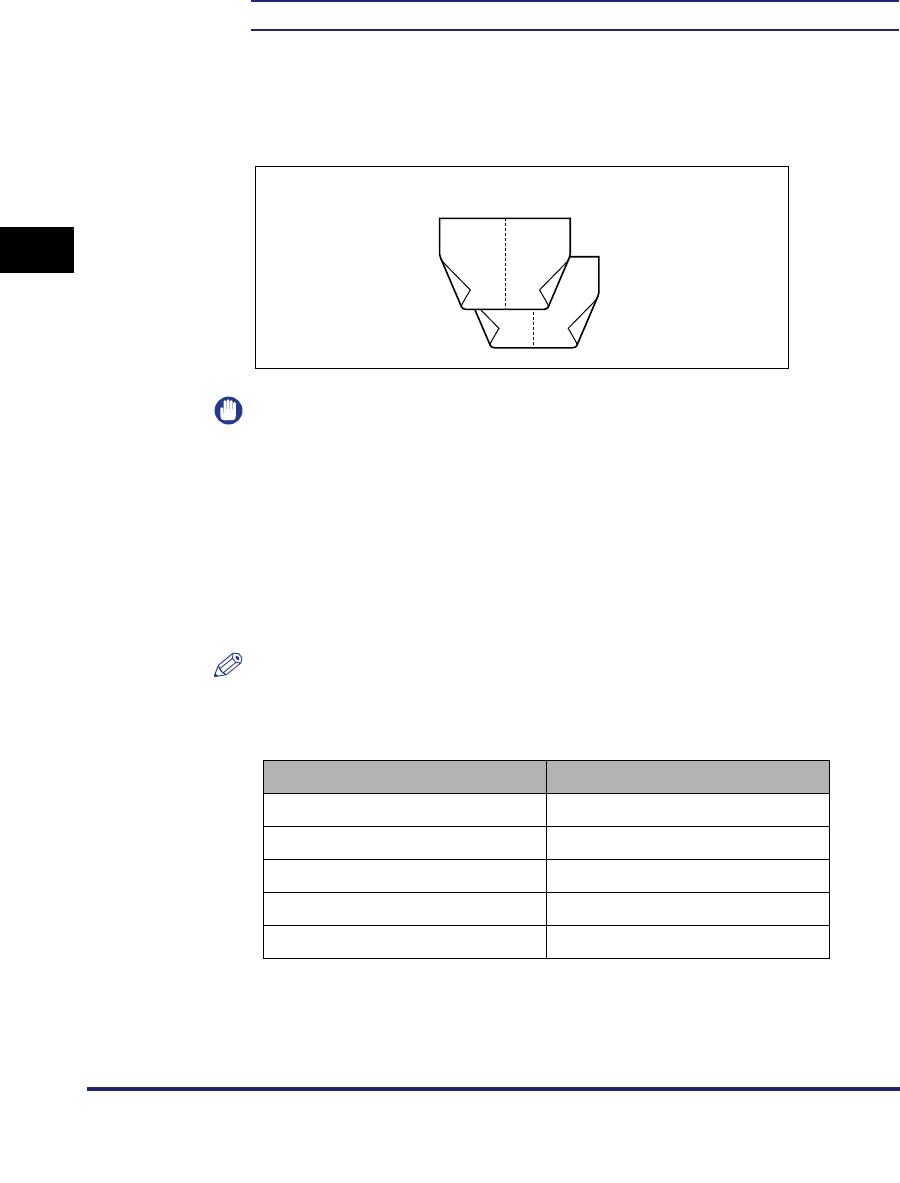
Settings Menu
3-30
3
Printer Settings Menu
Booklet
On, Off
*
This setting enables you to prepare the printout for binding as a booklet. Booklet
printing is a process whereby two pages of data are printed on the front and back
of one page and it is folded in half to create a book.
If [On] is selected, the pages are bound on the left side.
IMPORTANT
Please note that the memory of the machine can store up to 20,000 pages. When
you send a secured document to be stored in the memory to be printed at a later
time, and the memory is full (already reached its maximum capacity), your
document will not be stored. The memory may be full because the machine is
being used for other functions (such as storing a document in an inbox or storing a
form) or other jobs, which use memory space.
If the 'Finishing' settings are specified as [Rotate+Group], [Offset+Group], and
[Staple+Group], then [Rotate+Collate], [Offset+Collate], and [Staple+Collate] are
specified.
NOTE
This function is available for selection if the image paper size is Letter, Statement,
A4, A5, or JIS-B5. The data for these page sizes is printed on the following paper.
(See the Help function on the printer driver.)
If the pages are not all the same size, this function will not work.
The 'Margin' or 'Offset Short Edge/Offset Long Edge' settings is invalid if this
function is set to [On].
Page Size Paper
Letter 11" x 17"
Statement Letter-R
A4 A3
A5 A4R
JIS-B5 JIS-B4
6
5
4
3
8
7
2
1
On