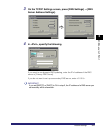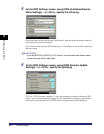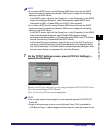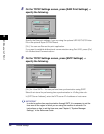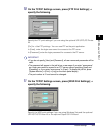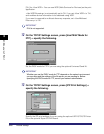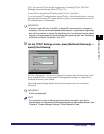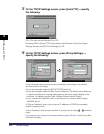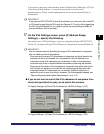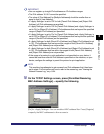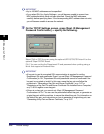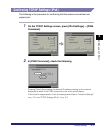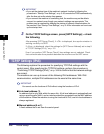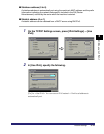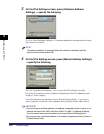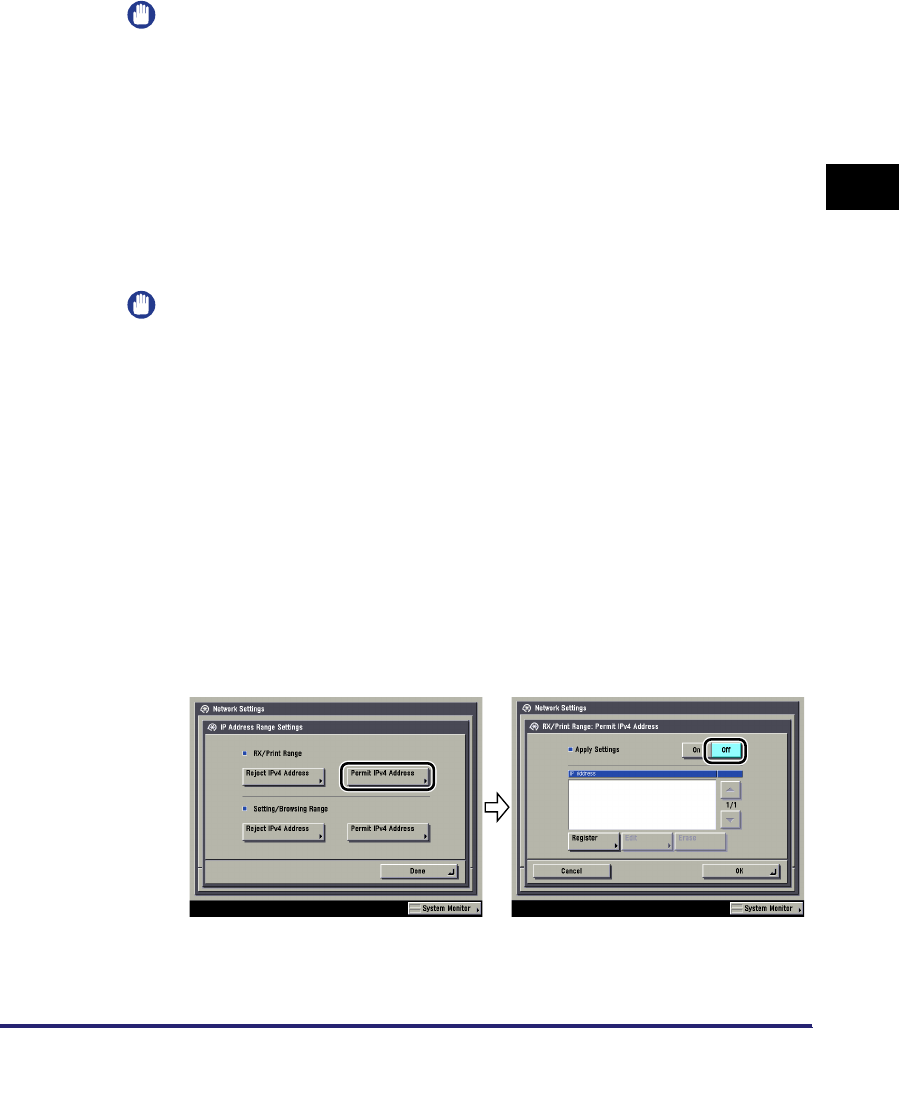
Protocol Settings
3-13
3
Using a TCP/IP Network
If you want to use proxy authentication, press [Authentication Settings] ➞ [On] for
<Use Proxy Authentication> ➞ enter the user name to use for proxy
authentication in [User], and the password to use for proxy authentication in
[Password].
IMPORTANT
If the optional UFR II/PCL/PS Printer Kit is activated, you can print a file in the PDF
or PS format by specifying its URL using the Remote UI. To print a file by specifying
its URL using the Remote UI, you need to specify the proxy settings suitable for
your environment. (Set in this step.)
17
On the IPv4 Settings screen, press [IP Address Range
Settings] ➞ specify the following.
You need to set <RX/Print Range> if you are using the optional UFR II/PCL/PS
Printer Kit, the optional Super G3 FAX Board, or the optional Universal Send Kit.
IMPORTANT
You can maintain security by setting the range of IPv4 addresses for computers
that can obtain access to the machine.
- Once you set the range of IPv4 addresses of computers on which items for the
machine can be set or browsed, it is not possible to use the Remote UI on
computers whose IPv4 addresses are not allowed; a utility on the computers
cannot be used to set or browse detailed information concerning the machine.
- Once you set the range of IPv4 addresses of computers from which data (print/
fax/I-fax job) can be sent to the machine, the machine rejects data sent from
computers whose IPv4 addresses are not allowed. (Optional equipment is
required to print or send a fax from a computer. For the equipment needed, see
"Optional Equipment and System Requirements," on p. 1-2.)
● If you do not want to restrict the IPv4 addresses of computers from
which data (print/fax/I-fax job) can be sent to the machine:
❑
<Apply Settings> of [Permit IPv4 Address] for <RX/Print Range>: [Off]
❑ <Apply Settings> of [Reject IPv4 Address] for <RX/Print Range>: [Off]