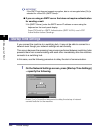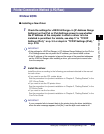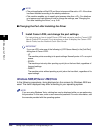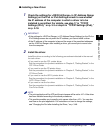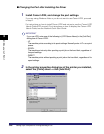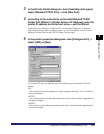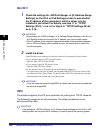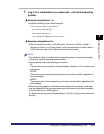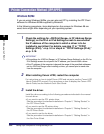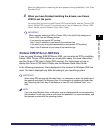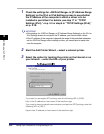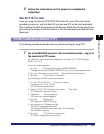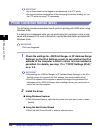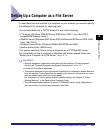Setting Up a Computer for Printing/Sending a Fax
3-50
3
Using a TCP/IP Network
Mac OS X
1
Check the settings for <RX/Print Range> in [IP Address Range
Settings] on the IPv4 or IPv6 Settings screen to see whether
the IP address of the computer in which a driver is to be
installed is permitted. For details, see step 17 in "TCP/IP
Settings (IPv4)," on p. 3-3 or step 6 in "TCP/IP Settings (IPv6),"
on p. 3-18.
IMPORTANT
•
If the settings for <RX/Print Range> in [IP Address Range Settings] on the IPv4 or
IPv6 Settings screen do not permit the IP address, you cannot install a driver.
•
If the IP address of the computer is beyond the range of the permitted addresses
set for <RX/Print Range> after installing a driver, you cannot print or send a fax
from the computer.
2
Install the driver.
Install the driver according to the instructions in the manual for each driver.
• If you want to use the UFR II printer driver
See the
Mac UFR II Driver Guide
.
• If you want to use the PS printer driver
See the
Mac PS Driver Guide
.
• If you want to use a PS printer driver provided by Apple Inc.
For instructions on how to install the corresponding PPD file from Canon, see
the
Network Quick Start Guide
. For details about the PS printer driver, see the
documentation provided with your Macintosh.
IMPORTANT
If you are using the optional imagePASS, for details, see the manual provided with
the optional imagePASS.
UNIX
The machine supports the LPD print application for printing over TCP/IP networks.
The following procedures are only examples. The setup procedures for your
environment may differ.
IMPORTANT
If the settings for <RX/Print Range> in [IP Address Range Settings] on the IPv4 or IPv6
Settings screen do not permit the IP address, you cannot specify the spooling system.