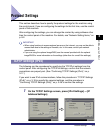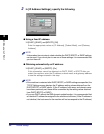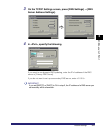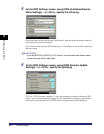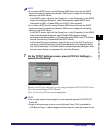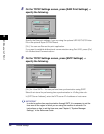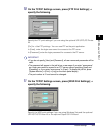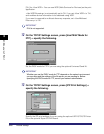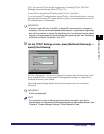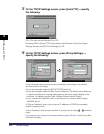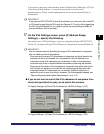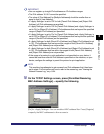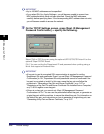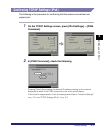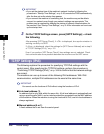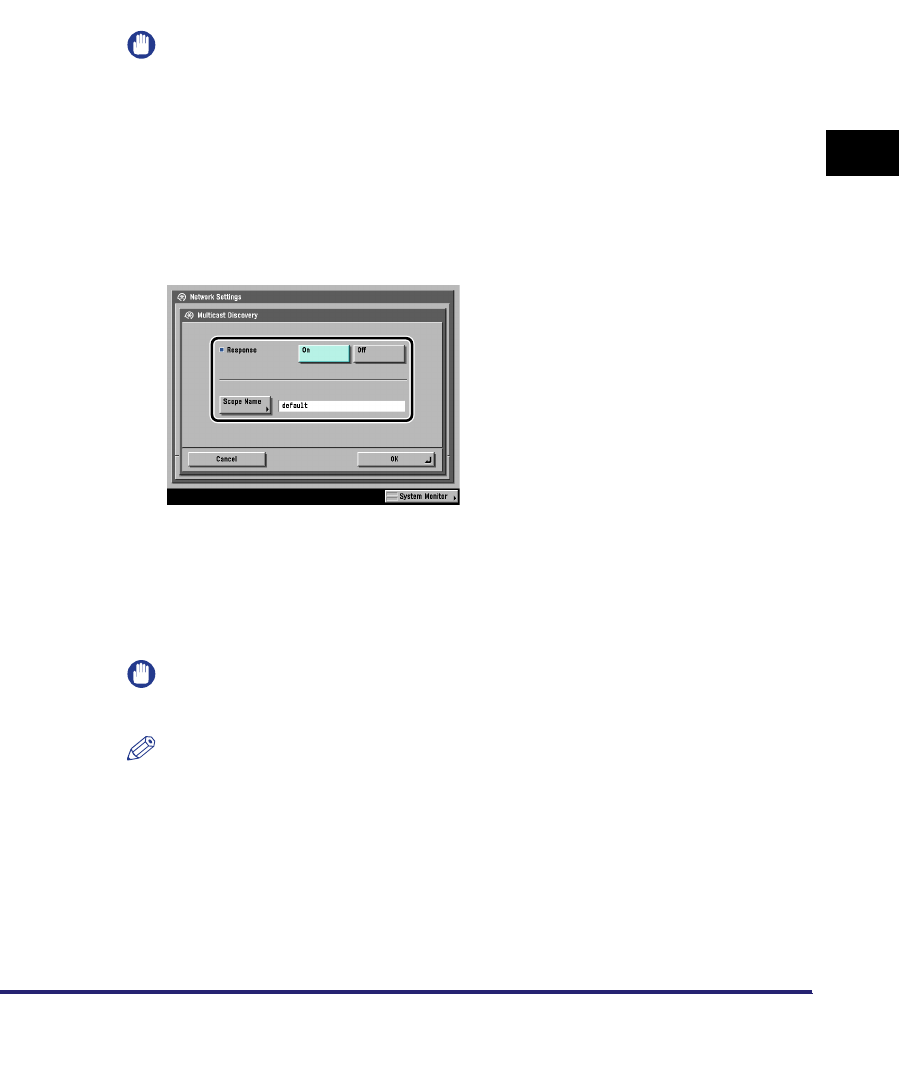
Protocol Settings
3-11
3
Using a TCP/IP Network
[On]: You can use IPP as the print application. Pressing [On] for [IPP Print
Settings] automatically sets [Use HTTP] to 'On'.
To use SSL to encrypt the IPP data, press [On] for <Use SSL>.
If you are using IPP authentication, press [On] for <Use Authentication> ➞ enter
the user name to use for IPP authentication in [User], and the password to use for
IPP authentication in [Password].
IMPORTANT
In order to select [On] for <Use SSL> to allow SSL communication, a key pair is
necessary. You can use the preinstalled default key pair, or generate an original key
pair with the machine, to use as the default key pair. For information on the default
key pair, and instructions on how to generate an original key pair, see "Generating
a Key Pair and Server Certificate," on p. 3-27.
14
On the TCP/IP Settings screen, press [Multicast Discovery] ➞
specify the following.
[On] for <Response>: You can use device information from other devices, such
as an Address Book or Department ID Management settings, or respond to a
multicast discovery from utilities.
Optionally, press [Scope Name] and enter the scope name for a multicast
discovery.
IMPORTANT
IPv6 is not supported.
NOTE
For instructions on how to deliver and share device information, such as the
Address Book and Department ID Management settings with multiple devices, see
Chapter 6, "System Manager Settings," in the Reference Guide.