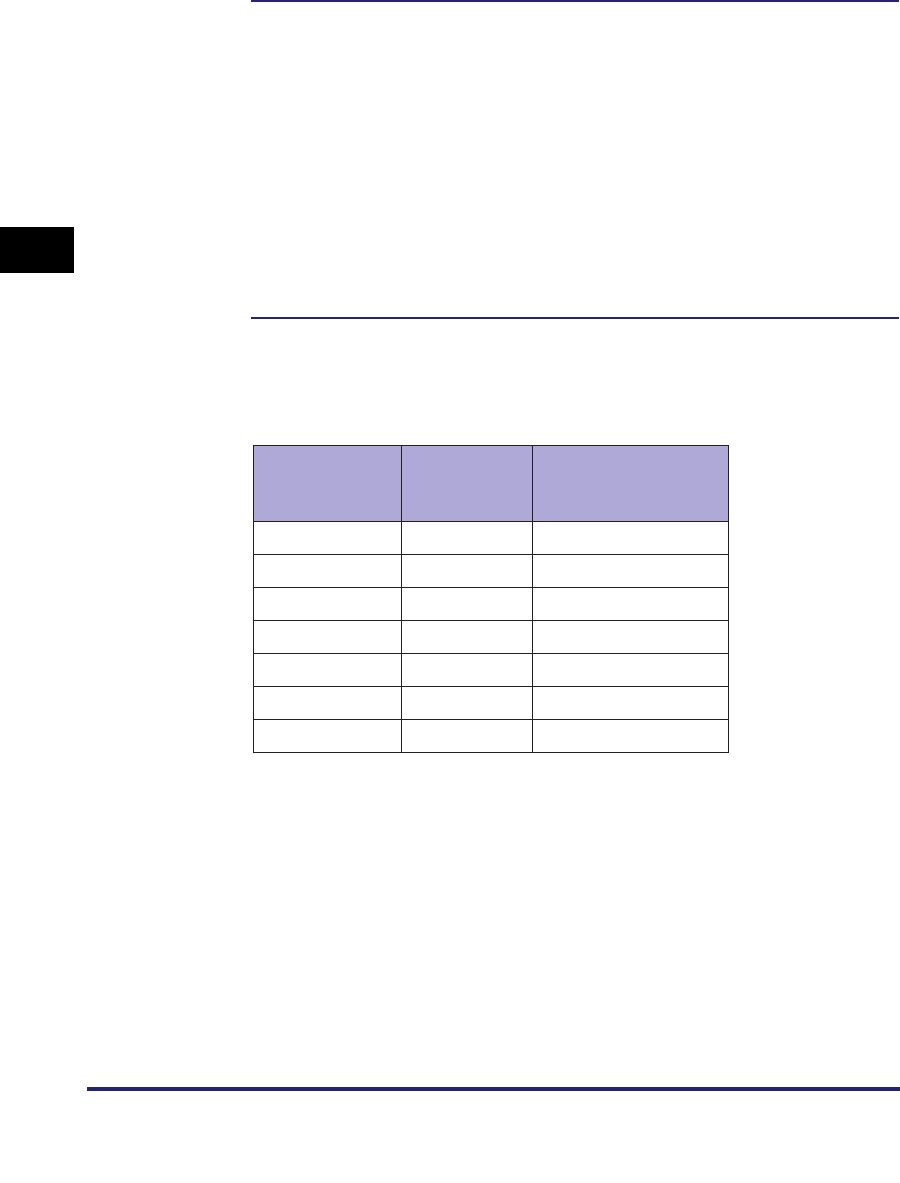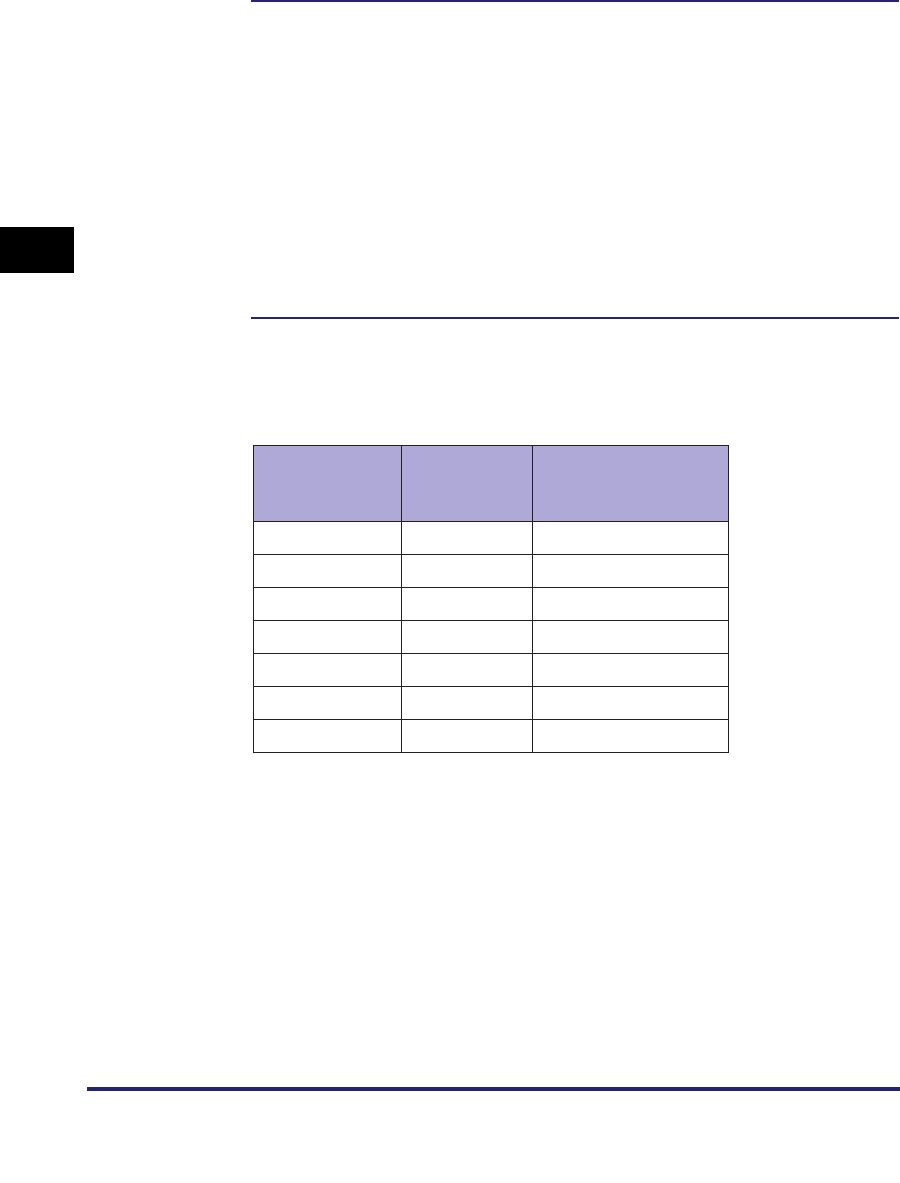
Settings Menu
3-24
3
Printer Settings Menu
Finishing
Off
*
, Collate, Rotate+Collate, Rotate+Group, Offset+Collate, Offset+Group,
Staple+Collate, and Staple+Group
Copies to Offset (Offset+Collate):
1 to 9999; 1
*
Staple Position (Staple+Collate):
Corner (Upper-L), Double (Top), Corner (Upper-R), Double (Right),
Corner (Lower-R), Double (Bottom), Corner (Lower-L), and Double (Left)
Staple Position (Staple+Group):
Grp Upp L-Corner, Grp Double(Top), Grp Upp R-Corner, Grp Double(R),
Grp Lwr R-Corner, Grp Double(Btm), Grp Lwr L-Corner, and Grp Double(L)
Some of the above options require specific optional equipment and may not be
available unless appropriate optional equipment is installed.
You can choose from several features when collating printed matter.
Off
This setting prints all copies of the same page before printing the next page.
Collate
This setting prints all pages of each copy before printing the next copy.
Rotate+Collate
This setting prints all pages of each copy (collating), and rotates every other
complete copy 90 degrees to indicate where each copy starts.
No Options
Finisher-AD1,
Saddle Finisher-AD2
Collate
Rotate+Collate
Rotate+Group
Offset+Collate
Offset+Group
Staple+Collate
Staple+Group
✓
✓
✓
✗
✗
✗
✓
✗
✗
✓
✓
✓
✗✓
✓: Available
✗: Unavailable