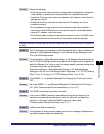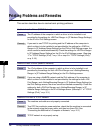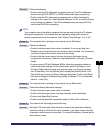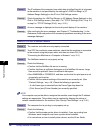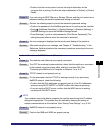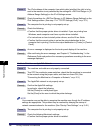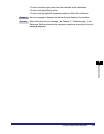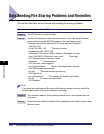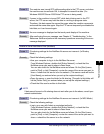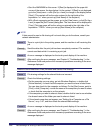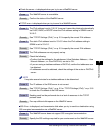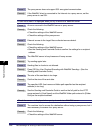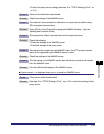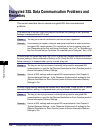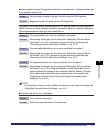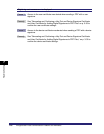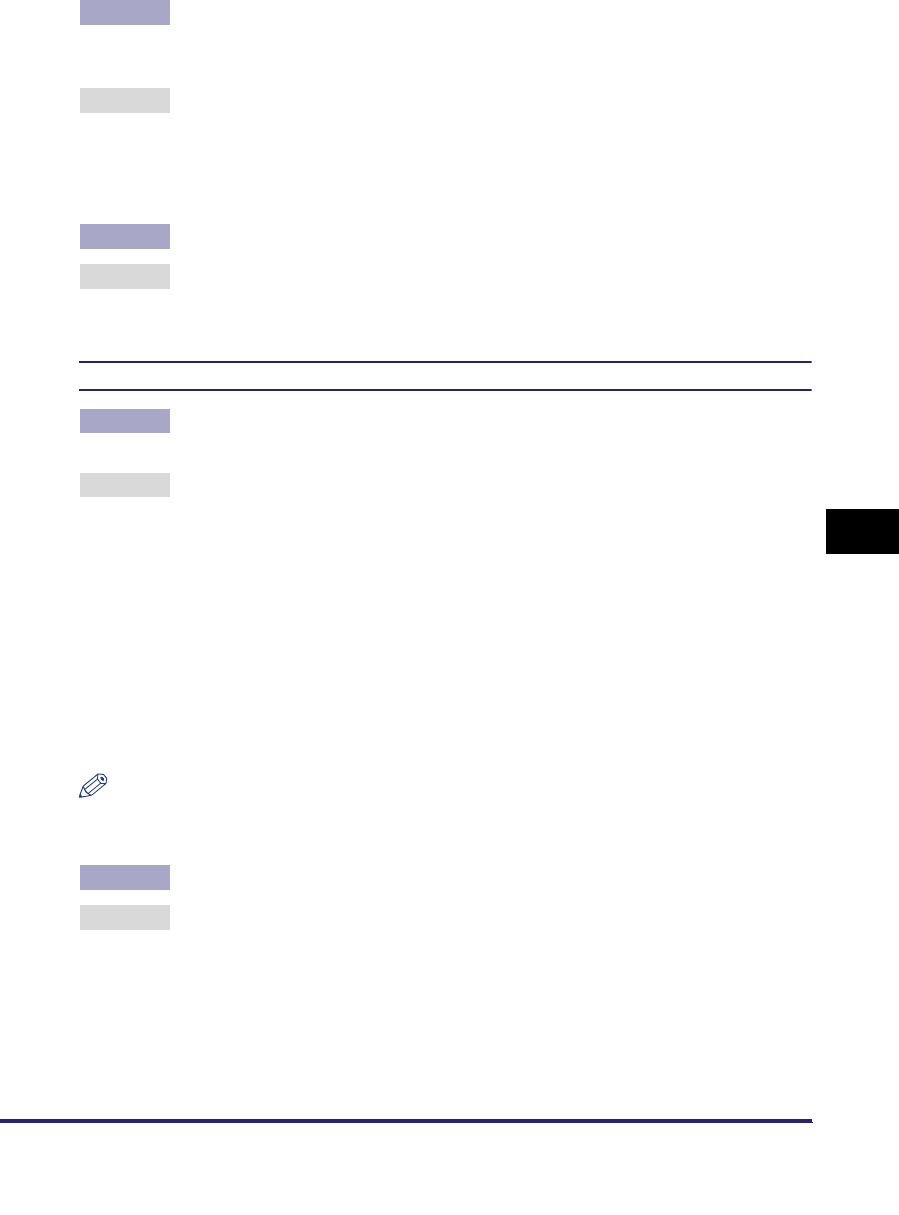
Data Sending/File Sharing Problems and Remedies
7-11
7
Troubleshooting
Cause 3 The machine was turned OFF while sending data to the FTP server, and when
the machine was turned back ON, it attempted to resend the data. (If a
Windows 2000/XP/Server 2003/Vista FTP server is being used.)
Remedy If power to the machine is turned OFF while data is being sent to the FTP
server, the FTP server may hold the data in a writing-in-progress state.
Therefore, this data cannot be overwritten even when the machine reconnects
and sends the same data again. Stop the FTP server temporarily and delete the
held data, so it can be sent again.
Cause 4 An error message is displayed on the touch panel display of the machine.
Remedy After confirming the error message, see Chapter 8, "Troubleshooting," in the
Reference Guide and perform the necessary operations according to the error
message displayed.
Unable to Send Data/Share Files (NetWare)
Cause 1 File sharing settings for the NetWare file server are incorrect. (In Bindery
Mode.)
Remedy Check the following settings:
• Use your computer to log in to the NetWare file server.
From Windows Explorer, double-click [Entire Network] ➞ check that the
NetWare server you want to share is listed there.
You can also check for the NetWare server as follows: On the [Start] menu,
point to [Find] ➞ click [Computer] ➞ enter the name of the server you want to
share ➞ check that the server is on the network. (This server name will be the
[Host Name] you entered when you set up the recipient settings.)
• Open the server ➞ open the folder for file sharing. (The path to this folder will
be the [Folder Path] you entered when you set up the recipient settings.)
• Check that files can be written to this folder.
NOTE
If data cannot be sent or file sharing does not work after you do the above, consult your
network administrator.
Cause 2 File sharing settings for the NetWare file server are incorrect. (In NDS Mode.)
Remedy Check the following settings:
• Log in as a user with Admin or equivalent authority.
From Windows Explorer, double-click [Entire Network] ➞ check that the
NetWare server you want to share is listed there.
You can also check for the NetWare server as follows: On the [Start] menu,
point to [Find] ➞ click [Computer] ➞ enter the name of the server you want to
share ➞ check that the server is on the network.