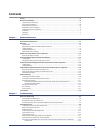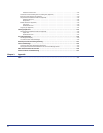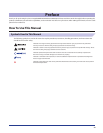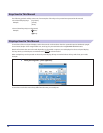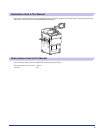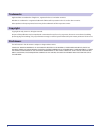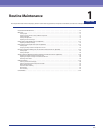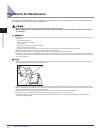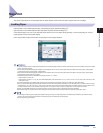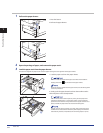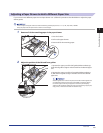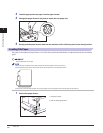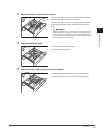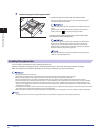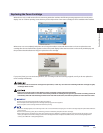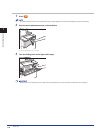Main Unit
1-3
1
Routine Maintenance
Main Unit
This section describes how to load paper into the paper drawers of the main unit and to replace the toner cartridge.
Loading Paper
Paper Drawers 1 and 2 hold approximately 1,500 sheets of paper (20 lb bond (80 g/m
2
)).
Paper Drawers 3 and 4 hold approximately 550 sheets of paper (20 lb bond (80 g/m
2
)).
If the selected paper runs out, or the selected paper drawer runs out of paper during printing, a screen prompting you to load
paper appears on the touch panel display.
In this case, follow the procedure below to load paper into the paper drawers.
A screen prompting you to load paper also appears if the selected paper drawer is not fully inserted into the machine. Make sure that the paper
drawer is properly in place.
You cannot load the following types of paper into the Paper Drawers 1 and 2, heave paper (more than 80 lb cover (220 g/m
2
)), coated paper,
transparencies, labels, tracing paper, and tab paper.
You cannot load the following types of paper into the Paper Drawers 3 and 4, heave paper (more than 80 lb cover (220 g/m
2
)), coated paper,
transparencies, labels, and tracing paper.
The following paper sizes can be loaded into Paper Drawers 1, 2, 3, and 4.
Paper Drawers 1 and 2: LTR
Paper Drawers 3 and 4: 11” x 17”, LGL, LTR, LTRR, STMTR, EXEC, and Custom Size (5 1/2” x 7 1/8” to 11 3/4” x 19 1/4” (139.7 mm x 182 mm to 297
mm x 487.7 mm))
For more information on available paper stock that can be loaded into the paper drawers, see e-Manual > Basic Operations.
You can load nonstandard paper into Paper Drawers 3 and 4 if both of the sides are between 7 1/8” (182 mm) and 19 1/4” (487.7 mm) in length,
and between 5 1/2” (139.7 mm) and 11 3/4” (297 mm) in width. You cannot load nonstandard paper into Paper Drawers 3 and 4 if either one of
the sides is shorter than 7 1/8” (182 mm) and longer than 19 1/4” (487.7 mm) in length, or longer than 11 3/4” (297 mm) in width.
When you load STMT size paper into the paper drawers 3 and 4, load the paper in landscape orientation (STMTR).
Never place paper or any other items in the empty part of the drawer next to the paper stack. Doing so may cause paper jams.
If a message prompting you to load paper appears during printing, the remaining prints are automatically made after you load the correct
paper. If you select another paper drawer, the remaining prints are made after you press [OK].
To cancel printing, press [Stop].
•
•
•
•
-
-
•
•
•
•
•
•