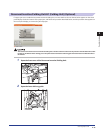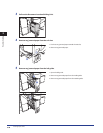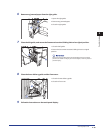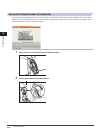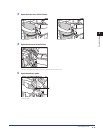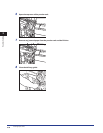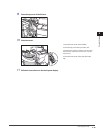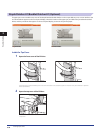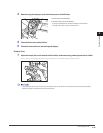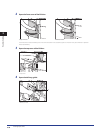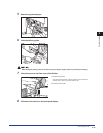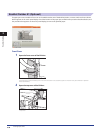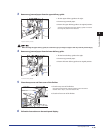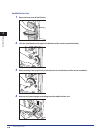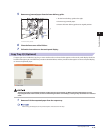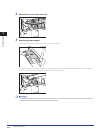Clearing Paper Jams
2-35
2
Troubleshooting
3
Remove any jammed paper, and close the top cover of the finisher.
1. Remove any jammed paper.
2. Close the top cover of the finisher.
If you open the Document Insertion/Folding Unit or Document
Insertion Unit in step 1, close the insertion unit.
4
Close the front cover of the finisher.
5
Follow the instructions on the touch panel display.
Output Area
1
Open the output slot on the outside of the finisher, and remove any jammed paper that is visible.
If you cannot see any jammed paper, check if any jammed paper is stuck inside the output area of the finisher.
If a paper jam occurs when you are printing in the Staple mode, do not remove the output sheets that are waiting to be stapled.
(Printing and stapling resume after you clear the paper jam.)