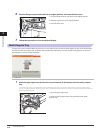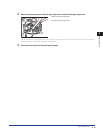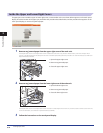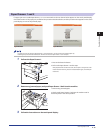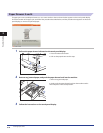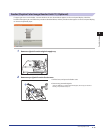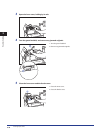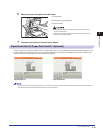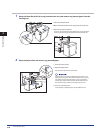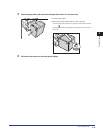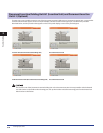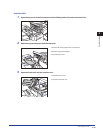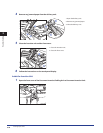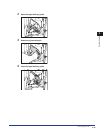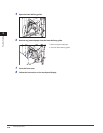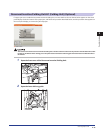Clearing Paper Jams
2-20
2
Troubleshooting
1
Move the Paper Deck Unit-A1 away from the main unit, and remove any jammed paper from the
feeding area.
1. Press the release button.
2. Move the Paper Deck Unit-A1 away from the main unit.
3. Remove any jammed paper.
Paper can also be jammed in the feeding slot on the side of the
main unit. Remove any jammed paper from the feeding slot.
2
Open the paper deck, and remove any jammed paper.
1. Press the open button.
2. Open the paper deck.
The inside lifter descends automatically.
If the machine is in the Sleep mode (the touch panel is not
displayed, and only the main power indicator is lit), you may
not be able to open the paper deck. In this case, press the
control panel power switch to reactivate the machine, and
then press the open button on the Paper Deck Unit-A1.
3. Remove any jammed paper.
Look carefully, as jammed paper may be difficult to see.