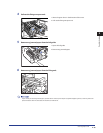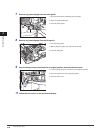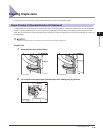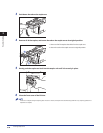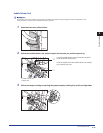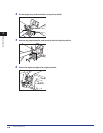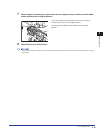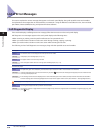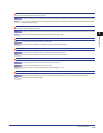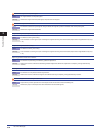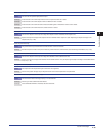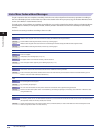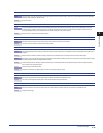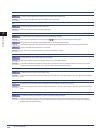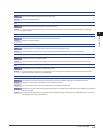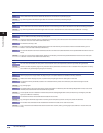List of Error Messages
2-51
2
Troubleshooting
Return page 1 to the top, and then press the [Start] key. (Data for the scanned original has exceeded limits on the size that can be handled by
this machine. Automatically adjust settings and try again.)
Cause Scanning has stopped because the data size of the scanned original exceeds the maximum data size that the machine can handle.
Remedy Try scanning the original again from the first page. If scanning is still not possible, reduce the Sharpness mode setting, and select
[Text] for the original type.
Scanning has stopped because the size of the data for the scanned original exceeds the limit. Scanning may be possible if [Sharpness] is
reduced and the type of original is set to [Text].
Cause Scanning has stopped because the data size of the scanned original exceeds the maximum data size that the machine can handle.
Remedy Reduce the Sharpness mode setting, and select [Text] for the original type.
Remove the paper from the output tray.
Cause Prints from the previous job remain in the output tray.
Remedy Remove the prints remaining in the output tray. Printing automatically resumes.
Remove the paper from the booklet tray.
Cause Prints from the previous job remain in the Booklet tray of the
Booklet Finisher.
Remedy Remove the prints remaining in the Booklet tray. Printing automatically resumes.
Replace the toner cartridge.
Cause 1 Printing will not be possible soon because the toner is running low.
Cause 2 Printing is not possible because the toner has run out.
Remedy Replace the toner cartridge.
(See “Replacing the Toner Cartridge,” on p. 1-9.)
Place the original on the platen glass.
Cause The specified mode requires that the original be placed on the platen glass, but there is no original on the platen glass.
Remedy Place the original on the platen glass.