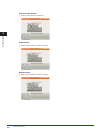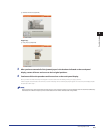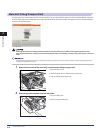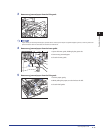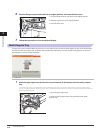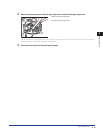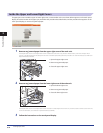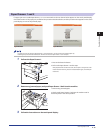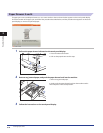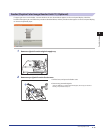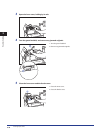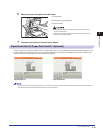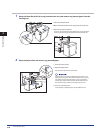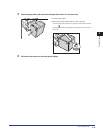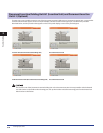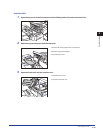Clearing Paper Jams
2-16
2
Troubleshooting
Paper Drawers 3 and 4
If a paper jam occurs inside Paper Drawer 3 or 4, a screen similar to the one shown below appears on the touch panel display.
Check the location of the paper jam, and follow the procedure described below, and the procedure that appears on the touch
panel display, to remove the jammed paper.
1
Pull out the paper drawer indicated on the touch panel display.
1. Press and release the button.
2. Pull out the paper drawer until it stops.
2
Remove any jammed paper, and push the paper drawer back into the machine.
1. Remove any jammed paper.
2. Gently push the paper drawer back into the machine until it
clicks into place in the closed position.
3
Follow the instructions on the touch panel display.