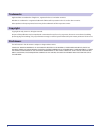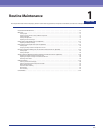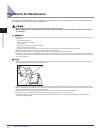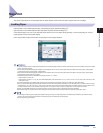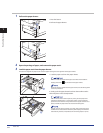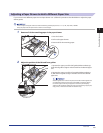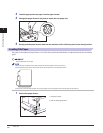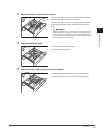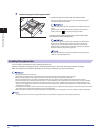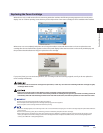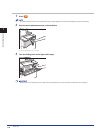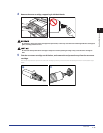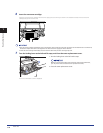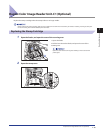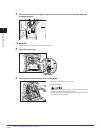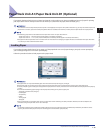Main Unit
1-8
1
Routine Maintenance
5
Load the tab paper into the paper drawer.
1. Load the tab paper face down with the tabs facing left.
Even out the edges of the paper stack. Load the paper stack against
the right wall of the paper drawer.
-Paper which has been rolled or curled must be straightened out prior
to use.
-Make sure that the height of the paper stack does not exceed the
loading limit mark ( ) at the back of the paper drawer.
2. Gently push the paper drawer back into the machine until it
clicks into place in the closed position.
- Never place paper or any other items in the open part of the paper
drawer next to the paper stack. Doing so may cause a paper jam.
- When you are not loading tab paper, make sure to return the tab
paper guide to its holder. Using the tab paper guide for storing paper
other than tab paper may cause a paper jam.
When you load tab paper, make sure to register the paper type. (See
e-Manual > Settings/Registration.)
Loading Transparencies
You can load the transparencies only to the Multi-purpose Tray.
Unlike normal paper, transparencies have a specific printable surface to ensure the optimal reproduction of images.
When the transparency is loaded in the Multi-purpose Tray, the side facing up is the one printed on.
Only LTR transparencies can be used.
When loading transparencies, be careful not to touch the printable surface. Hold transparencies by their edges.
Do not load transparencies into a paper source while a print job is in progress. This may cause paper jams.
Only use transparencies that are specially recommended for use in this machine. Other transparencies may damage the machine.
To prevent paper jams or the folding of transparencies, it is recommended that you remove them from the output tray as soon as possible.
Replace unused transparencies into the box in which they came. Leaving them in the Multi-purpose Tray for an extended period of time
may cause the transparencies to adhere to one another and result in paper jams. Avoid storing transparencies in a location subject to high-
temperatures or humidity.
If transparencies do become adhered to one another and a paper jam occurs, remove the transparencies, fan them well, make sure that fewer
than 100 sheets of transparencies are loaded, or use new transparencies.
When printing on transparencies, image density may be high, depending on the image type. In this case, adjust the output image density.
If a paper jam occurs, remove the transparencies and fan them well before reloading them into the Multi-purpose Tray.
•
•
•
•
•
•
•
•