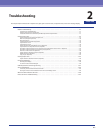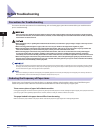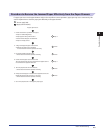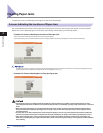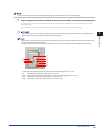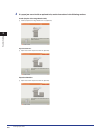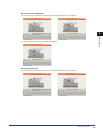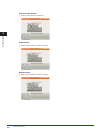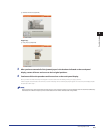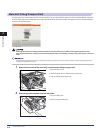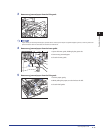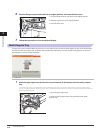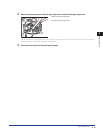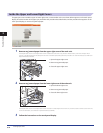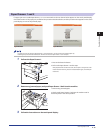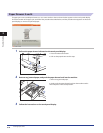Clearing Paper Jams
2-9
2
Troubleshooting
Booklet Finisher-E1 (Optional)
Copy Tray :
Copy Tray-Q1 (Optional)
3
After you have removed all of the jammed paper in the locations indicated on the touch panel
display, restore all levers and covers to their original positions.
4
Continue to follow the procedure and instructions on the touch panel display.
Once you have removed all of the jammed paper in locations other than the feeder, printing or copying resumes.
If there is paper that still needs to be removed, a screen indicating how to clear that paper jam appears on the touch panel display. Repeat
the procedure from step 1.
You do not have to re-enter the number of copies or prints, even if you are copying or printing multiple sets. The machine automatically
recalculates the number of copies or prints to make based on the number of sheets that have jammed.
☐
☐