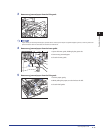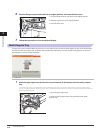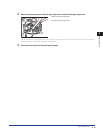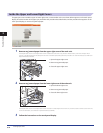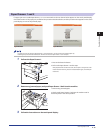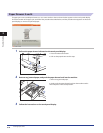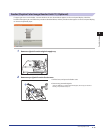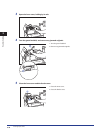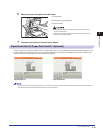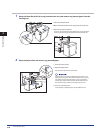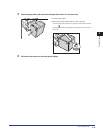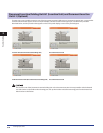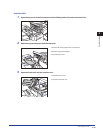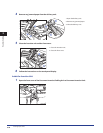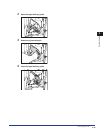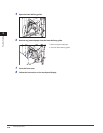Clearing Paper Jams
2-19
2
Troubleshooting
6
Remove any jammed originals from the feeder.
1. Lift the feeder.
2. Remove any jammed originals.
3. Close the feeder.
Close the feeder gently to avoid catching your hand, as this may
result in personal injury.
Be aware that the light emitted from the platen glass may be very
bright when closing the feeder.
•
•
7
Follow the instructions on the touch panel display.
Paper Deck Unit-A1/Paper Deck Unit-D1 (Optional)
If a paper jam occurs in the Paper Deck Unit-A1 or Paper Deck Unit-D1, a screen similar to the one shown below appears on the
touch panel display. Check the location of the paper jam, and follow the procedure described below, and the procedure that
appears on the touch panel display, to remove the jammed paper.
Paper Deck Unit-A1 Paper Deck Unit-D1
If a paper jam occurs inside the Paper Deck Unit-A1 or Paper Deck Unit-D1, you can remove the jammed paper by following the procedure
described below. This manual uses the Paper Deck Unit-A1 as an example.