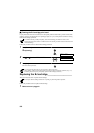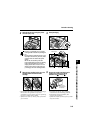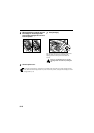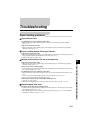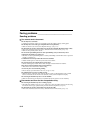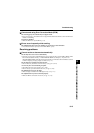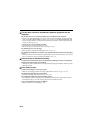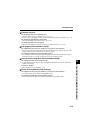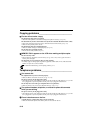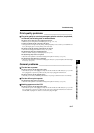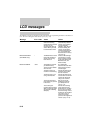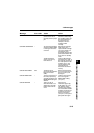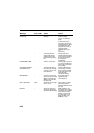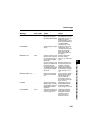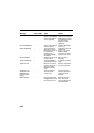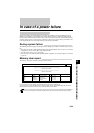9-16
Copying problems___________________________
❏ The fax will not make a copy.
The BJ cartridge may need to be replaced.
• Determine if the problem is with the BJ cartridge and replace if necessary. (see p. 9-8)
The document may not have been loaded correctly into the Automatic Document Feeder (ADF).
• Remove the document, stack it if necessary, and load it into the ADF correctly. (see p. 3-3)
• Make sure the operation panel is closed.
The BJ cartridge may not be installed properly.
• Make sure the BJ cartridge is installed properly. (see p. 1-9)
The fax may not be operating properly.
• Print the nozzle check pattern. (see p. 9-7)
❏ MEMORY FULL appears on the LCD when making multiple copies.
The fax’s memory is full.
• Print or delete any documents stored in memory (see pp. 6-13, 6-14) to free up space in the fax’s
memory, then start again.
The document you are copying may have too many graphics.
• If multiple pages are being copied, separate the pages into smaller stacks. If not, make the desired
number of copies one at a time as needed.
Telephone problems _________________________
❏ You cannot dial.
The telephone line may not be connected properly.
• Make sure all line connections are secure. (see pp. 1-5, 1-6)
The power cord may not be plugged in securely.
• Check that the power cord is plugged securely into the fax and into the wall outlet (see p. 1-7). If the
fax is plugged into a power strip, make sure the power strip is plugged in and turned on.
The fax may not be set for the type of telephone line in use (pulse/tone).
• Make sure the fax is set for the correct telephone line type. (see p. 1-13)
❏ The optional handset, telephone, or extension phone disconnects
while you are talking.
The power cord may not be plugged in securely.
• Check that the power cord is plugged securely into the fax and into the wall outlet (see p. 1-7). If the
fax is plugged into a power strip, make sure the power strip is plugged in and turned on.
❏ There is interference on the line.
A mobile phone or cordless phone may be in use near the fax.
• Make sure that mobile phones and cordless phones are not used near the fax.
For additional troubleshooting, see Print quality problems, p. 9-17.