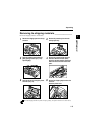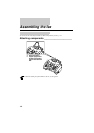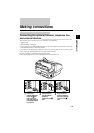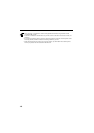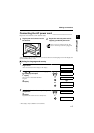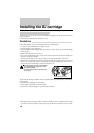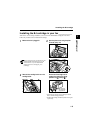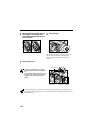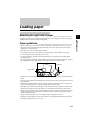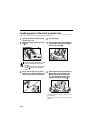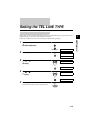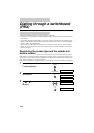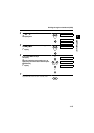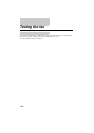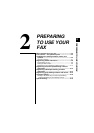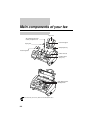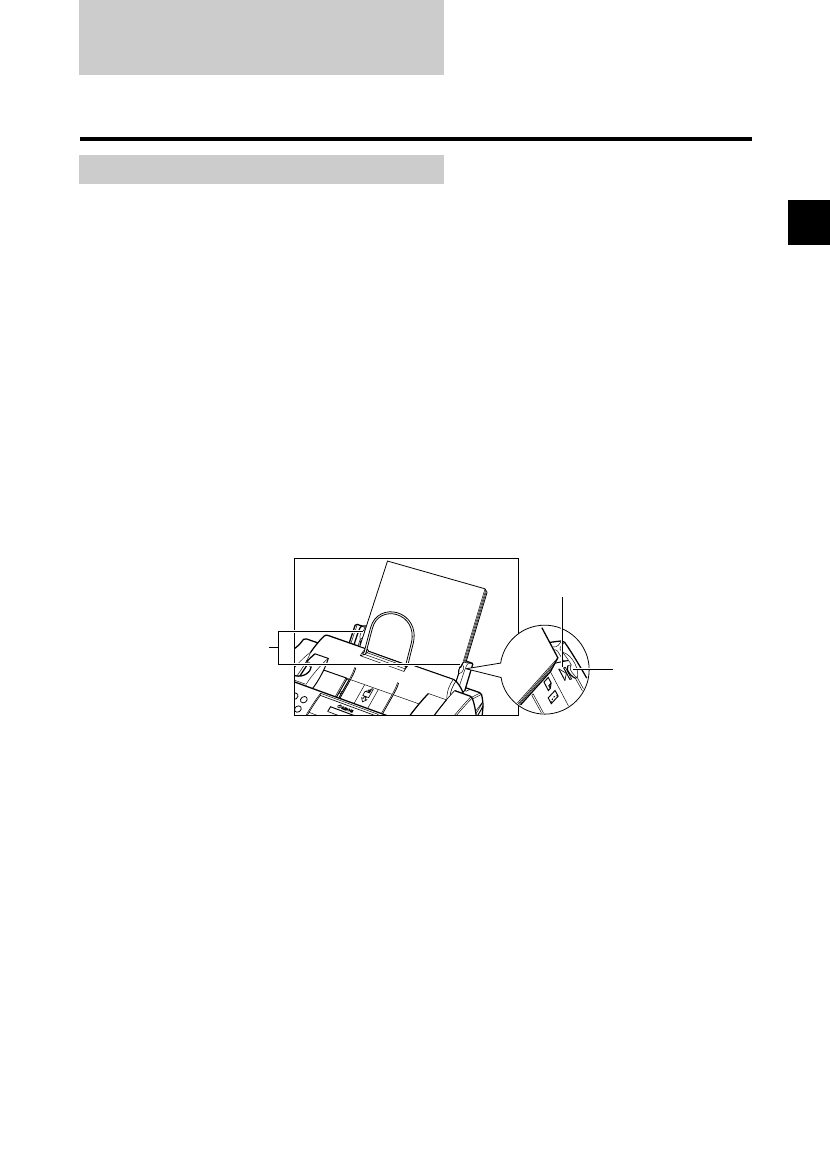
1-11
1
SETTING UP
Loading paper
Selecting the right kind of paper _______________
The quality of the paper you use affects the print quality of the fax. Using paper that meets the following
guidelines will ensure the best possible printing results.
Paper guidelines ____________________________
• Be sure to load paper of the correct size, weight, and quantity recommended for your fax. (see p. 4-2)
• Store all paper wrapped and on a flat surface until ready to use. Keep opened packs in their original
packaging, in a cool, dry location.
• Store paper at 18°-24°C, 40%-60% relative humidity.
• To avoid paper jams and poor print quality, do not print on damp, curled, wrinkled, or torn paper.
• Use cut-sheet paper only, not paper that comes on a roll.
• Use only paper that has a thickness of between 0.08 and 0.13 mm. Thick paper may damage the BJ
cartridge print head.
• Do not load paper beyond the paper limit mark (P) or beyond the tab on the multi-purpose tray. Doing so
may cause problems. Also, make sure there are no gaps on either side of the paper stack.
• Let the paper run out before refilling the multi-purpose tray. Avoid mixing new stock with paper already
loaded.
• Do not leave paper stacked in the multi-purpose tray for long periods of time since it may bend or curl and
cause problems.
• Certain environmental conditions, such as extreme temperatures or humidity, can cause some paper to
misfeed in the multi-purpose tray. If you have trouble, feed one sheet at a time.
• Depending on the density of the printed pages, the ink may need time to dry. Within two or three seconds,
the ink becomes smudge resistant. After drying for several minutes, the ink becomes water-resistant.
• If your printed page contains a large amount of graphics, the ink on the page may be damp due to the print
density. Leave the page for 30 to 60 seconds to allow the ink to dry. Then remove the page carefully
without touching any surfaces.
• If paper curls after printing, remove it immediately; otherwise paper jams may occur.
• The platen (a roller inside the fax) may become inked if you print data beyond the width of the page. If
this happens, clean inside the fax. (see p. 9-4)
No gaps here
No gaps here
Tab